Basic settings, Autotune, Display – Pure Sensia 200D Connect User Manual
Page 24: Language, Changing time/date settings, Changing the time format/time zone
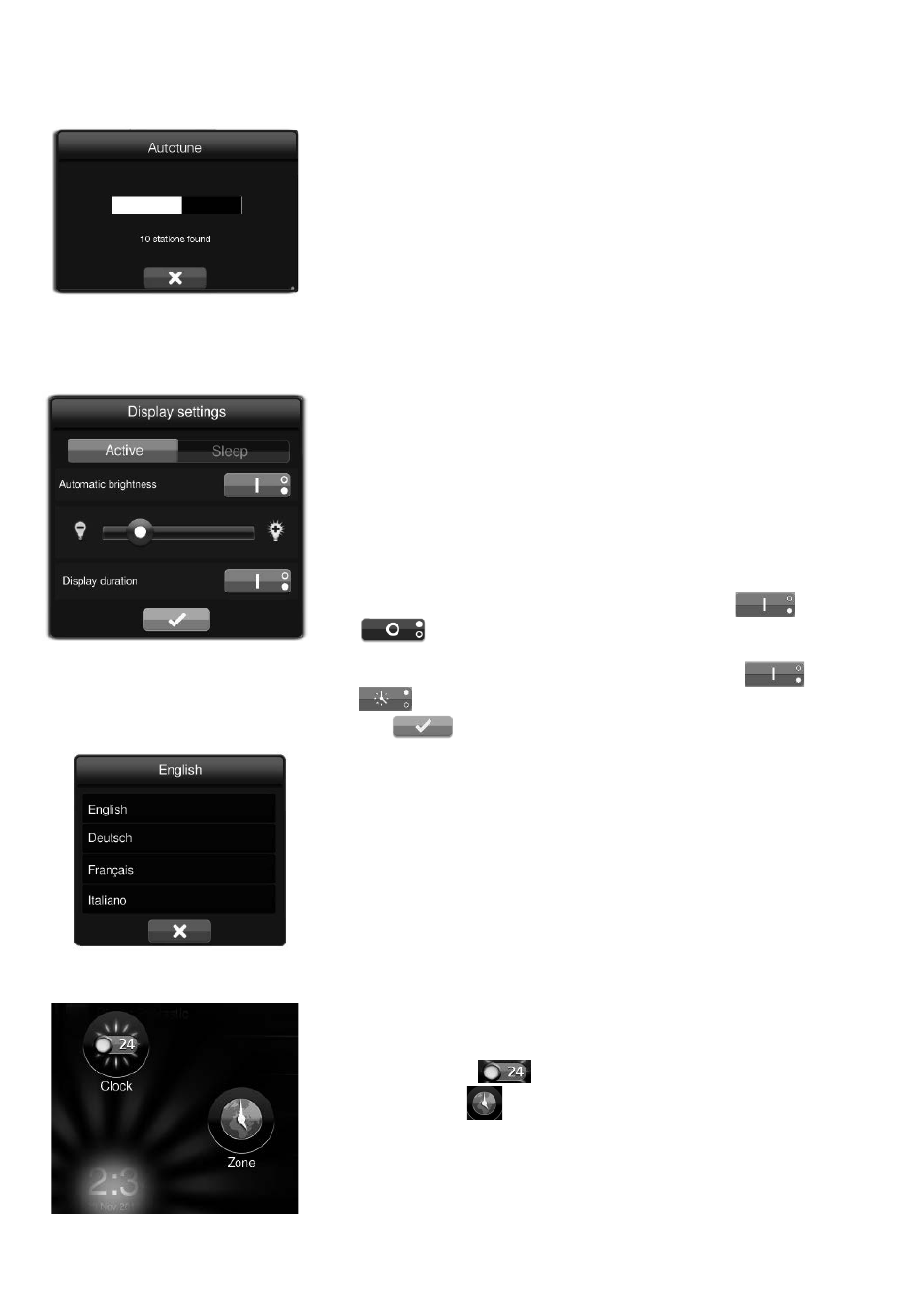
22
Basic settings
Autotune
You can use the autotune function to automatically scan for new digital
radio stations and remove inactive ones.
Note: This setting is only visible when Digital Radio is selected as the
audio source.
1. Tap
Settings to display the Settings menu.
2. Tap the
Autotune icon.
3. The number of stations found will be displayed during the autotune.
4. When the autotune has finished, Sensia will tune to the last station
that you were listening to.
Display
You can use the display settings to change how the screen appears
when Sensia is on and in sleep.
1. Tap
Settings to display the Settings menu.
2. Tap the
Display icon.
3. Tap
Active to change the brightness level when Sensia is on. To
change how the screen appears when Sensia is in Sleep mode, tap
Sleep.
4. Tap the button to toggle Automatic brightness on
or off
.
5. Use your fingertip to slide the Brightness slider to the left and right.
6. Tap the button to toggle the Display duration to on
or timed
.
7. Tap
to save the brightness setting.
Language
To change the language:
1. Tap
Settings to display the Settings menu.
2. Tap the
Language icon.
3. Tap the required language.
Changing time/date settings
The time and date on Sensia are automatically set by Pure Connect or
the FM or digital radio signal. You can manually change the time format
and the time zone.
Changing the time format/time zone
1. Tap the time to display the time/date menu.
2. Tap the
Clock
icon to toggle between 12 and 24 hours.
3. Tap the
Zone
icon to display the time zone menu.
4. Scroll down to the region you are in and tap to confirm.
5. Scroll to your nearest city/country and tap to confirm.
Note: Any time or date updates received by an FM or digital radio
broadcast will override manual settings
