Using quick jump, Listening to other internet content, Selecting a favourite internet station – Pure Sensia 200D Connect User Manual
Page 16
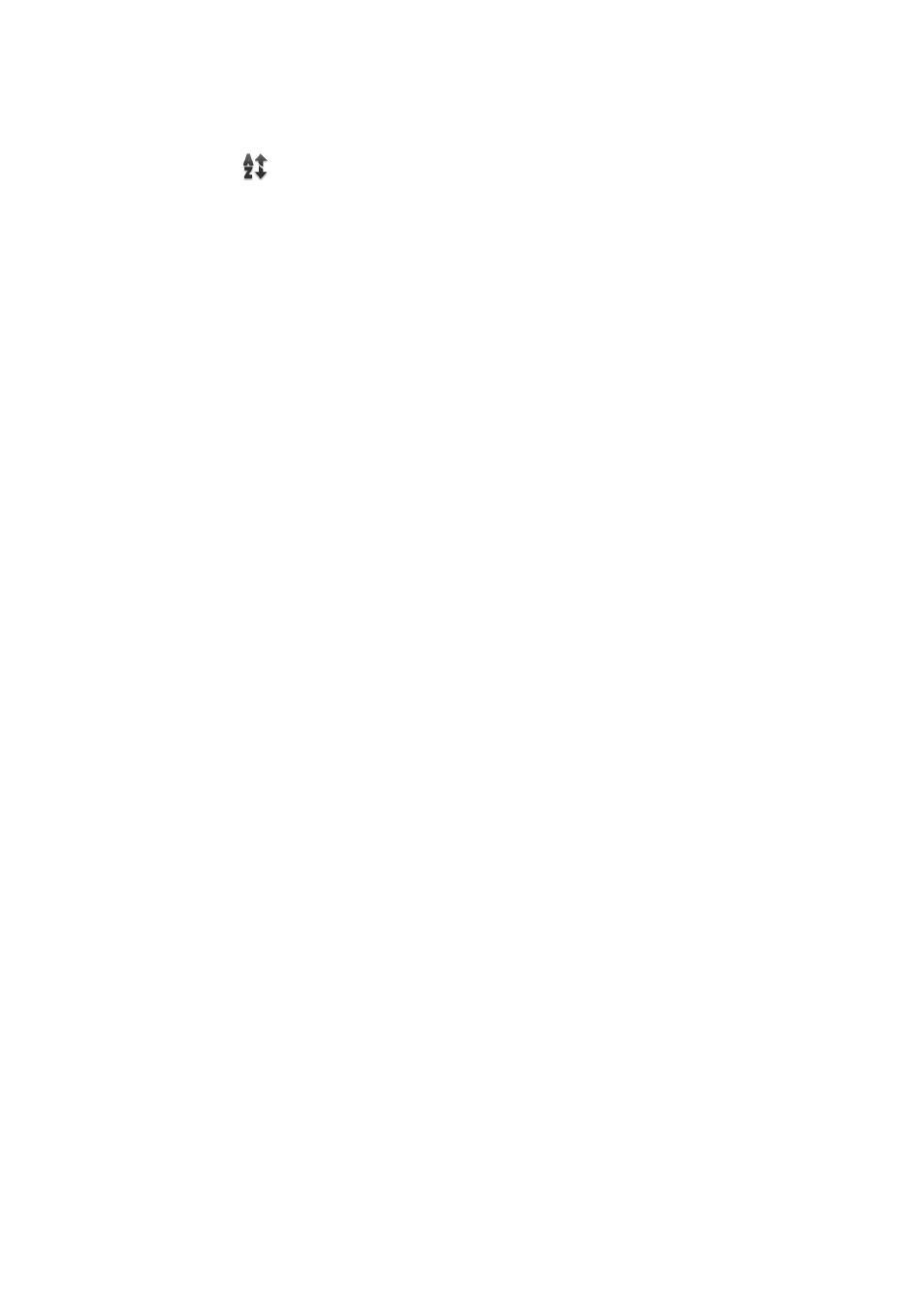
14
Using Quick Jump
Tap the Quick Jump icon
at the top left of the list panel to open the Quick Jump box. Tap a letter to jump
to the first station or track beginning with that letter.
Saving your favourites stations/Pure Connect favourites
1. Tap the Favourite icon so that it highlights in red
2. The radio station will then be listed in the My favourites list. If you have multiple folders/devices in your
Pure Connect account then your Pure Connect favourites will be saved under the folder associated with
this Sensia (default name “Sensia 200D Connect”)
Listening to other internet content
1. Tap
Source to display the Source menu.
2. Tap
Pure Connect.
3. Then tap on one of the following content types:
Listen again
Tap this option to access the BBC Listen Again service, which lets you catch up with any BBC radio
shows that you might of missed. These archived radio programmes are available to listen to for a set
period of time after the live broadcast.
Podcasts
Podcasts are pre-recorded audio shows on a wide variety of subjects such as comedy, arts, business
and culture, for you to enjoy anytime.
Pure Sounds
Our library of sounds, from birdsong to cityscapes, rolling thunder to sports cars.
Pure Music (Pure Connect’s music streaming service)
Pure Connect’s music streaming service is a cloud-based on-demand subscription service that gives
you instant access to millions of music tracks. You can only see this option when you have an active
Pure Connect subscription. See the following page for more information.
Selecting a favourite internet station
1. Tap
Source to display the Source menu.
2. Tap
Pure Connect.
3. Tap the
My favourites icon.
4. Tap the name of the folder that your favourite radio station is located in.
5. Tap the name of the radio station that you want to listen to in the list panel.
