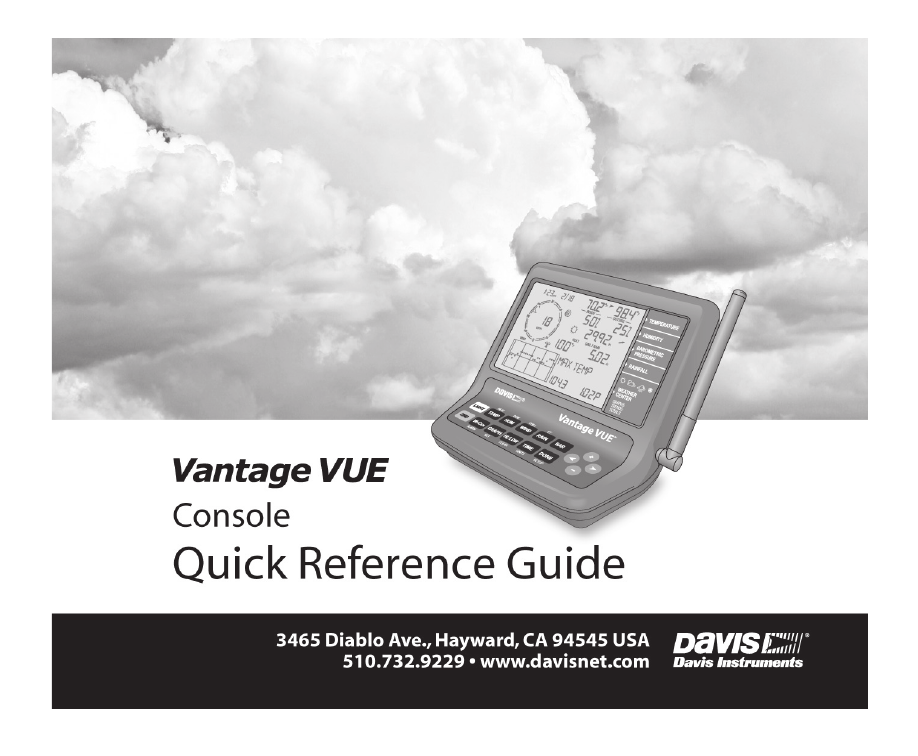DAVIS Vantage Vue Quick Reference Guide User Manual
DAVIS Thermometers
Table of contents
Document Outline
- Current Weather
- Mode
- Icons
- Icons
- Setup Mode
- Setup Mode
- Setup Mode
- Setup Mode
- Setup Mode
- Setup Mode
- Setup Mode
- Setup Mode
- Setup Mode
- Setup Mode
- Setup Mode
- Setup Mode
- Setup Mode
- 1. Press a variable and then press GRAPH. The graph and the minimum and maximum readings for the selected weather variable display. The reading in the weather variable field corresponds to the flashing dot on the graph. Press the key or key combinati...
- 2. Press < or > to move right or left on the graph. The selected data point flashes, and the reading in the weather variable field changes. The time and/or date will also change as you move backward and forward.
- 3. Press + or - to change the graph to the highs and lows for the current and last 25 hours, days, months, or years. Press HI/LOW to switch between highs and lows. The time and date change as you move backward and forward in time. (NOTE: Not all high...
- 3. Press + or - to change the graph to the highs and lows for the current and last 25 hours, days, months, or years. Press HI/LOW to switch between highs and lows. The time and date change as you move backward and forward in time. (NOTE: Not all high...
- 1. Press HI/LOW. The time and date of the DAY HIGH for the currently selected weather variable, along with a graph showing the highs for the last 25 hours, days, months, or years is displayed.
- 2. Select a variable.
- 3. Press HI/LOW or + or - to scroll between:
- 4. Press ( < ) or ( > ) to scroll through the dots on the graph. The time and date will change and the corresponding dot on the graph will flash. Press DONE to exit the HIGH/LOW mode.
- 4. Press ( < ) or ( > ) to scroll through the dots on the graph. The time and date will change and the corresponding dot on the graph will flash. Press DONE to exit the HIGH/LOW mode.
- 4. Press ( < ) or ( > ) to scroll through the dots on the graph. The time and date will change and the corresponding dot on the graph will flash. Press DONE to exit the HIGH/LOW mode.
- 1. Press 2ND then ALARM to enter Alarm Mode. The alarm bell icon will appear on the screen. In each field, you will either see the alarm setting or, if no alarm has been set, a series of dashes.
- 2. Press a weather variable key, or use +, – , <, or > to move between weather variables. Except for the time alarm, the arrow icon displays next to the variable you have selected.
- 3. Press HI/LOW to switch between high and low alarms. (Note: Not all alarms are available for all weather variables. See Vantage Vue Console Manual for details.)
- 4. Press 2ND then SET to enter or change an alarm setting. Use + or – to change the digit within a field. Use < or > to move to the next field. Press DONE to accept the alarm setting. Repeat steps 2–4 to set another alarm, or press DONE again t...
- 4. Press 2ND then SET to enter or change an alarm setting. Use + or – to change the digit within a field. Use < or > to move to the next field. Press DONE to accept the alarm setting. Repeat steps 2–4 to set another alarm, or press DONE again t...
- Enter or Change
- Alarm or Calibration
- 1. Use + and - to change the digit within a field. Use < or > to move to the next field.
- 1. Press HI/LOW.
- 2. Select the variable you wish to clear.
- 3. Press 2ND then CLEAR, holding CLEAR down until the digits stop flashing and zeroes or dashes appear in the field.
- 1. Press 2ND then ALARM.
- 2. Select the alarm reading you wish to clear.
- 3. Press 2ND then CLEAR, holding CLEAR down until the digits stop flashing and dashes appear in the fields.
- 4. Press DONE to return to the current weather screen.
- 1. To clear all highs and lows and all alarms, press WIND until wind speed appears, then 2ND, then CLEAR, holding CLEAR down for the entire 6- second countdown until you see CLEARING NOW in the Weather Center.
- 1. To clear all highs and lows and all alarms, press WIND until wind speed appears, then 2ND, then CLEAR, holding CLEAR down for the entire 6- second countdown until you see CLEARING NOW in the Weather Center.
- 1. To clear all highs and lows and all alarms, press WIND until wind speed appears, then 2ND, then CLEAR, holding CLEAR down for the entire 6- second countdown until you see CLEARING NOW in the Weather Center.