Taking an incoming call, Interruption of other services, Changing your pin number – Telenav for Cincinnati Bell Supported Devices: v5.5 Lite for Symbian phones User Manual
Page 53
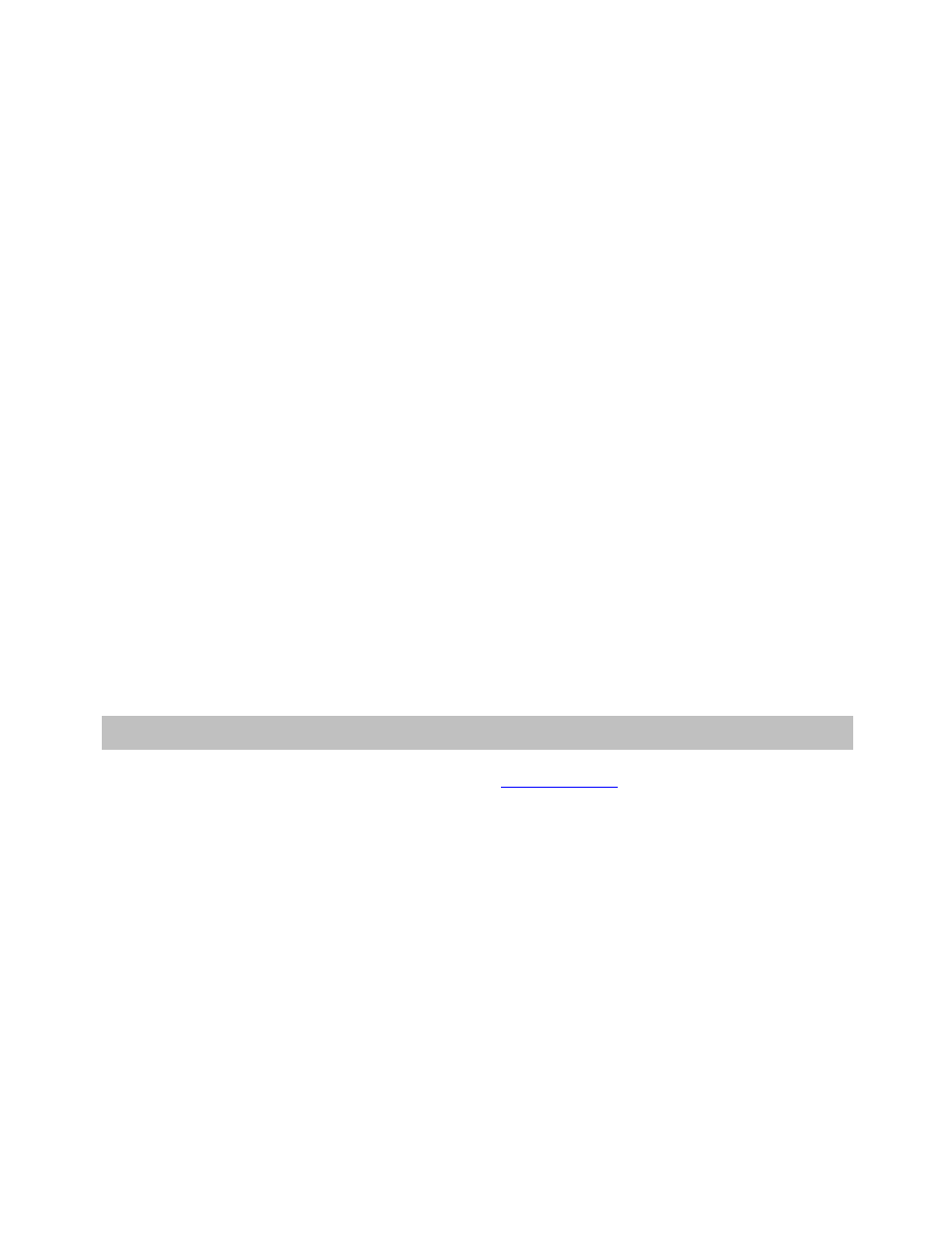
Taking an Incoming Call
When you are using TeleNav GPS Navigator and your phone receives an incoming call, your phone rings and
displays a screen that gives you the option to Answer the call or Ignore the call.
If you ignore the call, the TeleNav GPS application resumes and continues with the function that you were using
before the call came in.
If you answer the call, TeleNav will be operating but “suspended.” After the call, press the End key to end the call.
At this point, TeleNav should resume from its suspended state. If you are navigating and have gotten off the route,
TeleNav will say “Rerouting” and obtain a new route for you.
If you have not yet set your Navigation Audio Preferences in Extras and are on a navigation screen when you
receive a call, you will not hear any navigation prompts during the phone call, but the prompts will be resumed after
you hang up. To hear navigation prompts while on a call, go to the “Navigation Audio” Preferences in Extras and
change the “During Phone Call” preference to “Play.”
NOTE:
When TeleNav briefly uses the data network, incoming calls may be blocked. When you are on an
incoming call, TeleNav is still running and will periodically collect a GPS fix from the internal GPS receiver. When
this fix is taken, there may be a very brief loss of intelligibility on the received audio from the caller.
Interruption of Other Services
Whenever TeleNav GPS Navigator needs to contact its servers (such as when generating a route), it uses your
carrier’s data service. When TeleNav GPS Navigator uses your carrier’s data service, other services such as SMS
messaging and conventional cellular calls are not available. Typically, this interruption of other services lasts no
more than 20 seconds.
When incoming calls are blocked due to TeleNav GPS Navigator’s use of your carrier’s data network, phone calls
go to your voice mail if you have a voice mail service available.
13. Changing your PIN number
1. In an Internet browser go to the TeleNav Web site
and click on “My TeleNav.”
2. Enter your phone number and PIN to log in.
3. Select the “Change My PIN” Number link.
4. Enter your current PIN number and your new PIN number.
5. Click
Submit.
NOTE:
You can find your current PIN number by selecting Extras >> About >> My Account Info:
© TELENAV, INC. 2003-2009
PAGE 53 OF 59
