Maps menu – Telenav for Cincinnati Bell Supported Devices: v5.5 Lite for Symbian phones User Manual
Page 41
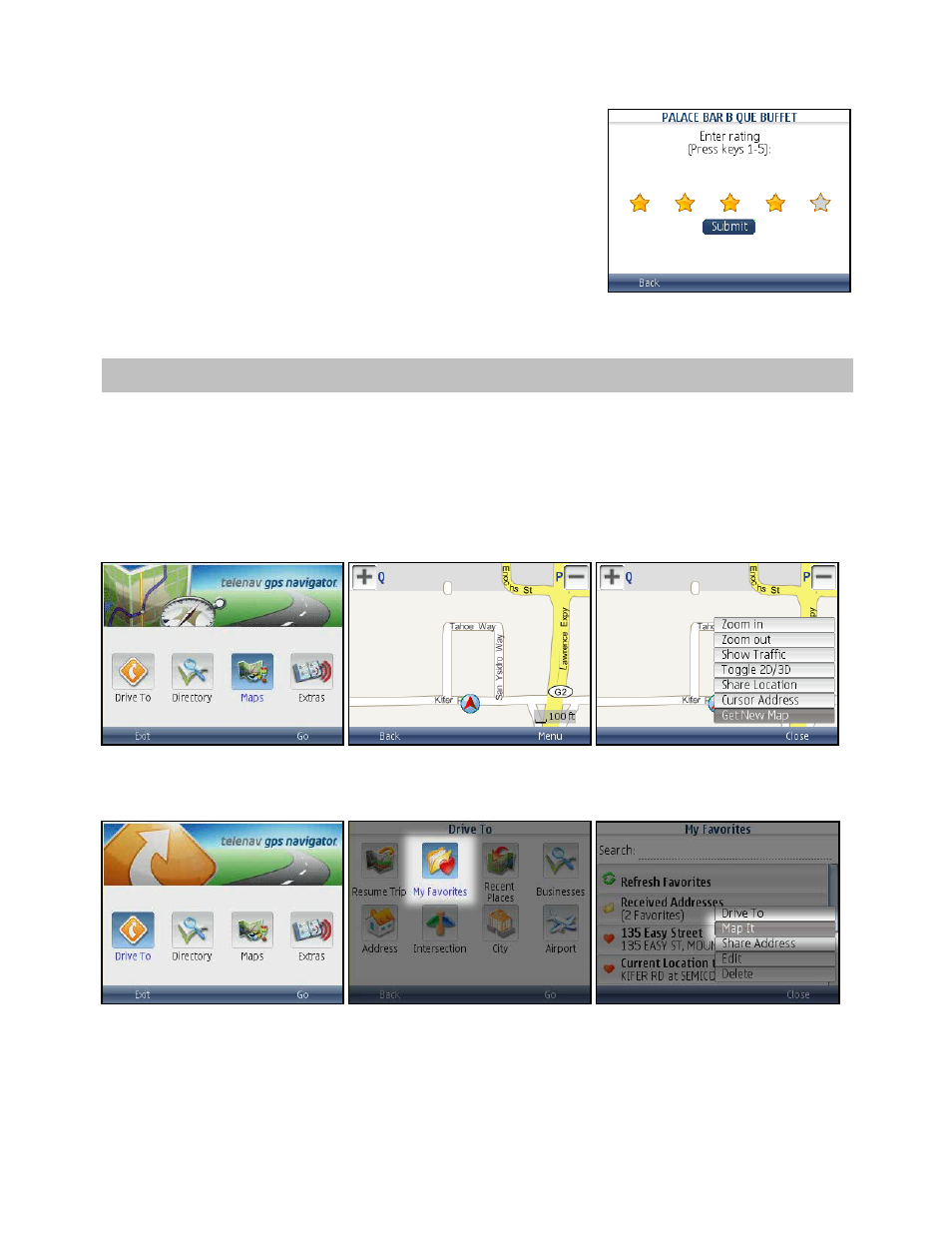
4. In the Rating screen, use the phone’s keypad to enter a rating
from 1 to 5.
5. Click
on
Submit. Your rating will be averaged with other users’
ratings and will affect the location’s popularity points.
NOTE:
If you click on the “Rate This” option for a location that you have
already rated, the original rating is displayed by default. If you submit a
modified rating, the old rating is excluded from the average and replaced
with the new rating, and the number of reviews remains the same.
10. Maps Menu
There are several ways in which you can view a map and traffic information:
1. From the Maps option in the TeleNav GPS Navigator Main Menu. A map of your location is automatically
displayed when you choose this option. To view a map of a different area, choose Menu >> Get New Map.
You can view a map of: your Current Location, a Favorite Place, a Recent Place, an Address, an
Intersection, a City, a Business, or an Airport.
2. From the “Map It” option for Favorites and Recent Places in the Drive To menu. From the TeleNav GPS
Navigator Main Menu, select Drive To >> My Favorites >> Menu >> Map It.
3. From the “Map It” option for any location that you have found using the Directory.
For example, from the TeleNav GPS Navigator Main Menu, select Directory. Search the category for your
desired location and then select the Map It option in the menu for the location that you found.
© TELENAV, INC. 2003-2009
PAGE 41 OF 59
