Edit origin, Edit destination, Edit preferences – Telenav for Cincinnati Bell Supported Devices: v5.5 Lite for Symbian phones User Manual
Page 26: Initial driving directions
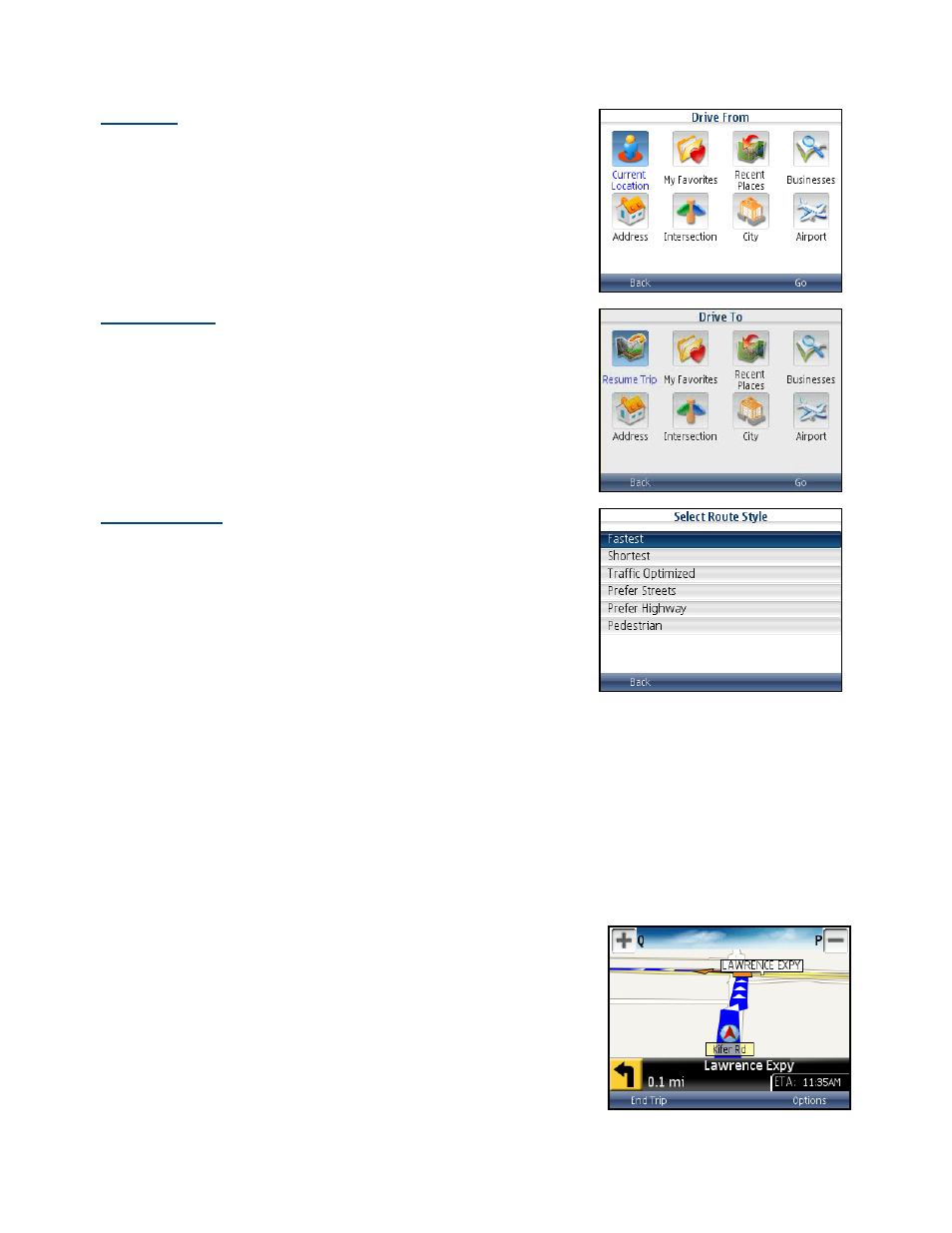
Edit Origin
Highlight the Origin field on the Trip Confirmation screen and click the
scroll key to select a new starting point for the trip. This menu is almost
identical to the Drive To menu.
Edit Destination
Highlight the Destination field on the Trip Confirmation screen and click
the scroll key to select a new ending point for the trip.
Edit Preferences
Highlight the Preferences field on the Trip Confirmation screen and click
the scroll key to edit your route style:
• Fastest – This default Route Style finds the fastest driving
route.
• Shortest – This Route Style may or may not take more time
to drive but it shows you the shortest distance.
• Traffic Optimized – Use the route with the least traffic delays.
• Prefer Streets – Use streets instead of highways if possible.
• Prefer Highway – Use highways instead of streets if possible.
• Pedestrian – Find walking directions.
Initial Driving Directions
Within a few seconds of selecting a Drive To location, TeleNav calculates
what it believes to be an optimal route to your destination and tells you how
to start your trip. If you are not moving, TeleNav may not know your
direction of travel, so the first few driving directions may be incorrect.
However, once you start moving, TeleNav learns your direction of travel
and provides an updated set of driving directions.
TIP:
Click the Space key at any time on the navigation screen to replay the
audio.
© TELENAV, INC. 2003-2009
PAGE 26 OF 59
