Directory menu, Search by category – Telenav for Cincinnati Bell Supported Devices: v5.5 Lite for Symbian phones User Manual
Page 34
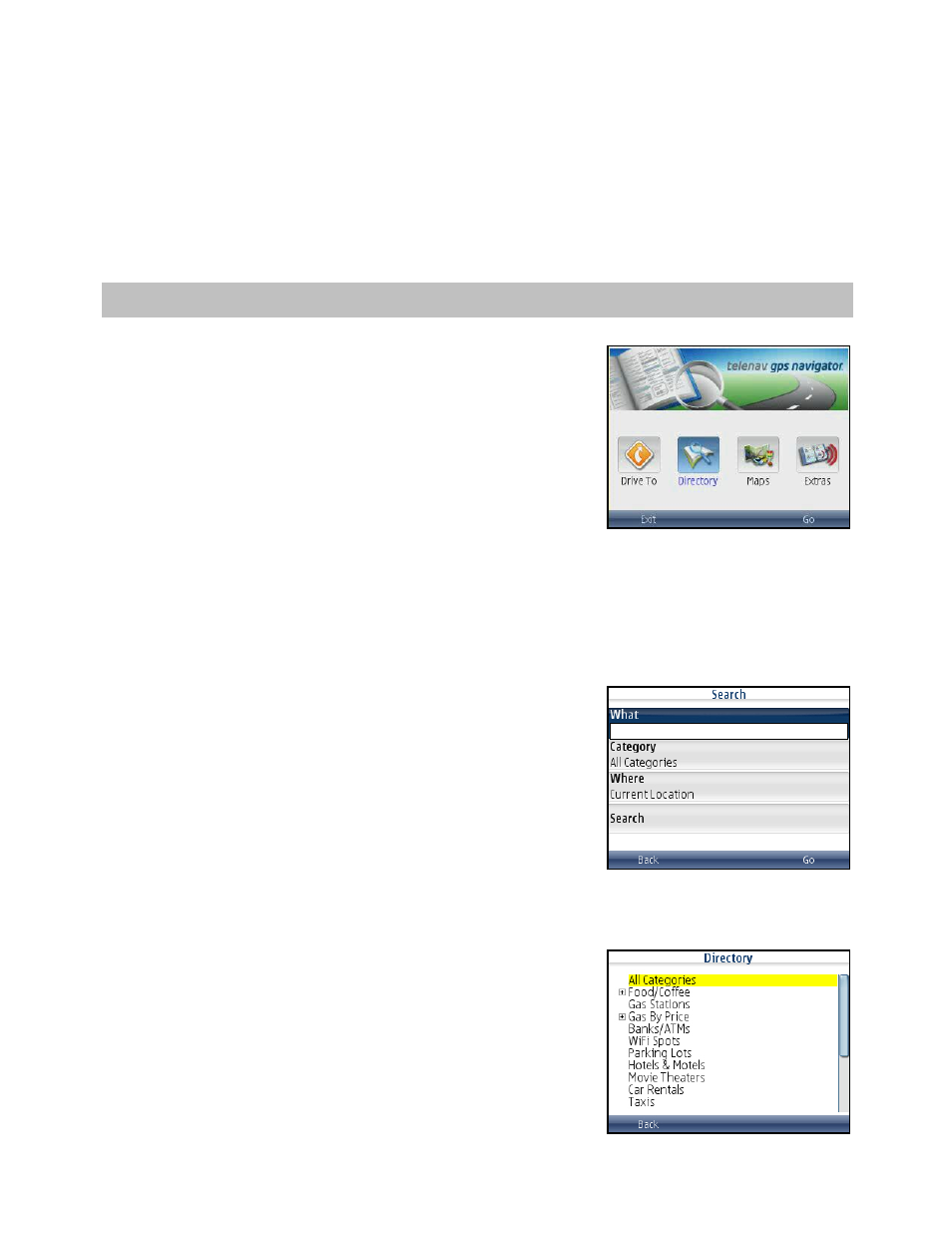
2. Press “0” on the device. The “Getting New Route” progress bar
appears, and the application automatically calculates a route to
avoid all incidents within a 15-mile range. When you hear the
audio prompt, “New Route,” the new route will be shown on your
navigation session. The traffic alert icon will disappear from the
screen.
9. Directory
Menu
The Directory menu provides you with a few different ways to find the
addresses and phone numbers of businesses such as restaurants, motels,
and gas stations. You can also find WiFi spots for Internet access and
parking lots or garages.
If the search succeeds, you will be presented with a list of businesses that
are near the search point, or within the search area you specified.
Once you find what you are looking for, you can get audible and visual
driving or walking directions, view a map of the location, or save the
location to your Favorites list. You can also place a call to make
reservations.
To use the Directory feature, do the following steps:
1. From the TeleNav GPS Navigator Main Menu, select Directory.
2. You have the following search options:
• What – Type in a search keyword
• Category – Define a search category
• Where – Define a search location
Search by Category
1. Highlight the “Category” field on the Search screen. And click the
scroll key.
2. In the Category screen, you can narrow down your search by
selecting from the appropriate category. Click on the plus (+) signs
to expand a category and the minus (-) sign to collapse it. The
“Any” choice means any business in that particular category.
© TELENAV, INC. 2003-2009
PAGE 34 OF 59
