Define a location, Sorting options, Map results – Telenav for Cincinnati Bell Supported Devices: v5.5 Lite for Symbian phones User Manual
Page 36
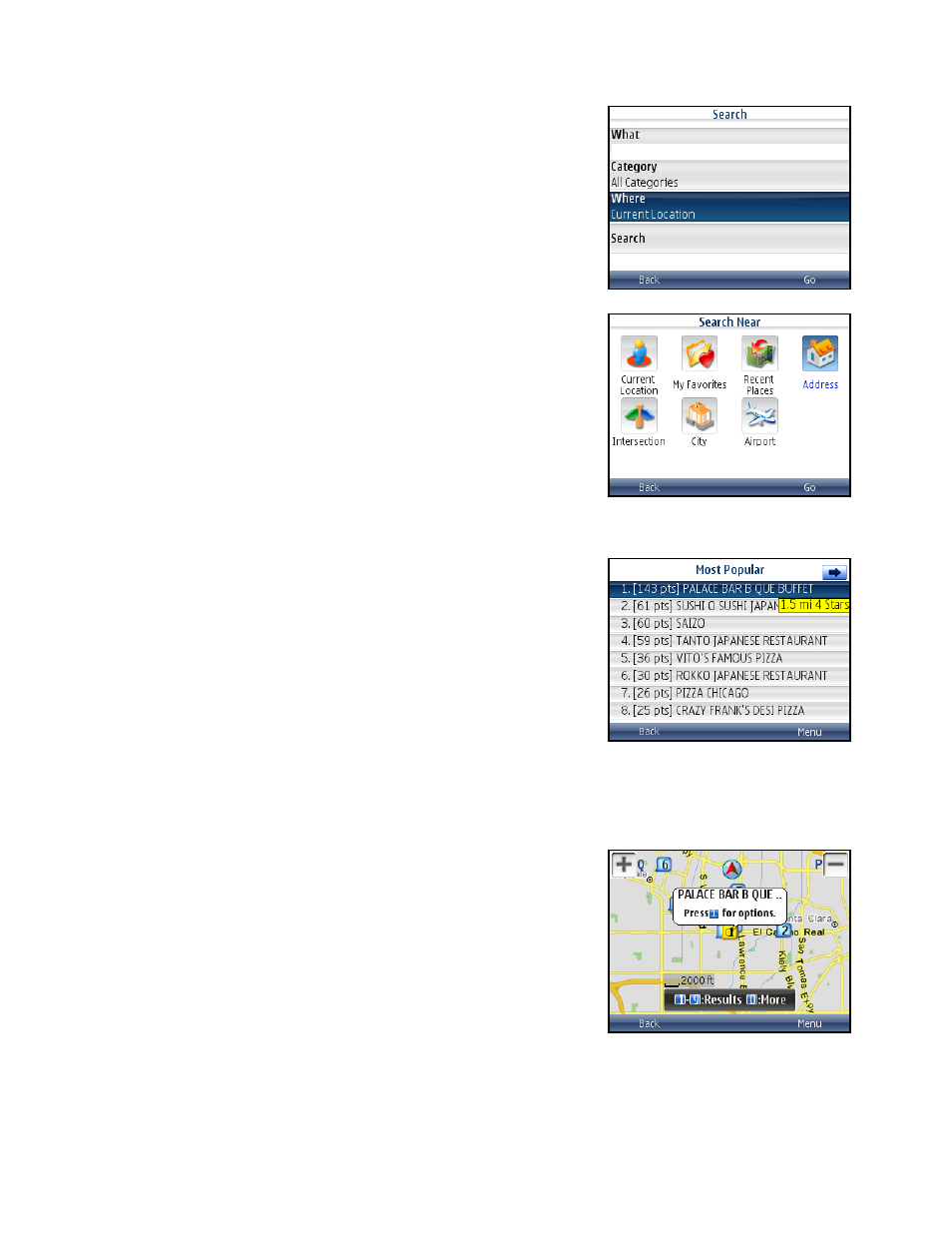
Define a Location
You can choose to either search for the business near your current location
or near another location that you specify.
1. In the Directory screen, click the “Where” field.
2. The Search Near screen appears. Select a place to conduct your
search.
Sorting Options
You have a variety of options to sort your search results. On the Search
Results screen, press Menu for options.
Map Results
You can view your search results plotted on a map. From the Map Results
screen, you can also click on a corresponding number to view more details
about a particular point of interest. On the Map Results screen, press 1-9 to
center on a certain location. Press the 0 key to view more results.
Points of interests are ordered based on how they were sorted on the
Search Results page. If sorted by distance, the #1 point of interest is the
one closest to the search location. If sorted by rating, the #1 point of
interest is the one with the highest rating.
If you are viewing the Map Results screen from the Address Details screen, the search result number for that point
of interest is highlighted by default. You can also press the “Q” and “P” keys to zoom in and out or use the scroll
key to pan the map. Zooming out may allow you to view more results on the page.
© TELENAV, INC. 2003-2009
PAGE 36 OF 59
