Search along – Telenav for Cincinnati Bell Supported Devices: v5.5 Lite for Symbian phones User Manual
Page 32
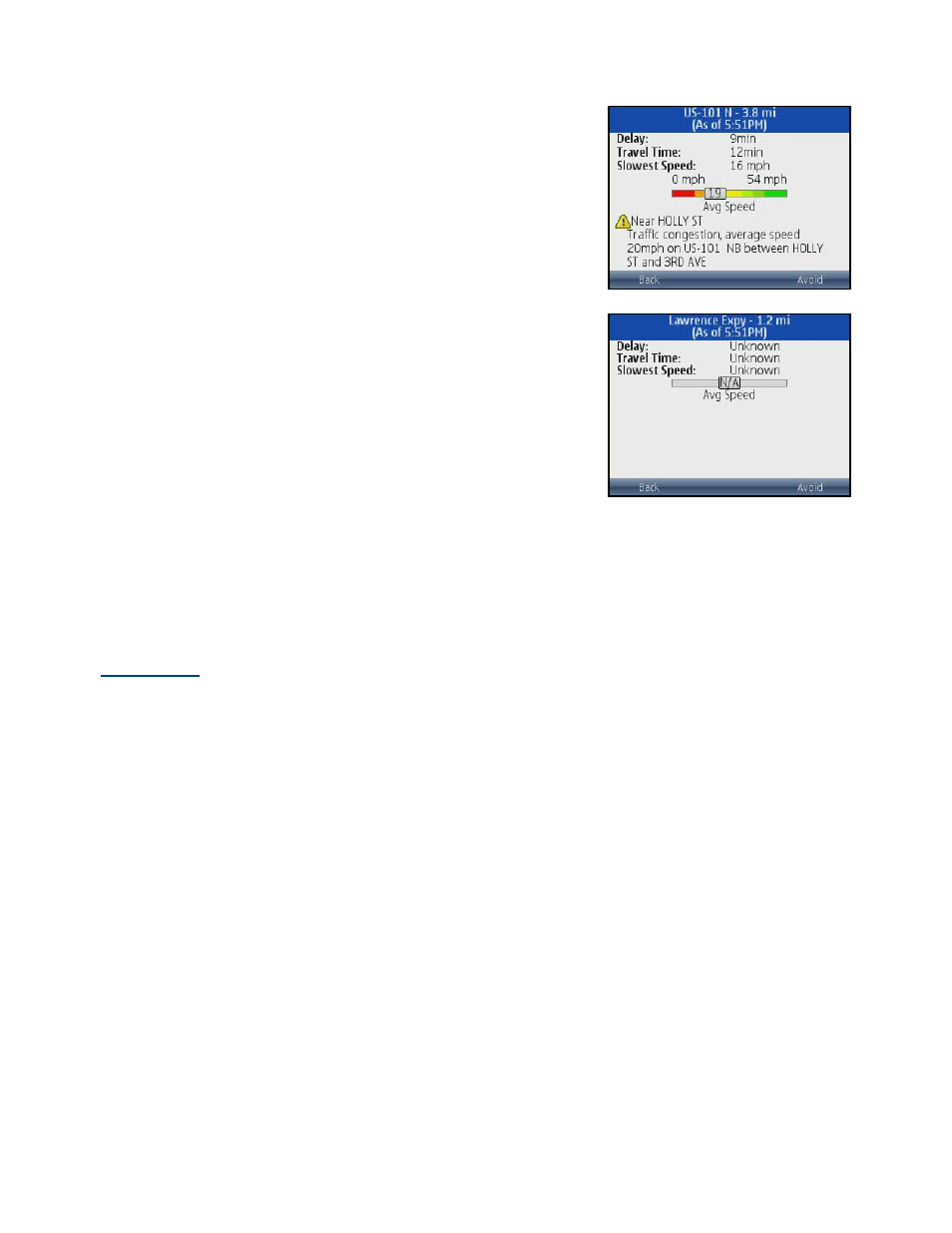
If you click on an incident line, you can view the details. Below is an
explanation of what you will see on the Traffic Detail screen:
• Delay – The additional time it will take to travel the segment
as compared with the time it would take if traveling at the
posted speed.
• Travel Time – Estimated time it will take to travel the
segment.
• Slowest Speed – Slowest speed observed on the segment.
• Average Speed Bar – Average speed of a segment on a
scale of 0 to the maximum-posted speed for that segment.
• Incident Detail – Each incident is displayed with the following:
o
Incident icon color-coded by severity
o
Location
o
Additional
comments
NOTE:
If there is no flow information for a segment, the Average Speed bar on the Details page is grayed out.
Search Along
Use the Directory menu to find the desired locations along your navigation route. For example, find every Mexican
restaurant on your route between San Francisco and Sacramento. This also displays how many miles off your
route each restaurant is. Select a restaurant from the Search Along list to get driving directions from your current
location to the restaurant.
When you choose “Search Along” on the navigation menu, you have two options:
• Type It – Go to the Search screen to type in a business.
• Speak It – Depending on the Speech Input option you selected in Preferences, you can dictate a
business directly in TeleNav or place a call to TeleNav’s Voice Input server.
© TELENAV, INC. 2003-2009
PAGE 32 OF 59
