Faqs – Telenav for T-Mobile Supported Devices: v6.0 for BlackBerry smartphones User Manual
Page 56
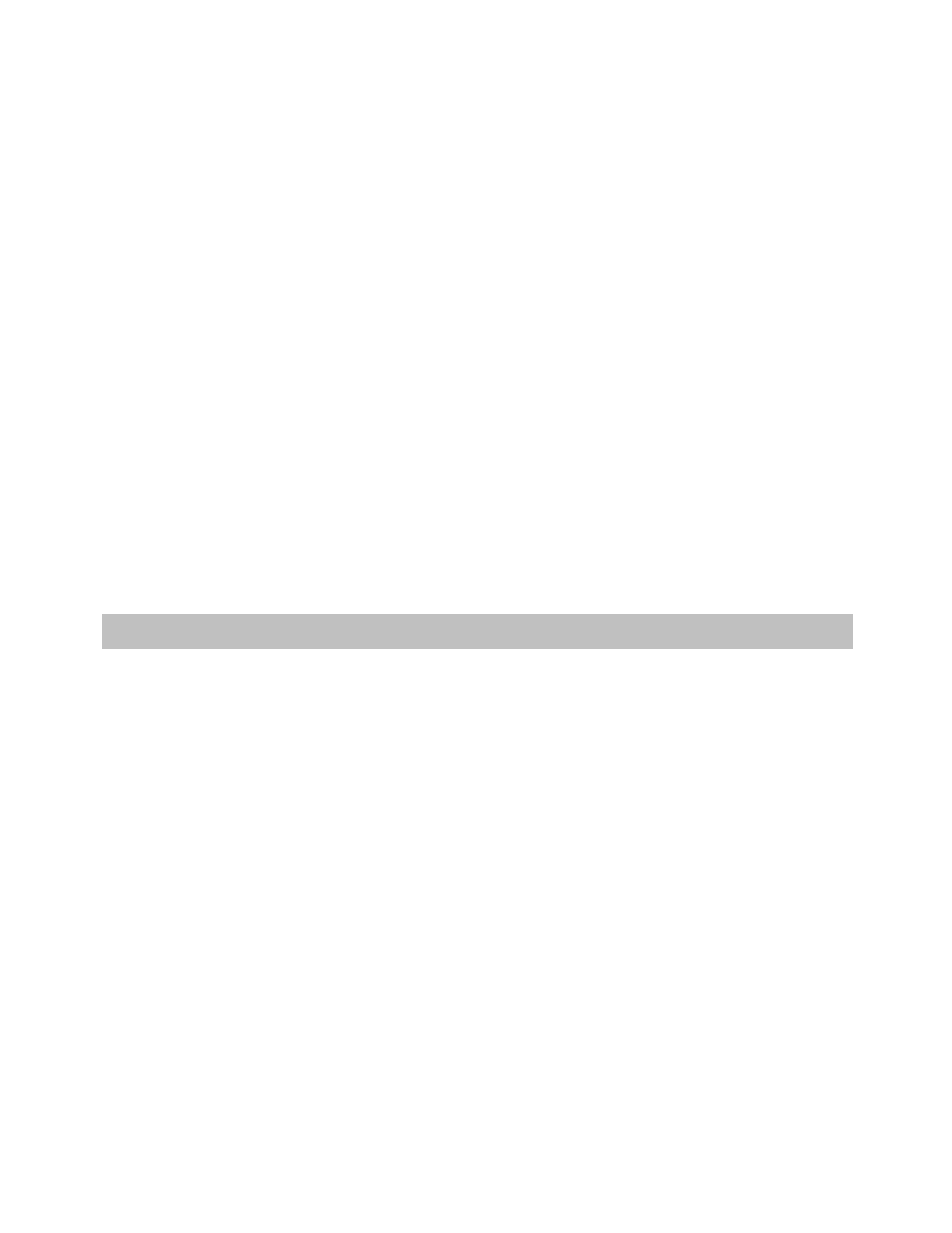
Your account has expired
You do not have a valid TeleNav GPS Navigator or TeleNav GPS Navigator Global Edition account. Order TeleNav
GPS Navigator or TeleNav GPS Navigator Global Edition by calling TeleNav GPS Navigator Customer Support at
1-888-353-6284 (or dial 611 from your handset).
During the installation process, what happens if I get a “Cannot connect to server” message?
If you see the above error during the installation and login process, most likely your BlackBerry needs to be
configured to allow the TeleNav GPS Navigator application to use the data network. Please follow these simple
steps from the BlackBerry home screen:
1. Go to Settings.
2. Select
Options.
3. Select Advanced Options.
4. Select
Applications.
5. Once the applications list has been populated, highlight TeleNav GPS Navigator and press the
BlackBerry Menu button.
6. Set the application settings for “Connections”, “Interactions” and “User Data” to “Allow” and save
your changes.
24. FAQs
Why do I need the carrier’s data service?
The data plan allows you to access nationwide routes, maps, and Search content from the TeleNav GPS
Navigator servers using the data communication features of your device. These services are different from your
cellular airtime. To order a data plan, contact your carrier directly.
How long after I apply for the data service until I can use my TeleNav GPS Navigator application?
Generally, it takes until the following business morning before the data services are fully provisioned. If you already
have data services, it should be no more than 4 hours before an added TeleNav GPS Navigator plan is active.
Does TeleNav GPS Navigator use up my voice plan minutes?
TeleNav GPS Navigator uses data to provide its navigation functions. Using data does not use any of your voice
minutes. However, the Call It feature within the TeleNav GPS Navigator application that allows you to make calls to
businesses does use voice minutes.
How do I increase or decrease the voice prompt volume and control the backlighting?
Speaker volume can be controlled with the volume buttons on the right-hand side of the device. If the speaker
volume is set to at least mid-range and you are still not receiving audio prompts, verify that your device profile is not
set to vibrate or quiet. To change your profile settings, highlight the Profiles icon on the BlackBerry Main Menu (it
looks like a loudspeaker) and press the trackball.
© TELENAV, INC. 2003-2010
PAGE 56 OF 58
