Set up home, My favorites – Telenav for T-Mobile Supported Devices: v6.0 for BlackBerry smartphones User Manual
Page 16
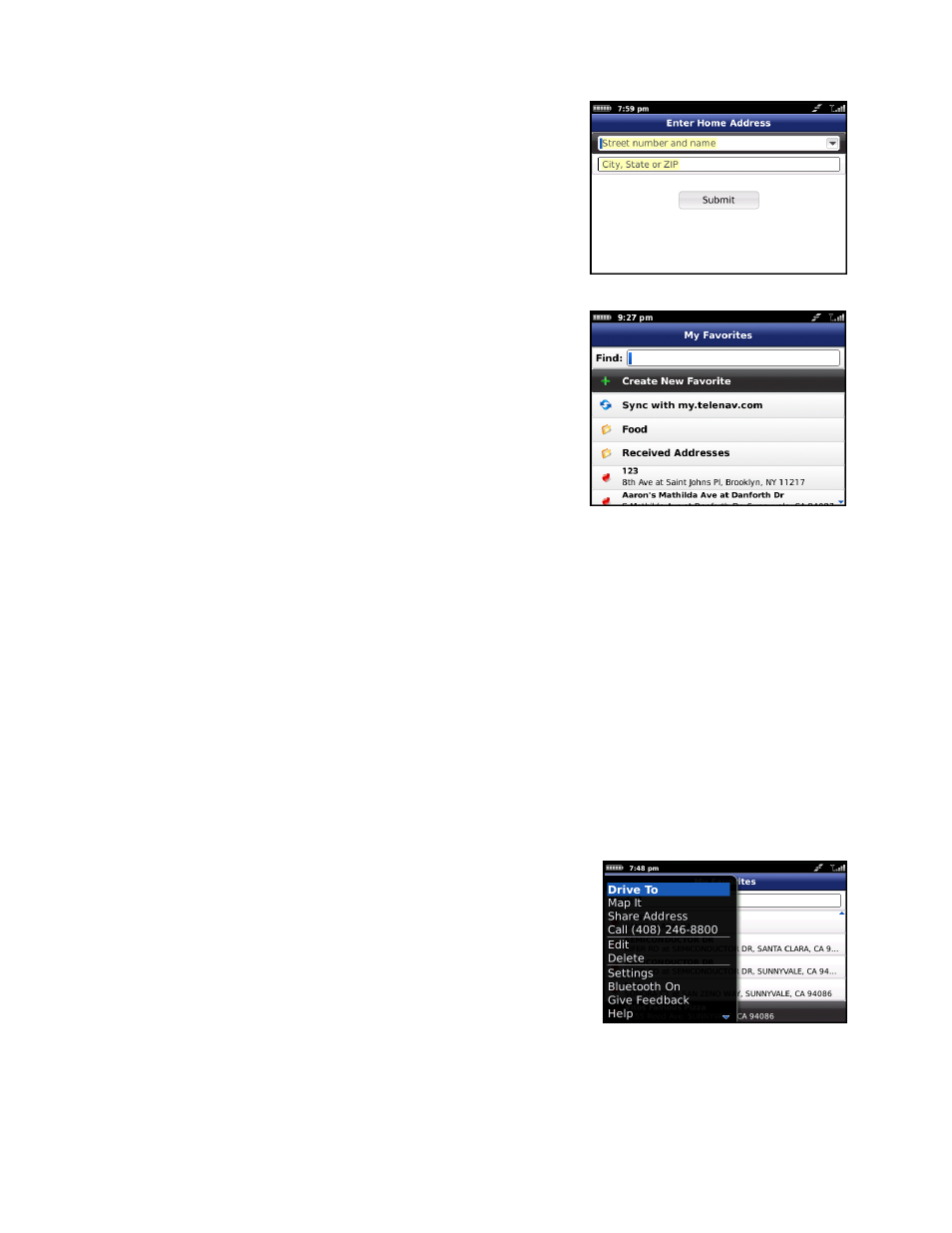
Set Up Home
This option lets you save a Home address so you can easily select it for
use in the future. Once you have set this up, you can highlight it in the
Drive To screen and press the Menu key to Edit or Delete the address.
My Favorites
Favorite are places that you have saved in the past so you can quickly
access them. Many TeleNav GPS Navigator users save their home and
work addresses as a Favorite so they can easily reuse the addresses
later.
Your Favorites list can grow to an unlimited length. If your Favorites list
gets very large, it may be easier to use the Find function to find your
desired Favorite. To use the Find function, enter one or more
alphanumeric characters in the Find field. As you type, the closest
match(es) will appear at the top of the list.
The following options show up in your Favorites folder:
Create New Favorite – Select an address to mark as a Favorite.
Sync with Website – Pull in addresses that you saved in the TeleNav GPS Navigator website at
my.telenav.com.
Received Addresses – This folder contains addresses that other TeleNav GPS Navigator users may
have sent you. You can delete favorites from this category, but the category itself may not be deleted or
renamed. In the Received Addresses folder, highlight any address to see who sent the address to you.
The name and phone number of the person will be displayed.
Folder Icons – These are the Favorite categories that you have created. These folders contain the
Favorites that you have saved to those categories.
Heart Icons – These are the individual Favorites that you have saved.
Highlight a Favorite and press the Menu key for the following options.
Options are based on what information is available for a selected address,
so not all of the options below may be present.
Drive To – Get driving directions.
Map It – View a map of the Favorite.
Share Address – Share the address with contacts from your
BlackBerry Address book or by providing recipients’ phone
numbers (choose up to 10 at once).
Call – Call the business (this option is only available if there is
a phone number listed with the business).
© TELENAV, INC. 2003-2010
PAGE 16 OF 58
