Create new alert, About – Telenav for T-Mobile Supported Devices: v6.0 for BlackBerry smartphones User Manual
Page 46
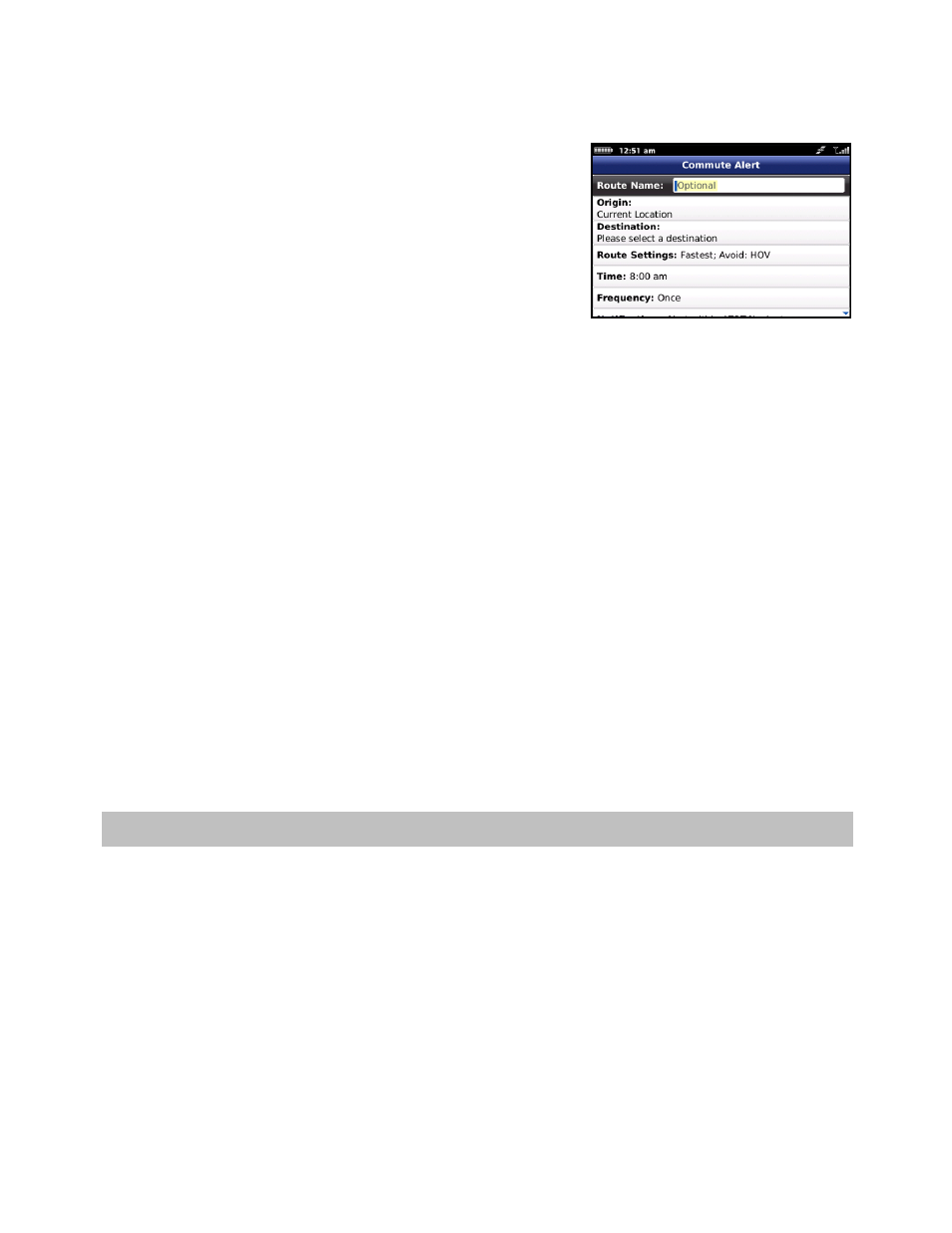
Create Reverse Alert – Swap your Origin and Destination addresses.
Create New Alert
To set up a new commute alert, do the following:
1. Go to Local Apps >> Commute Alerts and choose “Create New
Commute Alert.”
2. In the Commute Alert screen, fill out the following information:
Route Name – Assign a name for the route (e.g., “Home to Work”). Maximum 15 characters. If you do
not assign a name, the street address of the origin will be used as default.
Origin – Select a location for your starting point (default is your current location).
Destination – Select a location for your ending point.
Route Settings – Choose your preferred Route Style (Fastest, Shortest, Prefer Streets, Prefer
Highways) and what to avoid (HOV lanes, tolls, traffic delays).
Time – Set a time to trigger the alert.
Frequency – Select Once, Daily, Weekly (select a specific day of the week), Mon-Fri, or Weekends.
Notification – Select Text Message, Email, or Alert within TeleNav GPS Navigator. An “Alert within
TeleNav GPS Navigator” will set TeleNav GPS Navigator to automatically launch on your BlackBerry
at the specified Commute Alert Time. From the Alert within TeleNav GPS Navigator, you can view a
traffic summary or snooze the alert to see updated traffic information 15 minutes later.
Choose the Save button at the bottom of the Commute Alert setup page when you are finished.
15. About
Go to Menu >> About to find important information about your TeleNav GPS Navigator account such as the version
number you are using and your PIN. You can quickly find contact information for TeleNav GPS Navigator Customer
Support, access Diagnostic Tools to help you troubleshoot the application, or cancel your subscription directly from
your handset.
© TELENAV, INC. 2003-2010
PAGE 46 OF 58
