Turn icons only, On-screen navigation icons – Telenav for T-Mobile Supported Devices: v6.0 for BlackBerry smartphones User Manual
Page 25
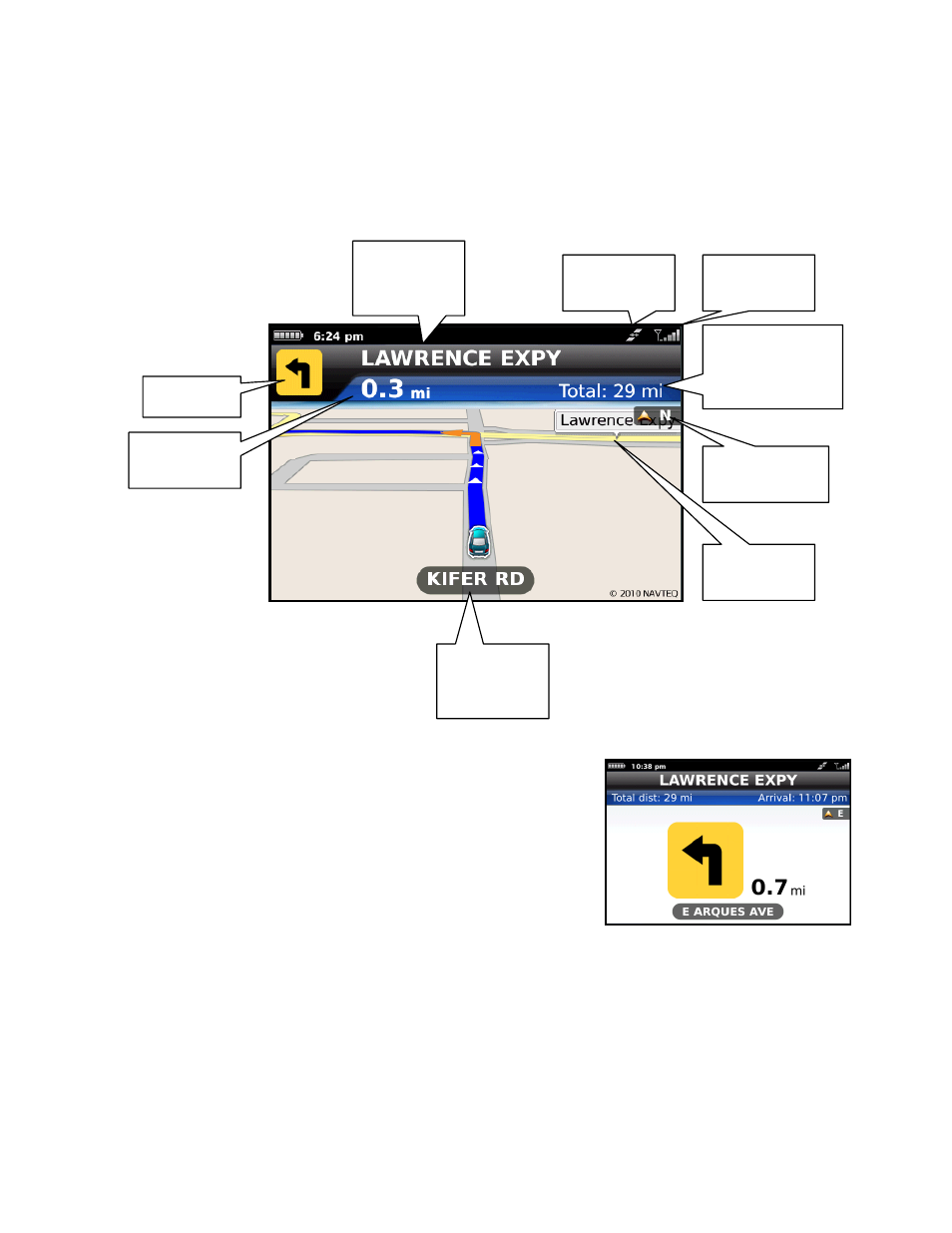
In 2D and 3D moving maps, you can zoom in or out while navigating by using the “I” and “O” keys. You can also
pan the map up, down, left, and right by using the trackball. You may see a small network activity indicator
comprised of two arrows in the upper right corner of the display when you change map scale factor. If you pan out
of the current route, the map will snap back to the current route after 15 seconds with no click activity.
The content on the 3D Moving Map navigation view is explained below.
Name of the
street you will
turn onto
GPS
Indicator
Network
Connectivity
Total distance
remaining and
estimated time of
arrival
Next turn
Distance until
next turn
Directional
heading
Upcoming
cross-street
Name of the
street you
are on
Turn Icons Only
This view allows you to see the next turn in your navigation route.
The name of the street you are currently on is displayed at the bottom of
the screen. About 2 minutes before the next turn, the street name
changes to the one you will turn onto.
On-Screen Navigation Icons
The following explains some of the icons that you may see during a navigation session when viewing a 2D or 3D
Map.
© TELENAV, INC. 2003-2010
PAGE 25 OF 58
