Press contrler settings key. set the following, How to change a setting, Area counting – Ag Leader PFadvantage Hiniker 8100 and 8150 Controllers Quick Reference Sheets User Manual
Page 3
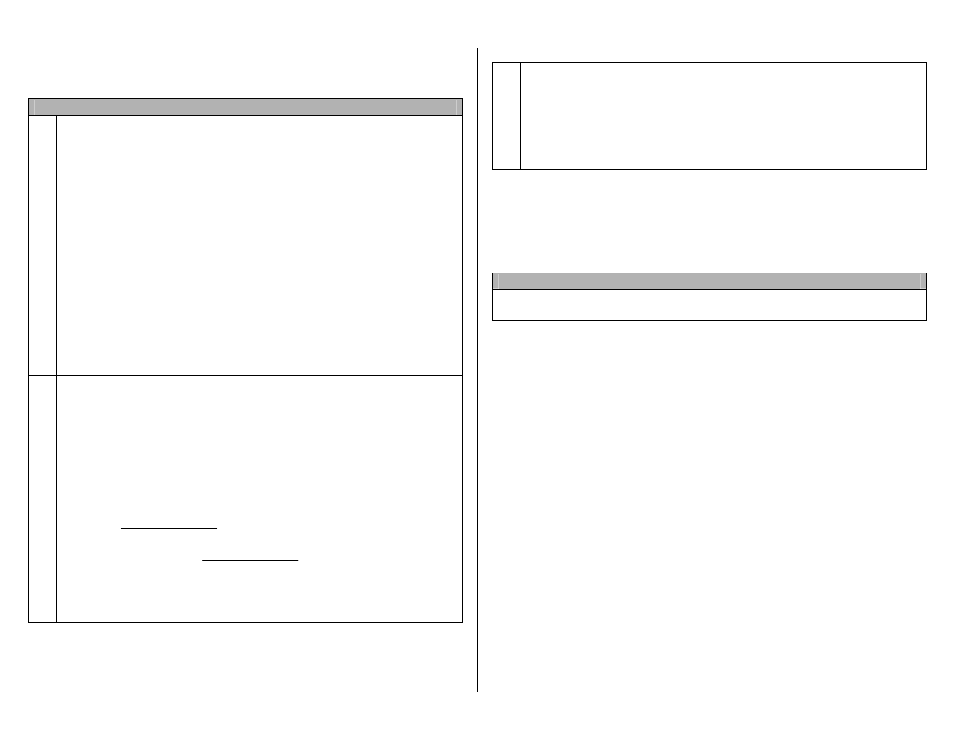
PF3000 and PF3000 Pro – Quick Reference Setup Instructions for all Hiniker 8100 and 8150 models – March 2002
Revision 2
3 of 3
P.N. 2002831-21
Note: These instructions pertain to PF firmware versions 4.00 or
higher.
Settings for Hinker 8100/8150 Controllers
1.
Press SETUP key. Press APP RATE CONFIG key. Press CREATE
NEW key. Set the following:
Controller Make: Set to FLOWMETER.
Controller Model: Set to LIQUID or GRANULAR.
Product: Press EDIT key. You can select an existing product and press
ACCEPT key or create a new product by pressing CREATE NEW key.
Press EDIT NAME key and enter name of product. Use Left or Right
Arrow keys to select a character. Use Up or Down Arrow key to change
the character. Set every character and press ACCEPT key twice.
Units: Usually set to GALLONS. Set to Units/Acre of application.
Ground Speed Sensor: Set to GPS. Can not use WHEEL, TRACK or
RADAR because #pulses/100 ft for Hiniker is too low for PF.
App Distance From GPS: Ignore this setting.
Full Swath: Set to width of applicator.
Tgt Units:Contrler Units: Ignore this setting.
Target Rate Increment: Ignore this setting.
Actual Rate Scale Factor: Set to 1.000.
2.
Press CONTRLER SETTINGS key. Set the following:
Flowmtr pulses/gal or unit: This setting must match the pulses per gallon
on the decal of the Hiniker flow meter. If applying anhydrous ammonia
this setting must match the pulses per pound on the decal of the Hiniker
flow meter (Pounds of Actual N).
Act rate:Flowmeter ratio: If want to record the carrier gallons/ac set to
1.000:1.
If want to record product units/ac use following formula:
# product units
1 gallon of carrier
= setting
Example:
.08 pint Treflan
1 gallon of carrier
= .080 (Setting is .080:1)
If applying NH3, set to 1.000:1 if Hiniker reads lbs N/ac. Set to
4.220:1 if Hiniker reads gallons/ac (PF actual rate will be lbs N/ac).
Area Count: Set to Standard.
3
Exit back to main screen.
a)Press FIELD key twice.
b)Select appropriate field and press VIEW CONFIG key.
c)Select appropriate product/controller configuration and press ACTIVE
ON/OFF key to check it as active.(All other configs must be unchecked
first).
d)Press ACCEPT key to accept field.
How to change a setting
Press the EDIT key and use the Up or Down Arrow keys to change the setting.
For most settings, you can set each digit by pressing the Left or Right Arrow
key to select the digit. Use the Up or Down Arrow keys to set the digit.
Area Counting
The area count switch (located on bottom right of front panel) must be up and
Hiniker must start applying for area to be on.
