Radio operation, Manual storing of station presets – Alpine IVA-C801 User Manual
Page 14
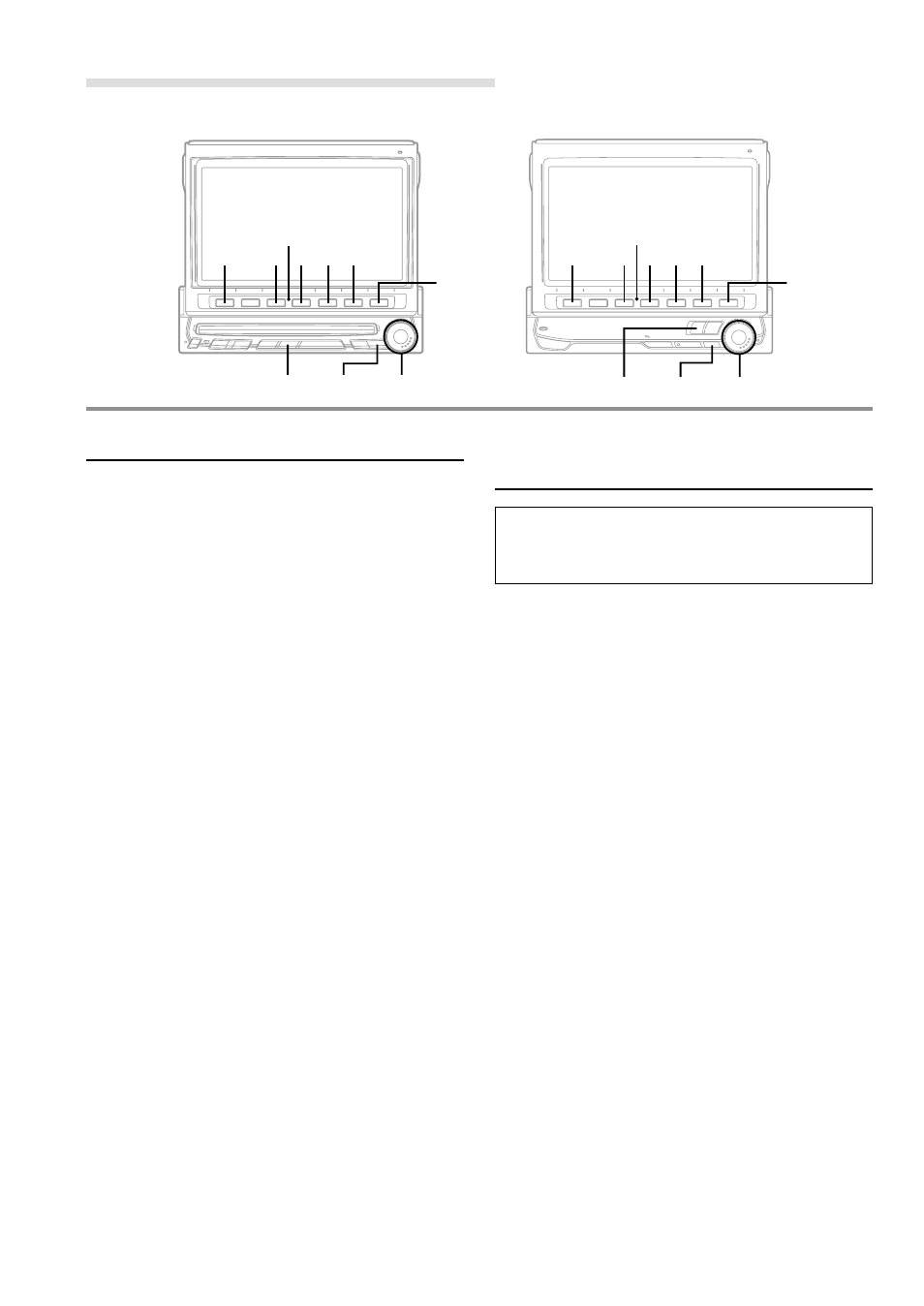
12
-EN
(IVA-C801)
(CVA-1006)
1
FUNC
BAND
1
FUNC
LIST
3
3
BAND
5
5
LIST
Radio Operation
Manual Storing of Station Presets
1
Tune in a desired radio station you wish to store
in the preset memory by manual or automatic
seek tuning.
Press the
FUNC
(PAGE 1/2) button.
2
Press and hold any one of the
Function buttons
1
(P.SET1) through
6
(P.SET6) for at least 2
seconds. The Function Guide indicators in the
display, P.SET1 through P.SET6, will blink for 5
seconds.
3
While the P.SET1 through P.SET6 indicators in
the display are blinking, press the
Function
button
into which you wish to store the station
(within 5 seconds). The indicators in the display
stop blinking, showing that the station has been
memorized at the Preset button pressed.
4
Repeat the above procedure (1 to 3) to store up
to 5 other stations onto the same band.
To use this procedure for other bands, simply
select the band desired and repeat the
procedure.
A total of 24 stations can be stored in the preset
memory (6 stations for each band; FM1, FM2,
AM or D.A.P.).
NOTE
If a preset memory has already been set in the same
Function button, it will be cleared and the new station
will be memorized.
Automatic Memory of Station
Presets
The tuner can automatically seek and store 6
strong stations in the selected band in order of
signal strength.
1
Press the
BAND
button in the radio mode to
select the desired radio band.
2
Press the
6
(A.MEMO) button.
The tuner automatically seeks and stores 6
strong stations into the
1
(P.SET1) to
6
(P.SET6) buttons in order of signal strength.
When the automatic storing has been
completed, the tuner goes to the station stored in
the
1
(P.SET1) button.
NOTES
• If no stations are stored, the tuner will return to the
original station you were listening to before the
automatic storing procedure began.
• The radio station names (titles) may be erased when
Automatic Memory of Station Presets function is
performed.
Rotary encoder
Rotary encoder
4
6
4
6
Function buttons
(1 through 6)
Function buttons
(1 through 6)
