The encryption utility — nvtencrsrv, Sample commands for the nvtencrsrv utility, Options supported by the nvtencrsrv utility – HP Neoview Release 2.5 Software User Manual
Page 26: Sample commands for nvtencrsrv
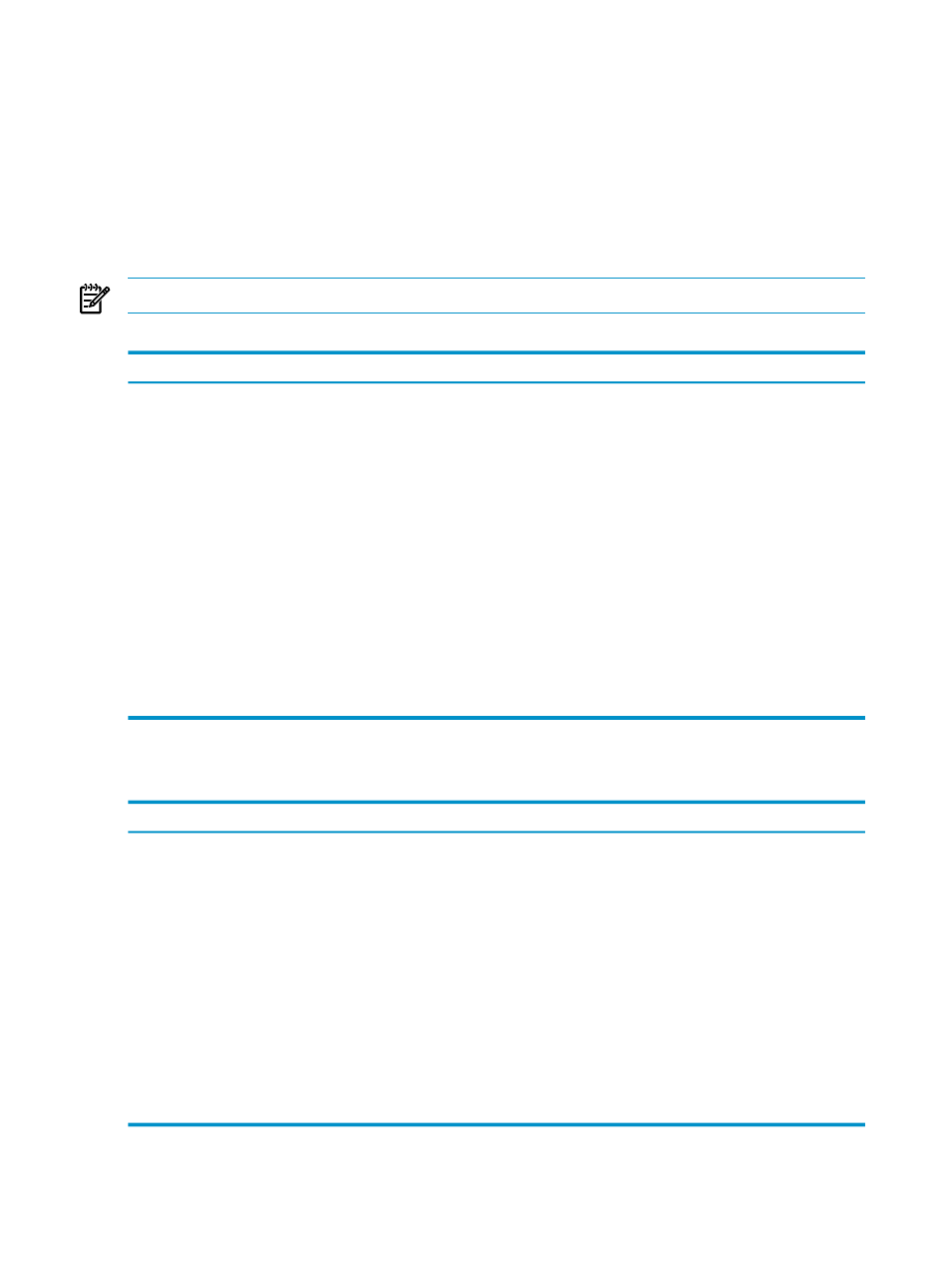
%NVTHOME%\utils\nvtencsrv -o install
The Encryption Utility — nvtencrsrv
nvtencrsrv
is a utility that installs the security directory and related files, adds encrypted
words to the password encryption file, and deletes encrypted words when they are no longer
needed. Only the administrator of the client platform can use this utility.
Invoke nvtencrsrv with the suffix corresponding to the platform you are using. For example,
if you used the jtrans.bat command to start the client on a Windows system, you invoke
nvtencrsrv.bat
. For a Unix-type platform, use nvtencrsrv.sh.
NOTE:
If the environment variable NVTHOME does not exist, nvtencrsrv returns an error.
Table 4-2 Options Supported by the nvtencrsrv Utility
Description
Option
Action to perform: install the utility, add or delete an entry in
one of the encryption files.
Valid arguments:
•
install
•
add
•
del
-o
Reference name for the add or delete action.
-r
Plain text word to be encrypted — valid only for the add option.
-p
Log file directory
-l
Default value: NVTHOME/conf/security
Log file name
-f
Default value: NVTLOGyyyy mm dd
Display the help text
-h
Sample Commands for the nvtencrsrv Utility
Table 4-3 Sample Commands for nvtencrsrv
Result
Form of the Command
Action
1.
p1 is encrypted.
2.
p1 is entered in the file
encctlprop.txt
in the form:
p1={DES}6rOGfryxsWk=
./nvtencrsrv -o add -r
refname -p password Neo
Example:
./nvtencrsrv -o add -r p1
-p Neo
Add an encrypted word to the file
1.
p1 is removed from the file
encctlprop.txt
2.
A success message is displayed.
./nvtencrsrv -o del -r
refname
Example:
./nvtencrsrv -o del -r p1
Remove a reference name
The list of options for nvtencrsrv is
displayed.
./nvtencrsrv
or
./nvtencrsrv -h
Display the help message
26
Security
