7 load and extract operations, Steps for performing load and extract operations, Starting the transporter client – HP Neoview Release 2.5 Software User Manual
Page 67: Steps for load and extract operations
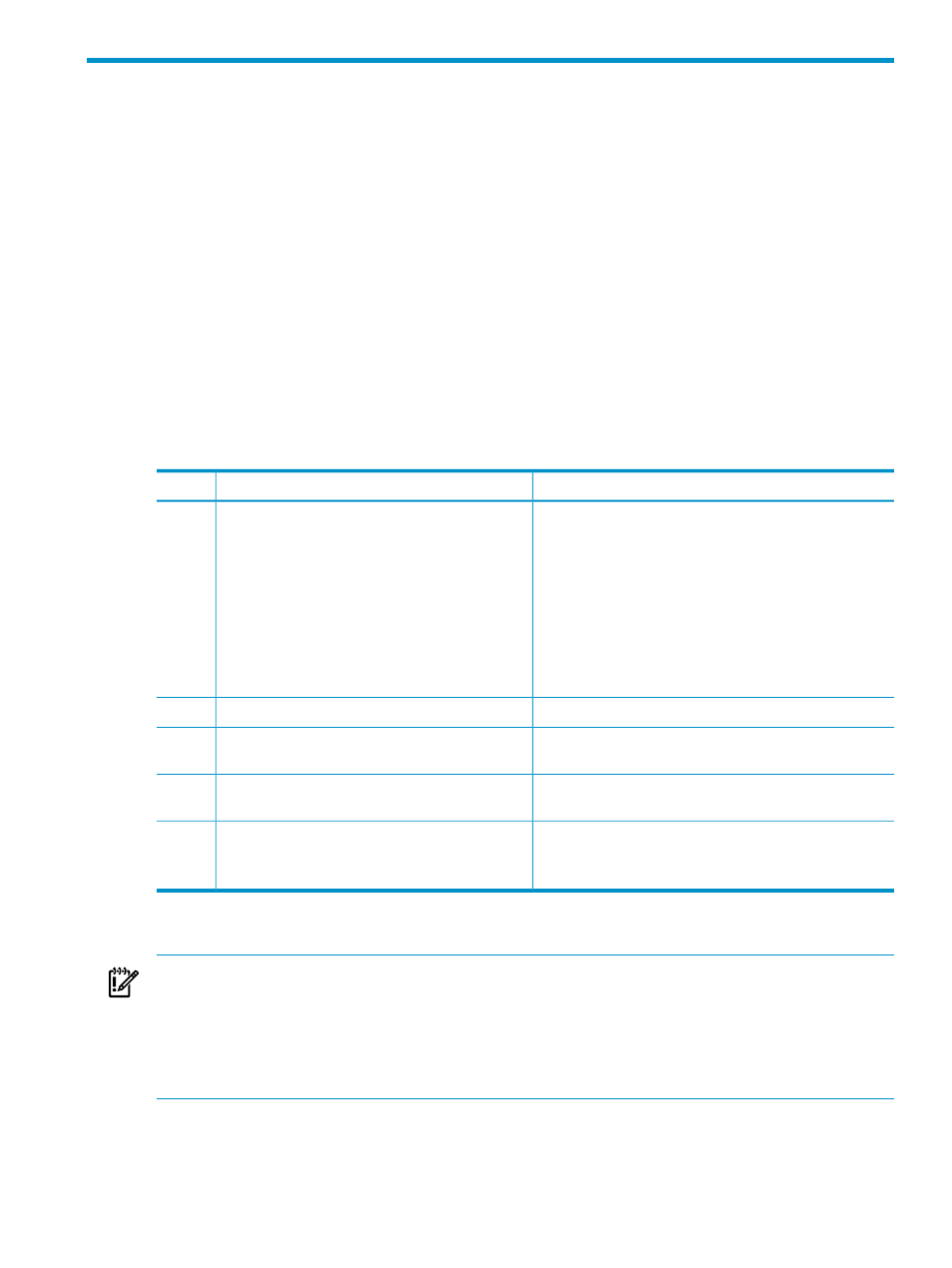
7 Load and Extract Operations
The Transporter Client performs load and extract operations based on the content of a control
file. This chapter addresses the following topics:
“Steps for Performing Load and Extract Operations” (page 67)
“Starting the Transporter Client ” (page 67)
“Stopping the Client” (page 68)
“The Transporter Job” (page 69)
“Sources and Targets” (page 69)
“Transaction Modes for Load Jobs” (page 70)
“Loading Data With JMS Trickle Feed” (page 70)
“Parallel Processing for Load Operations” (page 71)
“Considerations for Extract Jobs” (page 72)
These are the steps for performing a data movement operation:
Steps for Performing Load and Extract Operations
Table 7-1 Steps for Load and Extract Operations
Look here for more information
Do This
Step
•
The control file:
“Control File Organization and
and
•
Creating a control file:
“Control File Editor ” (page 119)
“Control File Generator” (page 121)
•
“Control File Examples” (page 85)
•
Ensuring that input data is properly formatted:
For Load Operations” (page 75)
Create a control file and put it in NVTHOME/conf.
NOTE:
You can use a control file in another
location. Simply fully-qualify the file name when
you start the client.
1
The documentation for your platform.
Log on to your account on your client platform.
2
“Starting the Transporter Client ” (page 67)
Start the Transporter client and submit the
operation.
3
Troubleshooting:
Confirm completion of the operation by checking
console messages and log files.
5
Resubmitting the failed operation:
Transporter Client ” (page 67)
Recovering failed jobs:
In case of failure, you can correct any problems
and resubmit the operation using
Command Line Option” (page 80)
.
6
Starting the Transporter Client
IMPORTANT:
HP recommends executing only one Transporter client at a time on the client
platform. Multiple invocations of the Transporter client on a single loader is possible with certain
loader/Neoview configurations. However, you must carefully consider client resources such as
physical memory, CPU loads, network bandwidth; and Neoview resources such as processor
loads. Executing multiple Transporter client instances from a single loader might negatively
impact overall Transporter performance.
Use these commands to start the Transporter client on Linux and Windows systems. The client
stops automatically at the end of a job or if the job fails. Use the -run attribute to submit a job
for the first time. Use the -recover attribute if a job using this control file has failed, you are
Steps for Performing Load and Extract Operations
67
