8 automatic event handling, Example automatic event handling tasks – HP Systems Insight Manager User Manual
Page 36
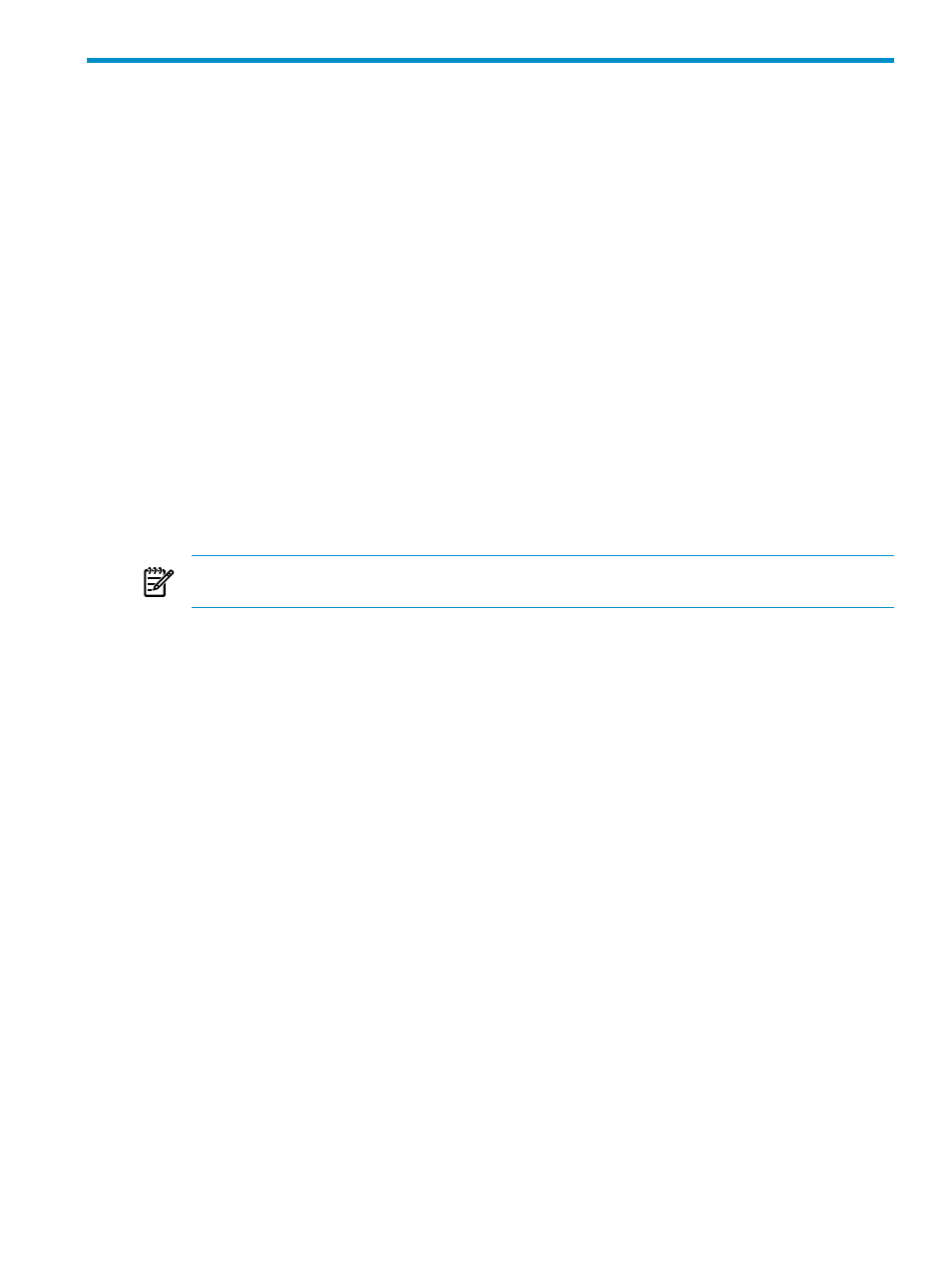
8 Automatic event handling
Automatic event handling enables you to define an action that Systems Insight Manager performs when an
event is received. Users who want to access this feature must have
.
•
Managing Tasks
Enables you to view definitions, copy tasks, edit tasks, view task results, disable or
enable tasks, or delete existing Automatic Event Handling tasks.
•
Creating a New Task
Enables you to create a new Automatic Event Handling task. Select
Options
→Events→Automatic Event Handling→New Task.
•
E-mail Settings
Enables you to set up the various e-mail settings needed because of an event action.
You can access the E-mail Settings page using one of the following methods:
•
Select Options
→Events→Automatic Event Handling→E-mail Settings.
•
From the Systems Insight Manager introductory page, click e-mail in the Do this now to finish
the installation
section.
E-mails are sent to alert users about problems. Ask your e-mail administrator to verify whether you need
the following information:
•
SMTP host name of the outgoing mail server, such as mail.company.com. This server receives
the mail messages from Systems Insight Manager and begins routing them to the recipient.
•
The name of the management server e-mail address. This address appears in the From field of
any e-mail sent from Systems Insight Manager. The user can be a system name. Enter the full
domain address in the form [email protected], as the sender.
NOTE:
Some e-mail systems require a valid From user before they accept the message. HP suggests
that a valid e-mail account be used for this purpose.
•
Modem Settings
Enables you to set up a modem to use for alphanumeric paging. Before you send
a page from the Systems Insight Manager server, set up the modem on the server. Be sure you know
the COM port used by the modem to send the page.
This feature is available to users with
only and is available only when the Systems
Insight Manager CMS is installed on Windows.
You can access the Modem Settings for Paging page using one of the following methods:
•
Select Options
→Events→Automatic Event Handling→Modem Settings.
•
From the Systems Insight Manager introductory page, click paging in the Do this now to finish
the installation
section.
Access the Automatic Event Handling page to edit or delete an existing rule by clicking Automatic Event
Handling
in the Do this now to finish the installation section of the Systems Insight Manager introductory
page.
Example automatic event handling tasks
Systems Insight Manager ships with three example automatic event handling tasks that are disabled by
default. When the Automatic Event Handling - Manage Tasks page appears, you can select one of the
example tasks and click View Definition.
•
example - all desktop information events
This task is triggered when an informational event is received
from the discovered desktop systems, and this task clears the event. The same task can be edited to
change the action of the system criteria .
•
example - all linux MIB updates
This task is triggered when a MIB update events request is received
from all managed Linux target systems that are discovered and identified in Systems Insight Manager.
The same task can be edited and saved as new task.
•
example - all server failed sign-in events
This task is triggered when a failed sign-in attempt is made.
Sign-in failure might be caused by an invalid user account, sign-in attempt from an excluded IP address,
or failed sign-in authentication.
Example automatic event handling tasks
36
