HP Systems Insight Manager User Manual
Page 52
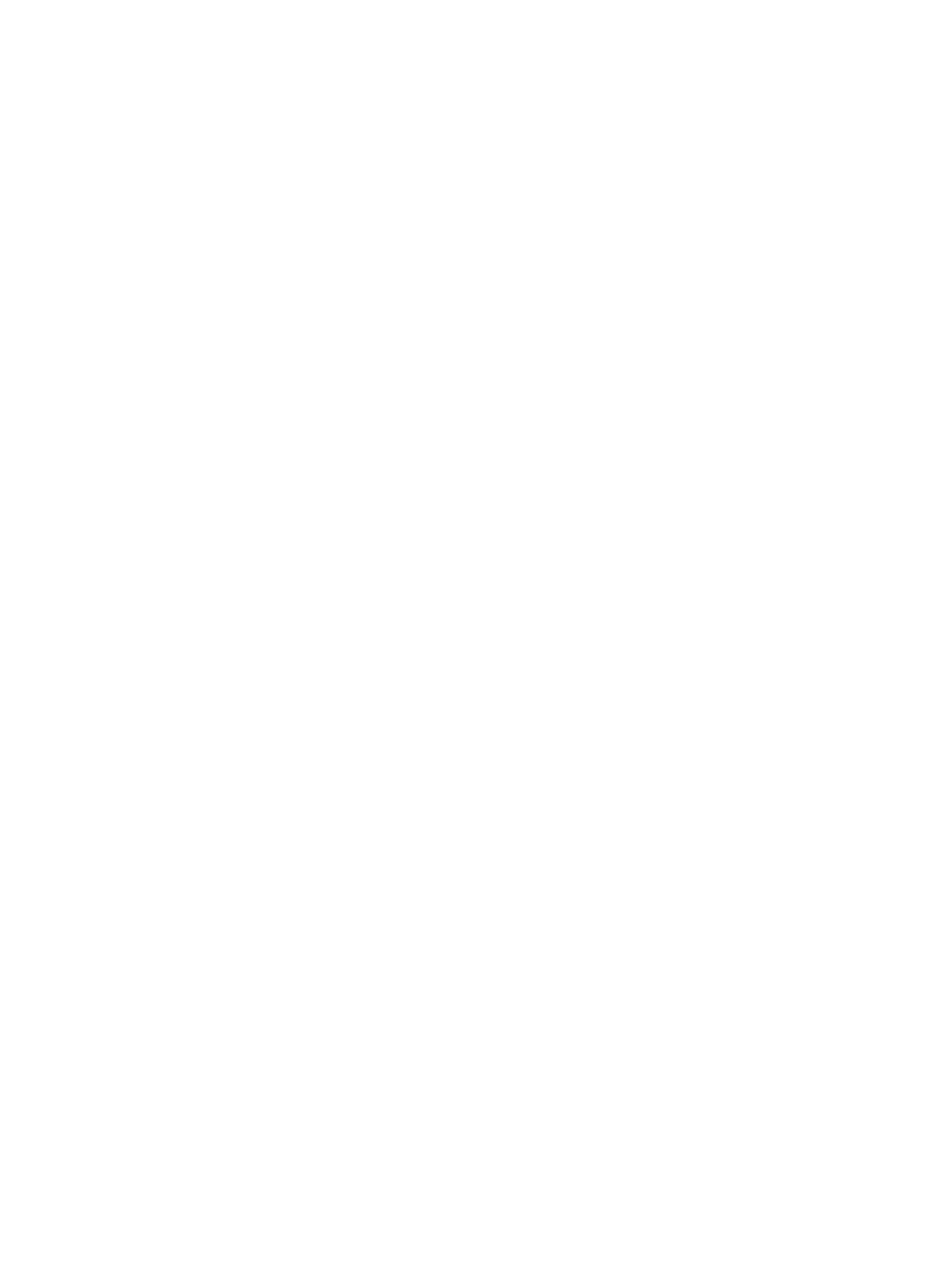
13. Specify the e-mail address that the management server uses when sending e-mail notifications in the
Sender's Email Address
box.
14. To authenticate your SMTP server, select the Server Requires Authentication checkbox.
15. Specify the account name in Account name box.
16. Specify the password in the Password box.
17. Click OK to save changes.
18. To configure status change events, select Options
→Events→Status Change Event Settings. The
Status Change Event Settings
page appears.
19. Select Enable creation of system status change events. This option sends a system unreachable
event whenever a system cannot be reached by a ping through the Hardware Status Polling task.
Enabling this option creates a system reachable event whenever the system is reachable again.
20. Click OK to apply changes.
21. To create the task, select Options
→Events→Automatic Event Handling→New Task. The Automatic
Event Handling - New Task
page appears.
22. On the Step 1, Select name page, enter a name for the task in the Task name box, such as Send
E-mail for Critical Status
.
23. Click Next. The Step 2, Select event collection page appears.
24. Select the Critical Events collection from the dropdown list.
25. Click Next. The Select system collection page appears. Do not select a system collection.
26. Click Next. The Select action page appears.
27. Select Send e-mail.
a.
In the To field, enter the list of e-mail addresses that should receive the notification.
b.
In the CC field, enter any e-mail address that should receive a copy of the e-mail, separating each
with a comma.
c.
In the Subject field, enter a note describing the subject of the e-mail.
d.
In the Message Format field, select from the following formats based on the encoding preference
of the recipient:
•
Standard
. This default message format sends a text e-mail message to the recipients.
•
Pager/SMS
. An e-mail message formatted with the same information and format as a pager
message is sent to the recipients.
•
HTML
. An e-mail message that looks like the HTML Event Details page is sent to the
recipients.
e.
In the Encoding field, select from the following formats:
•
Western European (ISO-8859-1)
•
Unicode (UTF-8)
•
Japanese (ISO-2022-JP)
•
Japanese (Shift_JIS)
•
Japanese (EUC-JP)
•
Chinese (GB18030)
•
Chinese (Big5)
•
Korean (EUC-KR)
28. Click Next. The Step 4, Select time filter page appears.
29. Select the Use time filter box if you want to use time filters, and then select an option from the dropdown
list.
Click Manage Filters if you want to set user defined filters.
30. Click Next. The Step 5, Review summary page appears. The Task name, the selected event
collection
, the events, system criteria, and Action(s) information appear.
31. If you want to edit the e-mail selections, click Edit e-mail Settings to edit the SMTP settings.
32. Click Finish to create the new task.
52
Event management
