C data collection, Initial data collection, Bi-weekly data collection – HP Systems Insight Manager User Manual
Page 139
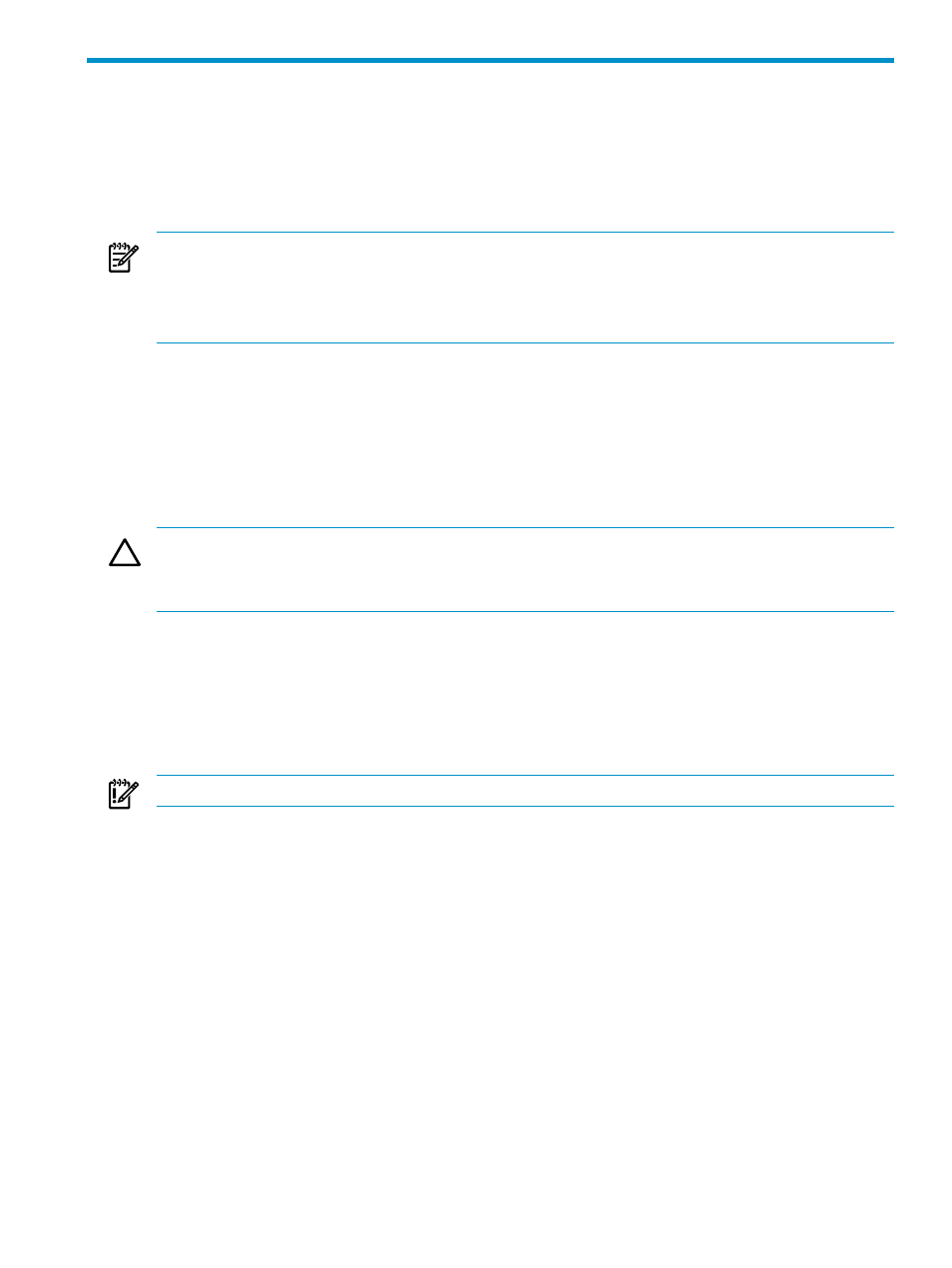
C Data Collection
After Systems Insight Manager collects data initially during the identification process, you can schedule a
Data Collection task to specify systems and run the task with different schedules. In addition to the default
Initial and Bi-Weekly Data Collection tasks built in to Systems Insight Manager, you can set new data
collection tasks targeting specific
.
To create a Data Collection task from the toolbar, select Options
→Data Collection.
NOTE:
To enable data collection to collect data from any of the protocols used by Systems Insight Manager,
the corresponding protocol must be enabled, and the appropriate protocol settings and credentials must be
specified, globally or for the specific target system.
NOTE:
To enable collection of
data from WMI-instrumented systems, a WMI Mapper Proxy must
have been set and specified through Options
→Protocol Settings→WMI Mapper Proxy.
Append new data set (for historical trend analysis)
The Append new data set (for historical trend analysis) option maintains trend information in separate
historical entries. You can use the historical perspective for trend and usage analysis because records change
over time. Information gathered by data collection is used in Snapshot Comparison and reports and can be
used as criteria in system collections. With Append new data set (for historical trend analysis), data
detailing the system history is collected. Use Append new data set (for historical trend analysis) sparingly
to track problem systems or problem usage times. Do not overuse this task because it can create a considerable
amount of data to be stored.
CAUTION:
Do not delete the standard data collection task without replacing it with a substitute task that
achieves a similar result. For example, removing the Data Collection task removes the capability for historical
analysis and updating any information shown in reporting tables. You must refresh the page to see new
data in reports.
Overwrite existing data set (for detailed analysis)
The Overwrite existing data set (for detailed analysis) option overwrites any previous information
collected.
You can view the current Data Collection report from the Tools & Links tab of the System Page, which
you can reach by selecting a system in a collection.
Running data collection consumes noticeable network resources. Proper scheduling might be appropriate.
IMPORTANT:
Multiple instances of the same Status Polling or Data Collection tasks do not run simultaneously.
Initial data collection
The Initial Data Collection task is used to collect information from many systems that have SNMP or WBEM
running (for example, serial numbers and model numbers). This task is set to run by default when a new
system or event meets the search criteria. You can view the Data Collection Report for a system after data
has been collected by selecting it from the system table view page. This action displays the System Page,
where you can select the Data Collection Report link from the Tools & Links tab. Other report formats
are available from the Reporting tool.
Bi-weekly data collection
The Bi-Weekly Data Collection task runs the Overwrite existing data set (for detailed analysis) option
on all systems in the system default collection. The default schedule is to run every two weeks on Saturday
at 12:00 a.m. You can view the Data Collection Report for a system after data has been collected by selecting
it from the system table view page. This action displays the System Page, where you can select the Tools
& Links
tab and then click Data Collection.
Append new data set (for historical trend analysis)
139
