HP Systems Insight Manager User Manual
Page 22
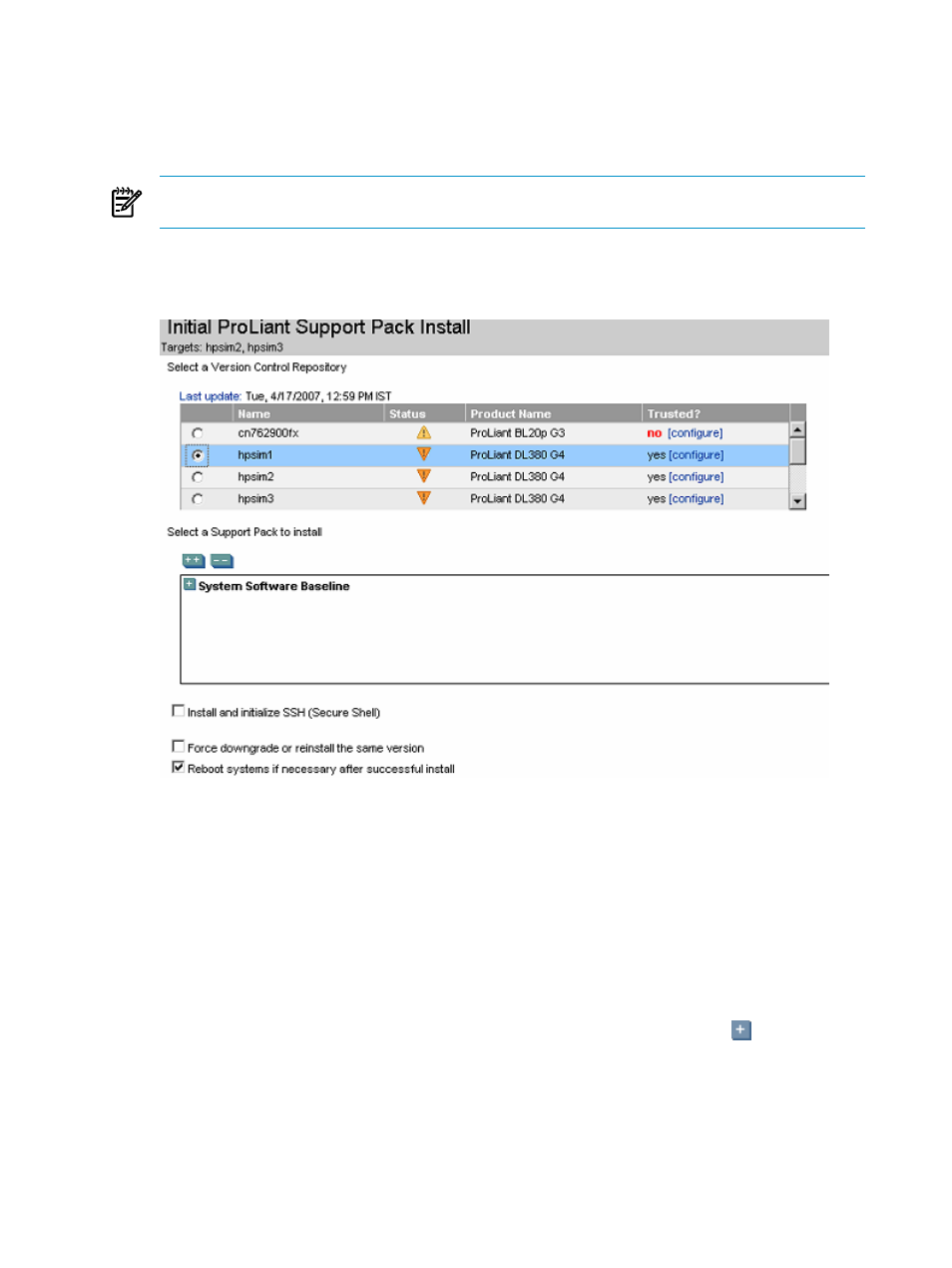
a.
In the User name field, enter the Windows administrator user name for the target system.
b.
In the Password field, enter the administrator password.
c.
In the Password (Verify) field, re-enter the Windows administrator password.
d.
In the Domain field, enter the Windows domain. This field can be left blank if the system is not
part of a domain.
NOTE:
If ProLiant Support Pack has not been previously installed on the system, you must enter the
credentials here and do not select Use sign-in credentials.
5.
Click Next. The Select a Windows Support Pack page appears.
6.
Under Step 3: Select a Version Control Repository, select a source repository system to retrieve the
catalog.
The following fields appear:
•
Name
. Displays the name of the system.
•
Status
. Displays the status of the system.
•
Product Name
. Displays the name of the product.
•
Trusted?
. Displays whether the system trust relationship has been configured. To configure a trust
relationship, click configure.
This section displays systems authorized by the current user name. If the current user is not authorized
to view the systems, a message appears, indicating that the user does not have authorization rights on
the system.
7.
Under Select a Support Pack to Install, select a support pack to install. Click the
icon to navigate
down and view the contents of the Version Control Repository that you selected.
22
Setting up managed systems
