HP Photosmart C4270 All-in-One Printer User Manual
Page 98
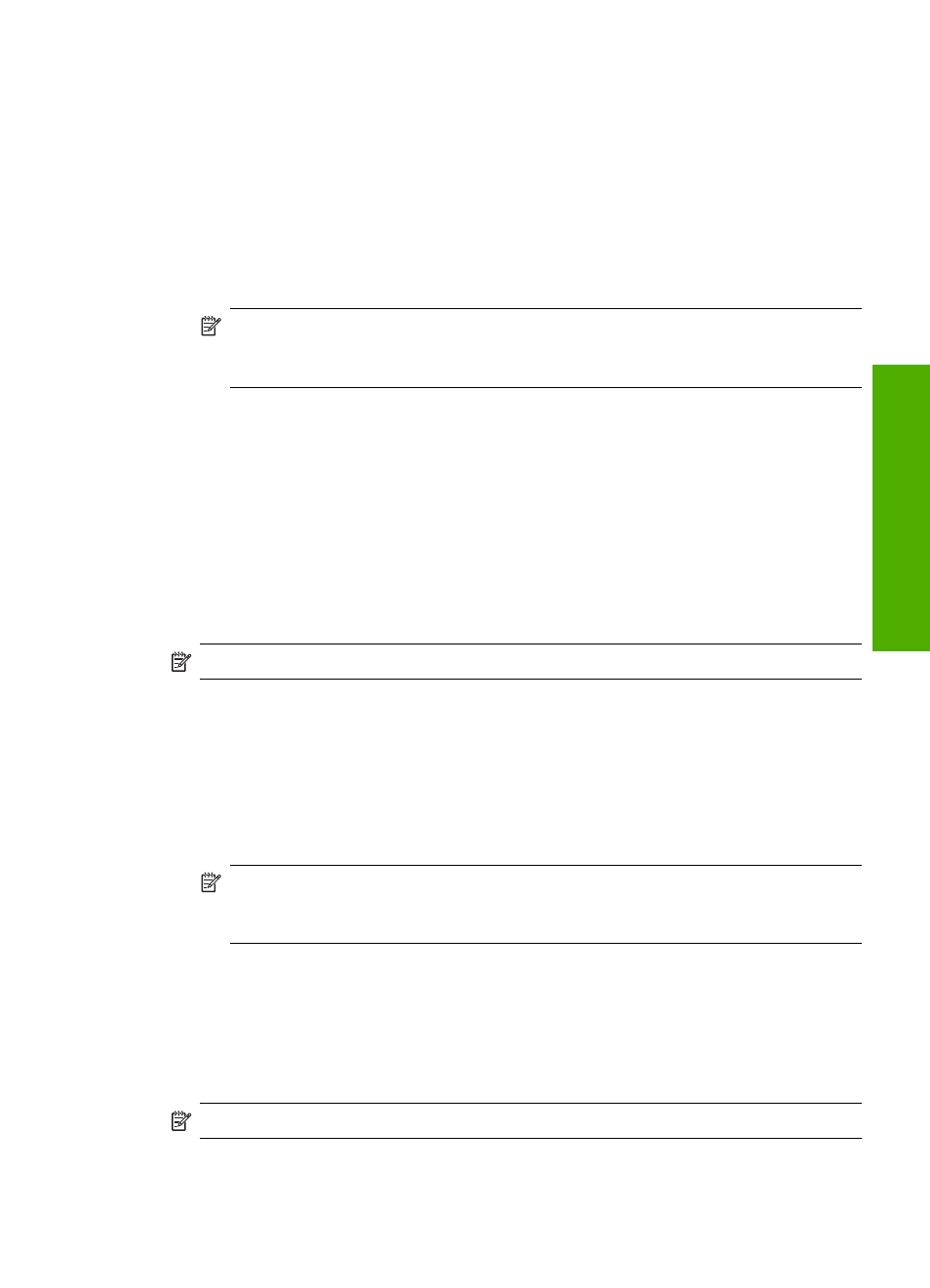
To uninstall from a Windows computer, method 1
1.
Disconnect the HP All-in-One from your computer. Do not connect the HP All-in-One
to your computer until after you have reinstalled the software.
2.
On the Windows taskbar, click Start, Programs or All Programs, HP, Photosmart
C4200 All-in-One series, Uninstall.
3.
Follow the onscreen instructions.
4.
If you are asked whether you would like to remove shared files, click No.
Other programs that use these files might not work properly if the files are deleted.
5.
Restart your computer.
NOTE:
It is important that you disconnect the HP All-in-One before restarting
your computer. Do not connect the HP All-in-One to your computer until after you
have reinstalled the software.
6.
To reinstall the software, insert the HP All-in-One CD-ROM into your computer’s CD-
ROM drive, and follow the onscreen instructions and the instructions provided in the
Setup Guide that came with the HP All-in-One.
7.
After the software is installed, connect the HP All-in-One to your computer.
8.
Press the On button to turn the HP All-in-One on.
After connecting and turning on the HP All-in-One, you might have to wait several
minutes for all of the Plug and Play events to complete.
9.
Follow the onscreen instructions.
To uninstall from a Windows computer, method 2
NOTE:
Use this method if Uninstall is not available in the Windows Start menu.
1.
On the Windows taskbar, click Start, Settings, Control Panel.
2.
Double-click Add/Remove Programs.
3.
Select HP Photosmart All-In-One Driver Software, and then click Change/
Remove.
Follow the onscreen instructions.
4.
Disconnect the HP All-in-One from your computer.
5.
Restart your computer.
NOTE:
It is important that you disconnect the HP All-in-One before restarting
your computer. Do not connect the HP All-in-One to your computer until after you
have reinstalled the software.
6.
Insert the HP All-in-One CD-ROM into your computer’s CD-ROM drive and then start
the Setup program.
7.
Follow the onscreen instructions and the instructions provided in the Setup Guide that
came with the HP All-in-One.
To uninstall from a Windows computer, method 3
NOTE:
Use this method if Uninstall is not available in the Windows Start menu.
Software installation troubleshooting
95
Trou
bles
ho
ot
ing
