Avoid paper jams – HP Photosmart C4270 All-in-One Printer User Manual
Page 30
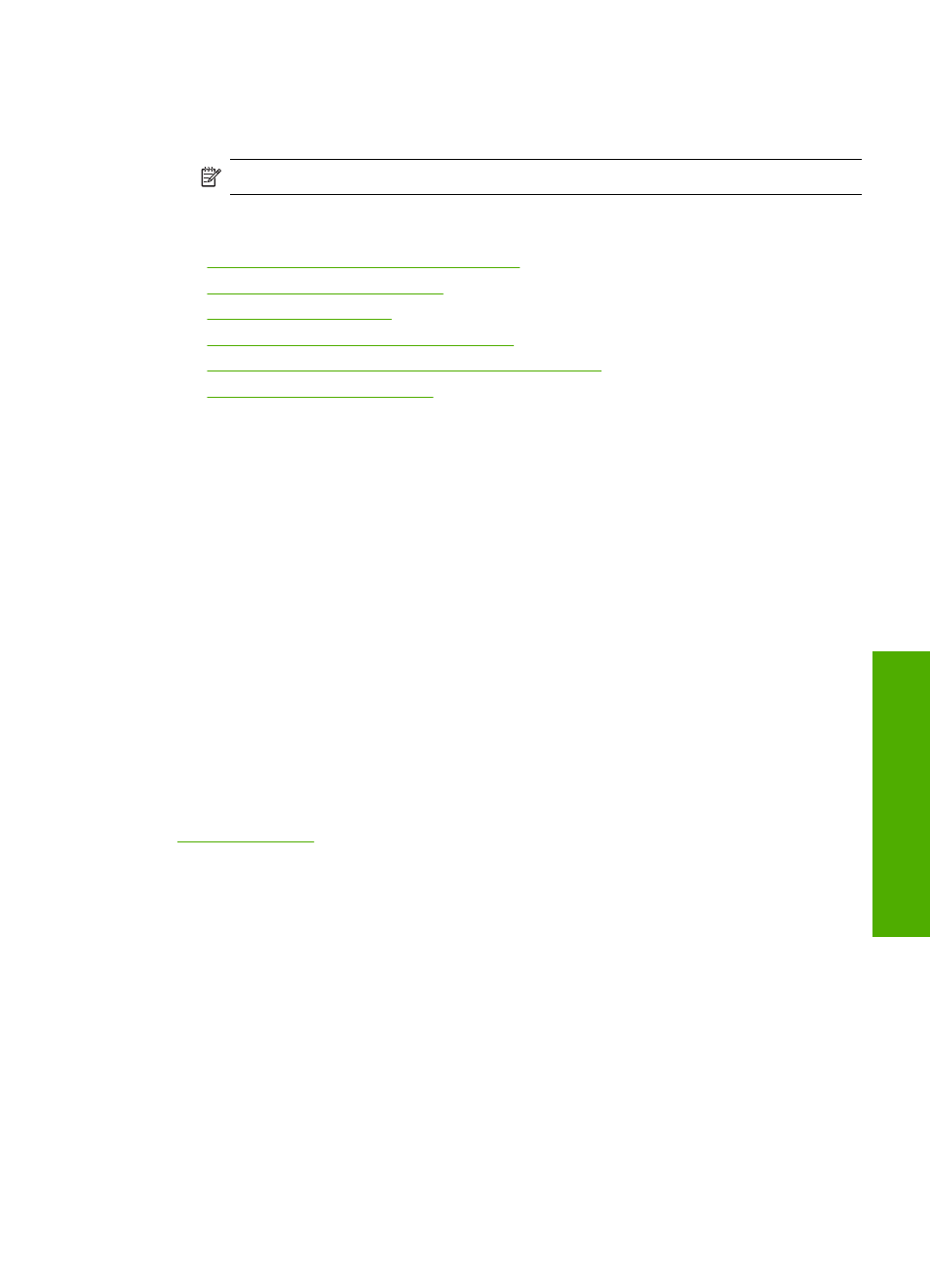
HP CD/DVD Tattoo labels
▲
Place one sheet of CD/DVD tattoo paper in the input tray with the print side down;
slide the CD/DVD tattoo paper forward until it stops.
NOTE:
When you use CD/DVD tattoo labels, leave the tray extender closed.
Related topics
•
“Choose papers for printing and copying” on page 18
•
“Set the paper type for printing” on page 31
•
“Print on transparencies” on page 43
•
“Reverse an image for iron-on transfers” on page 43
•
“Print a group of addresses on labels or envelopes” on page 44
•
“Create custom cd/dvd labels” on page 37
Avoid paper jams
To help avoid paper jams, follow these guidelines.
•
Remove printed papers from the output tray frequently.
•
Prevent curled or wrinkled paper by storing all unused paper flat in a resealable bag.
•
Ensure that paper loaded in the input tray lays flat and the edges are not bent or torn.
•
Do not combine different paper types and paper sizes in the input tray; the entire stack
of paper in the input tray must be the same size and type.
•
Adjust the paper-width guide in the input tray to fit snugly against all paper. Make sure
the paper-width guide does not bend the paper in the input tray.
•
Do not overload the input tray; make sure the stack of paper fits within the input tray
and is no higher than the top of the paper-width guide.
•
Do not force paper too far forward in the input tray.
•
Use paper types that are recommended for the HP All-in-One.
Related topics
Avoid paper jams
27
Loa
d
o
rig
in
als and load
paper
