Clean the print cartridges – HP Photosmart C4270 All-in-One Printer User Manual
Page 75
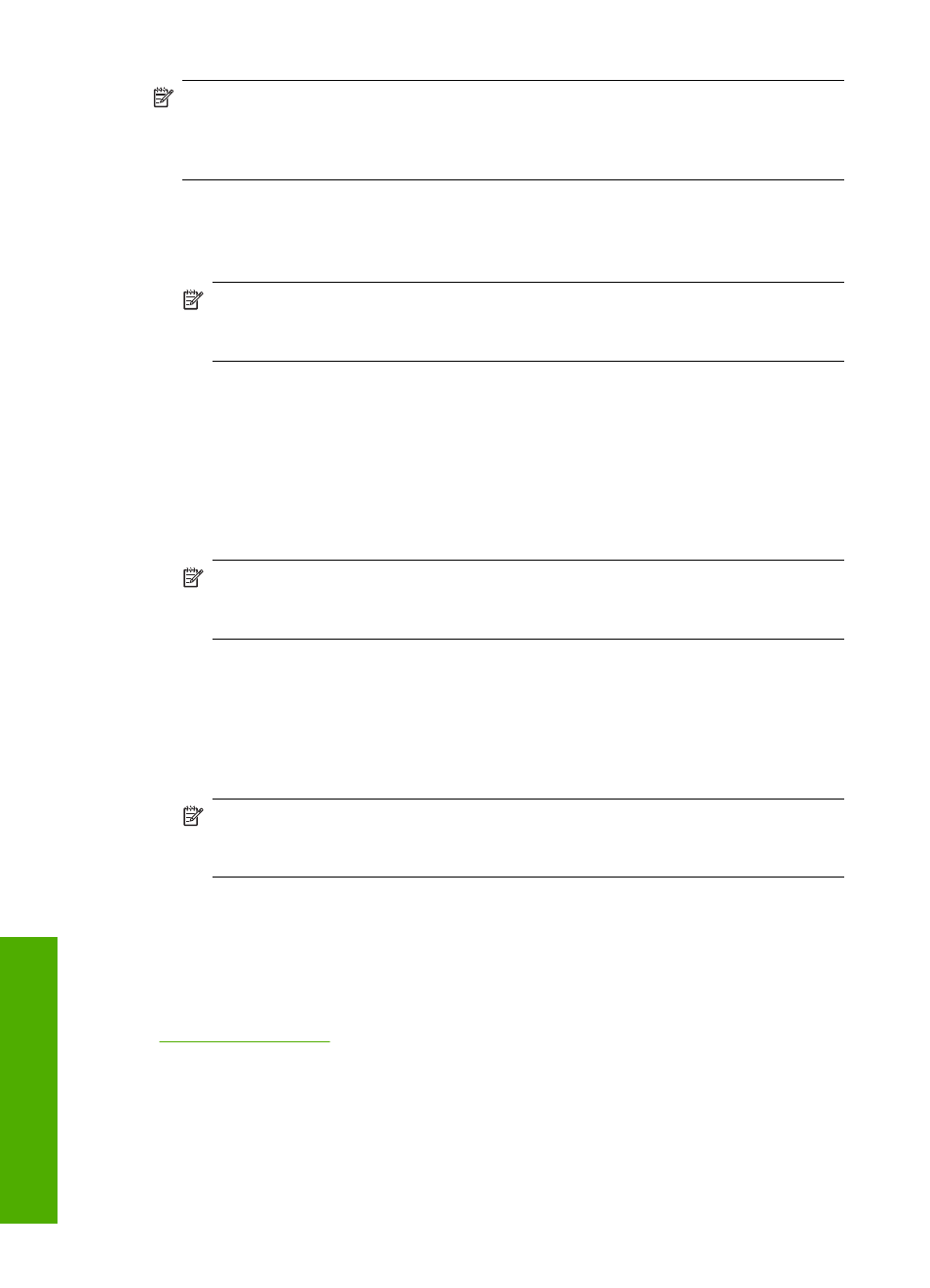
NOTE:
If you remove and reinstall the same print cartridge, the HP All-in-One will
not prompt you to align the print cartridges. The HP All-in-One remembers the
alignment values for that print cartridge, so you do not need to realign the print
cartridges.
To align newly installed print cartridges
1.
When prompted, ensure plain white letter or A4 paper is loaded in the input tray, then
press the button next to OK.
NOTE:
If you have colored paper loaded in the input tray when you align the print
cartridges, the alignment will fail. Load unused plain white paper into the input
tray, and then try the alignment again.
2.
Place the page print side down on the scanner glass and then press the button next
to OK to scan the page.
When the On button stops flashing, the alignment is complete and the page can be
removed.
To align the print cartridges from the HP Photosmart Software
1.
In the HP Solution Center, click Settings, point to Print Settings, and then click
Printer Toolbox.
NOTE:
You can also open the Printer Toolbox from the Print Properties dialog
box. In the Print Properties dialog box, click the Services tab, and then click
Service this device.
The Printer Toolbox appears.
2.
Click the Device Services tab.
3.
Click Align the Print Cartridges.
The HP All-in-One prints a print cartridge alignment sheet.
4.
When prompted, ensure plain white letter or A4 paper is loaded in the input tray, then
press the button next to OK.
NOTE:
If you have colored paper loaded in the input tray when you align the print
cartridges, the alignment will fail. Load unused plain white paper into the input
tray, and then try the alignment again.
5.
Place the page print side down on the scanner glass and then press the button next
to OK to scan the page.
When the On button stops flashing, the alignment is complete and the page can be
removed.
Related topics
“Control panel buttons” on page 8
Clean the print cartridges
Use this feature when the self-test report shows streaking, white lines through any of the
lines of color or when a color is muddy after installing a print cartridge for the first time.
Do not clean print cartridges unnecessarily, as this wastes ink and shortens the life of the
ink nozzles.
Chapter 11
72
Maintain the HP All-in-One
Maintain
the HP All-in-One
