HP Photosmart C4270 All-in-One Printer User Manual
Page 78
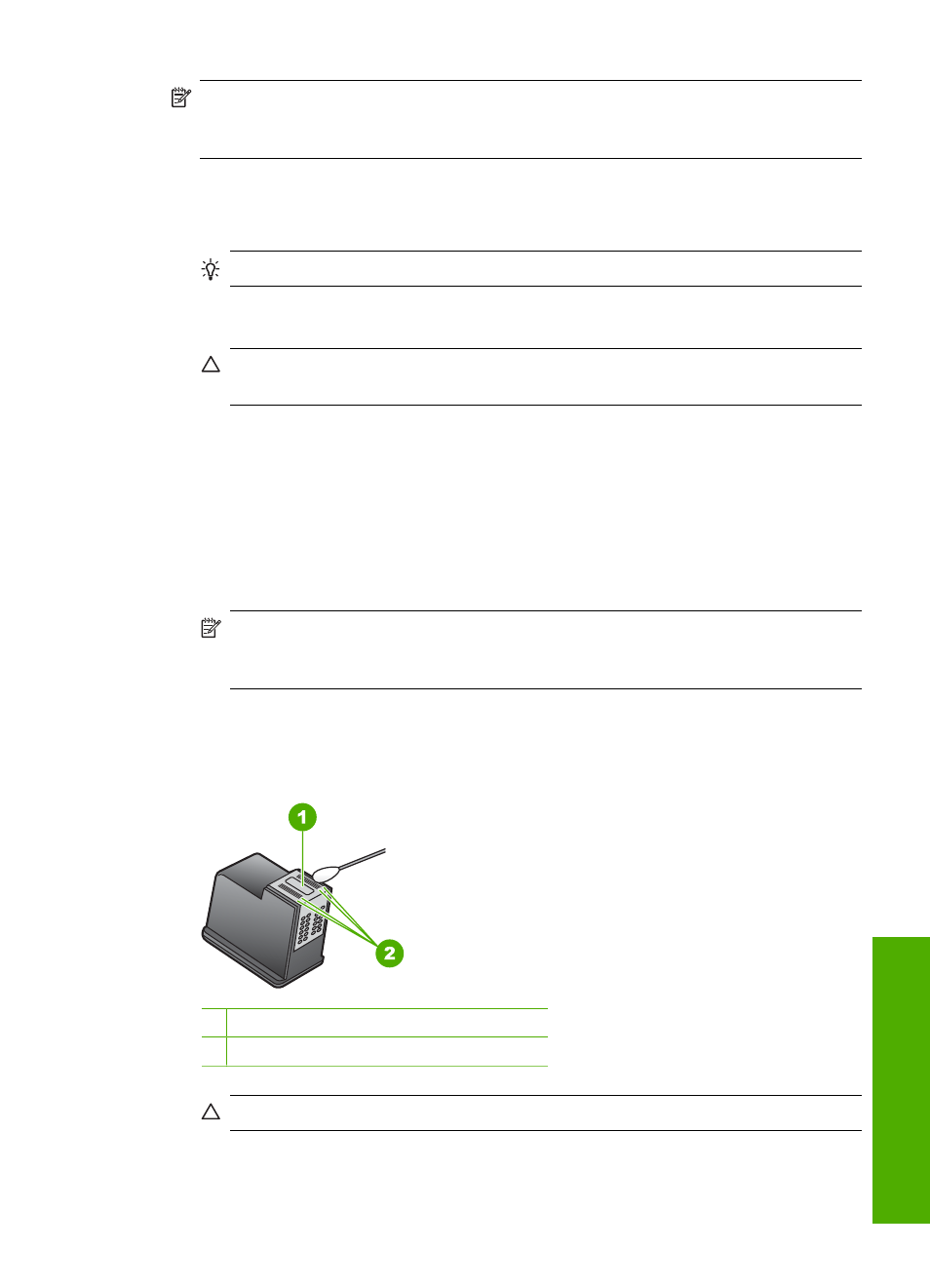
NOTE:
Clean the area around the ink nozzles only if you continue to see streaks
and smudges on your printed pages after you have already cleaned the print
cartridges by using the software you installed with the HP All-in-One.
Make sure you have the following materials available:
•
Dry foam rubber swabs, lint-free cloth, or any soft material that will not come apart or
leave fibers.
TIP:
Coffee filters are lint-free and work well for cleaning print cartridges.
•
Distilled, filtered, or bottled water (tap water might contain contaminants that can
damage the print cartridges).
CAUTION:
Do not touch the copper-colored contacts or ink nozzles. Touching
these parts can result in clogs, ink failure, and bad electrical connections.
To clean the area around the ink nozzles
1.
Turn on the HP All-in-One and open the print cartridge door.
The print carriage moves to the far right side of the HP All-in-One.
2.
Wait until the print carriage is idle and silent, and then unplug the power cord from
the back of the HP All-in-One.
3.
Lightly press down on the print cartridge to release it, and then pull it toward you out
of the slot.
NOTE:
Do not remove both print cartridges at the same time. Remove and clean
each print cartridge one at a time. Do not leave a print cartridge outside the HP All-
in-One for more than 30 minutes.
4.
Place the print cartridge on a piece of paper with the ink nozzles facing up.
5.
Lightly moisten a clean foam rubber swab with distilled water.
6.
Clean the face and edges around the ink nozzle area with the swab, as shown below.
1 Nozzle plate (do not clean)
2 Face and edges around the ink nozzle area
CAUTION:
Do not clean the nozzle plate.
7.
Slide the print cartridge back into the slot. Push the print cartridge forward until it clicks
into place.
Work with print cartridges
75
Maintain the H
P
A
ll-in-One
