Getting help when things go wrong – HP Deskjet 970cxi Printer User Manual
Page 47
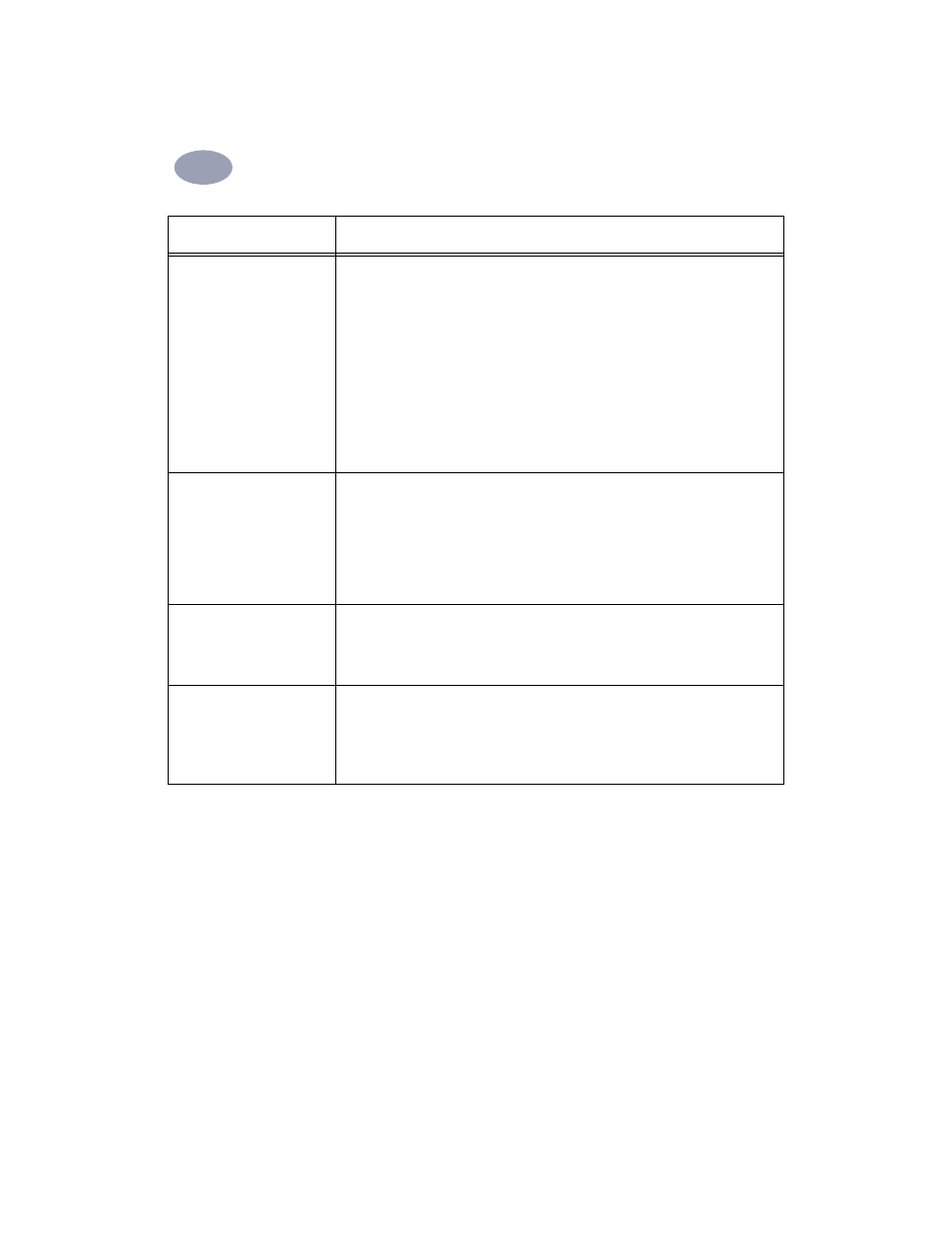
40
Getting Help When Things Go Wrong
4
No page came out of the
printer.
• Make sure the power is on and all connections are secure.
• Make sure the printer cover is closed.
• Make sure the media is correctly loaded in the IN tray.
• If the Power Light is blinking, the printer is processing information. Be patient.
• If the Resume Light is blinking, press the Resume Button.
• If the Print Cartridge Status Light is blinking, lift the printer cover, check the Print
Cartridge Status, and verify that the print cartridge cradle contains properly
installed print cartridges.
• Determine whether paper is stuck in the printer. If it is, see “Clearing a Paper Jam”
• Make sure the Automatic Two-Sided Printing Module or Rear Access Door is in
place.
A blank page came out of
the printer.
• Make sure you have removed the protective piece of vinyl tape on each of the print
cartridges. See “Replacing Print Cartridges” on page 31.
• Lift the printer cover and check the Print Cartridge Status icons to make sure you
are not out of ink. See “Print Cartridge Status” on page 29.
• If you are trying to print a fax:
1
Save the fax in a graphic format (such as TIFF).
2
Place it in a word processing document, and print from there.
Something is missing from
the page.
• Make sure you have set the correct margins.
• Make sure the margins are within the printable area. See “Minimum Printing
• Make sure the text and graphics are scaled correctly in your document.
Text is printing off the edge
of the page.
• Make sure the margins are set correctly in your software program.
• Make sure the text and graphics in your document fit within the printable area of
the page. See “Minimum Printing Margins” on page 59.
• Make sure you have selected the right paper size from the
Page Setup
dialog box.
See “Page Setup - Controlling Page Layout” on page 10.
What if...
Check this...
