Using your printer software – HP Deskjet 970cxi Printer User Manual
Page 32
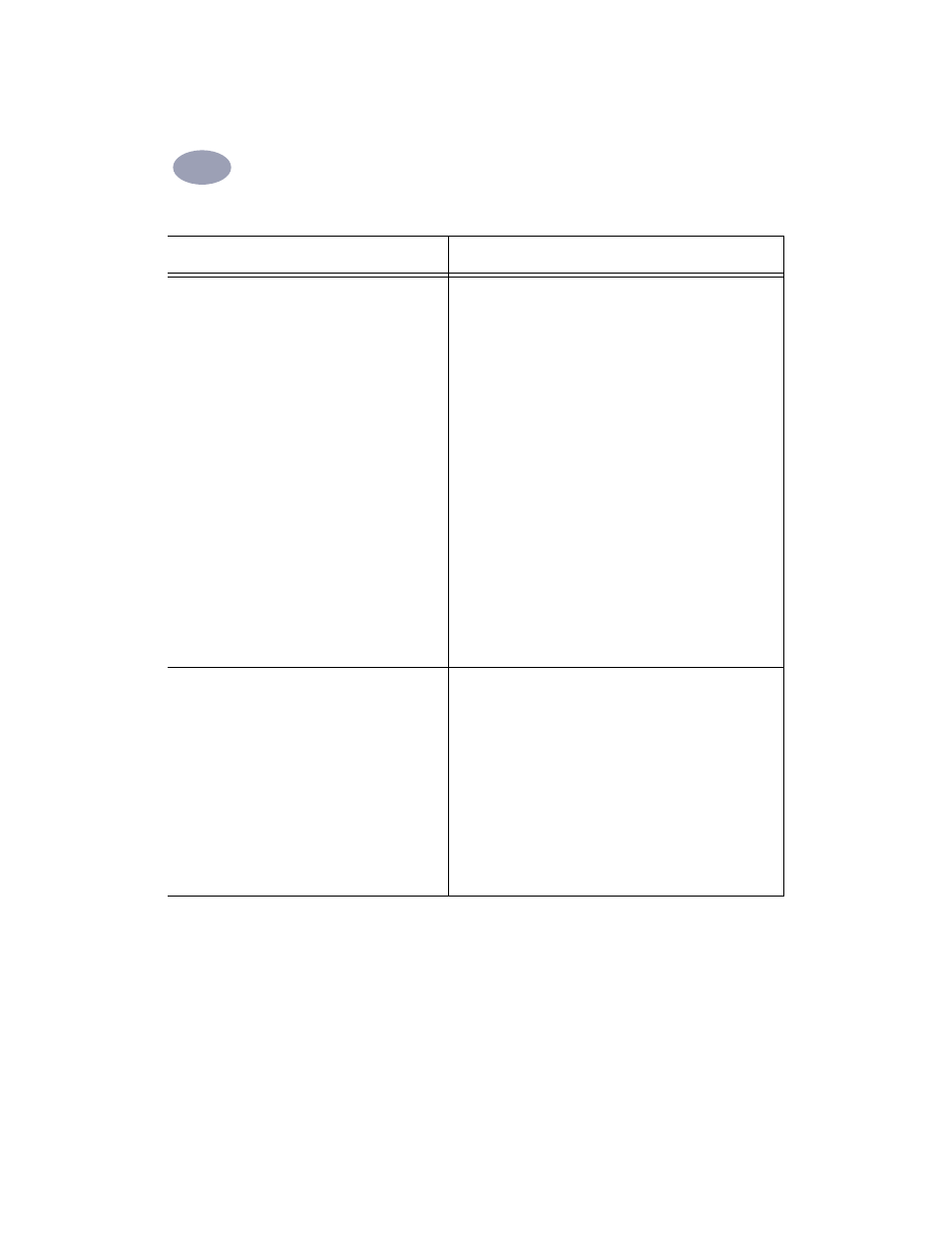
25
Using Your Printer Software
2
2
HP print settings to choose
Guidelines to remember
Page Setup
-
Paper Size: Choose appropriate size
-
Orientation: Choose appropriate orientation
Paper Type/Quality
-
Paper Type: Choose appropriate type
-
Print Quality: Choose
Normal
Layout
-
Pages per Sheet:
1
-
Print Both Sides: Check this box, then choose the
Book
icon (for binding on the side) or
Tablet
icon
(for binding at the top). Uncheck
Automatic
.
• You can do manual Two-Sided Printing with either the Rear
Access Door or Automatic Two-Sided Printing Module
attached.
• The printer automatically prints the odd-numbered pages
first. The printer then displays a message on your computer
screen, telling you how to reload the paper for printing the
even-numbered pages.
Page Setup
-
Paper Size: Choose appropriate size
-
Orientation: Choose appropriate orientation
Paper Type/Quality
-
Paper Type: Choose
HP Premium Inkjet Paper
-
Print Quality: Choose
Best
, then check
Mirrored
Printing
Layout
-
Pages per Sheet:
1
-
Print Both Sides: Unchecked
• When you print a mirrored-image document, the text and
pictures are flipped horizontally from what you see on your
computer screen.
• For best results, use HP Iron-On T-Shirt Transfers.
