Using your printer software – HP Deskjet 970cxi Printer User Manual
Page 28
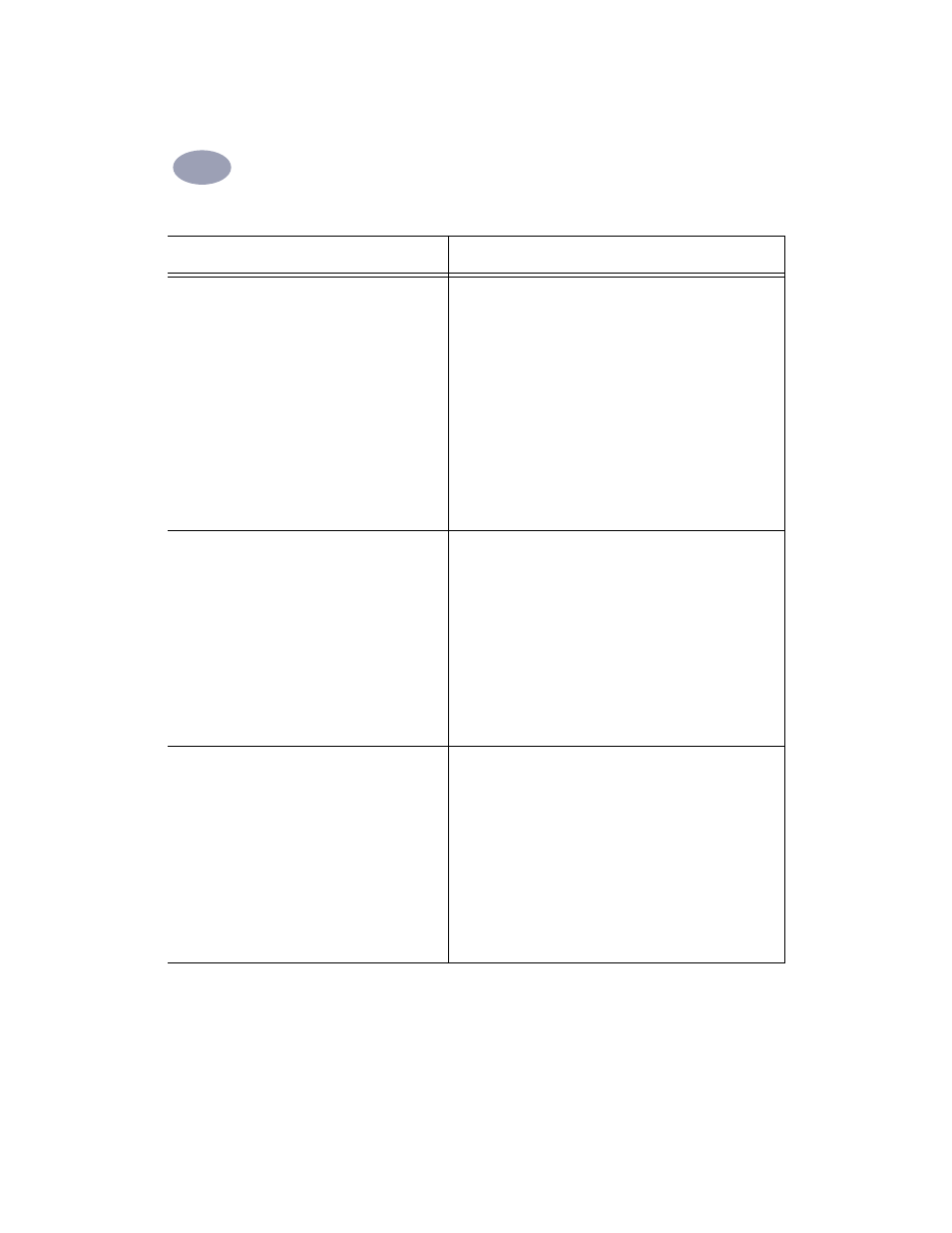
21
Using Your Printer Software
2
2
.
HP print settings to choose
Guidelines to remember
Page Setup
- Paper Size: Choose appropriate card size
-
Orientation: Choose
Portrait
icon
Paper Type/Quality
-
Paper Type: Choose
Plain Paper
-
Print Quality: Choose
Normal
Layout
-
Pages per Sheet:
1
-
Print Both Sides: Unchecked
• For ease of loading small cards, raise the OUT tray. After you
have inserted the cards, lower the OUT tray.
• Align the card edges before inserting the cards.
Page Setup
-
Paper Size: Choose appropriate paper size
-
Orientation: Choose appropriate orientation
Paper Type/Quality
-
Paper Type: Choose photo paper type
-
Print Quality: Choose
Best
Layout
-
Pages per Sheet:
1
-
Print Both Sides: Unchecked
• For best results, use HP Premium Photo Paper, Glossy, or HP
Plus Premium Photo Paper, Matte or Glossy.
Page Setup
-
Paper Size: Choose
A4
or
Letter (8.5x11 in)
-
Orientation: Choose appropriate orientation
Paper Type/Quality
-
Paper Type: Choose
Plain Paper
-
Print Quality: Choose
Normal
Layout
-
Pages per Sheet:
1
-
Print Both Sides: Unchecked
• Use only paper labels that are designed
specifically for use with inkjet printers.
• Never load more than 20 sheets at one time.
• Use only full sheets of labels.
• Make sure the sheets are not sticky, wrinkled, or pulling away
from their protective backing.
• Do not use plastic or clear labels. The ink will not dry when
used with plastic or clear labels.
