Using your printer software – HP Deskjet 970cxi Printer User Manual
Page 26
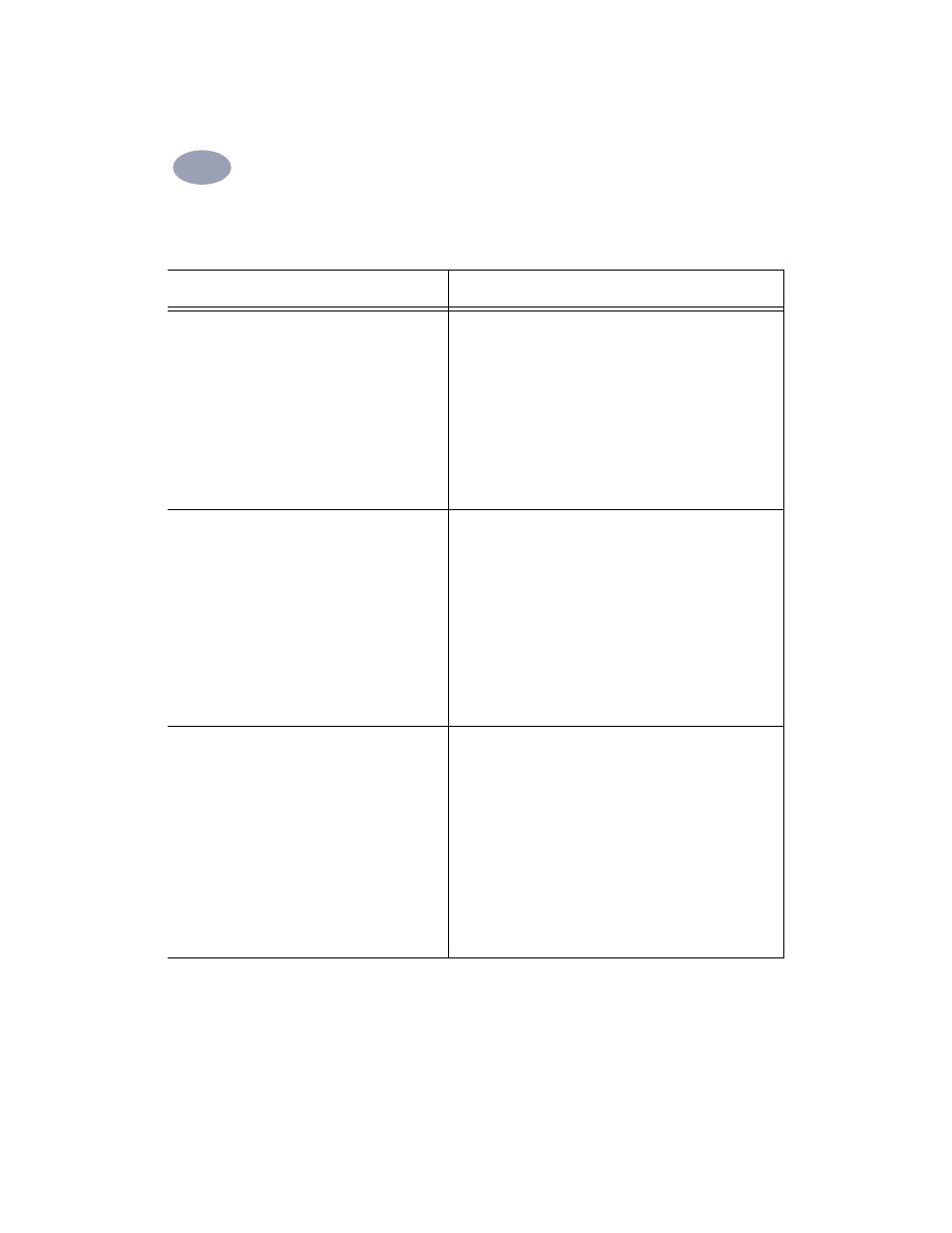
19
Using Your Printer Software
2
2
HP print settings to choose
Guidelines to remember
Page Setup
-
Paper Size: Choose appropriate envelope size
-
Orientation: Choose
Portrait
icon
Paper Type/Quality
-
Paper Type: Choose
Plain Paper
-
Print Quality: Choose
Normal
Layout
-
Pages per Sheet:
1
-
Print Both Sides: Unchecked
• Make sure paper is loaded in the IN tray.
• Make sure the OUT tray is in the down position.
• Avoid envelopes that have clasps or windows.
• Avoid envelopes that are shiny or embossed, envelopes with
thick, irregular, or curled edges, or envelopes that are
wrinkled, torn, or otherwise damaged.
• If your software program includes an envelope-printing
feature, follow those instructions instead of the procedure
here.
Page Setup
-
Paper Size: Choose appropriate envelope size
-
Orientation: Choose
Portrait
icon
Paper Type/Quality
-
Paper Type: Choose
Plain Paper
-
Print Quality: Choose
Normal
Layout
-
Pages per Sheet:
1
-
Print Both Sides: Unchecked
• Never load more than 15 envelopes at one time.
• Align the envelope edges before inserting them.
• Avoid envelopes that have clasps or windows.
• Avoid envelopes that are shiny or embossed, envelopes with
thick, irregular, or curled edges, or envelopes that are
wrinkled, torn, or otherwise damaged.
• If your software program includes an envelope-printing
feature, follow those instructions instead of the procedure
here.
Page Setup
- Paper Size: Choose appropriate card size
- Orientation: Choose
Portrait
icon
Paper Type/Quality
- Paper Type: Choose greeting card type
- Print Quality: Choose
Normal
Layout
- Pages per Sheet:
1
- Print Both Sides: Unchecked
• For ease of loading small cards, raise the OUT tray. After you
have inserted the cards, lower the OUT tray.
• Align the card edges before inserting the cards.
• If you have pre-folded greeting cards, unfold the cards, then
load the cards into the IN tray.
