Using your printer software, See next page – HP Deskjet 970cxi Printer User Manual
Page 31
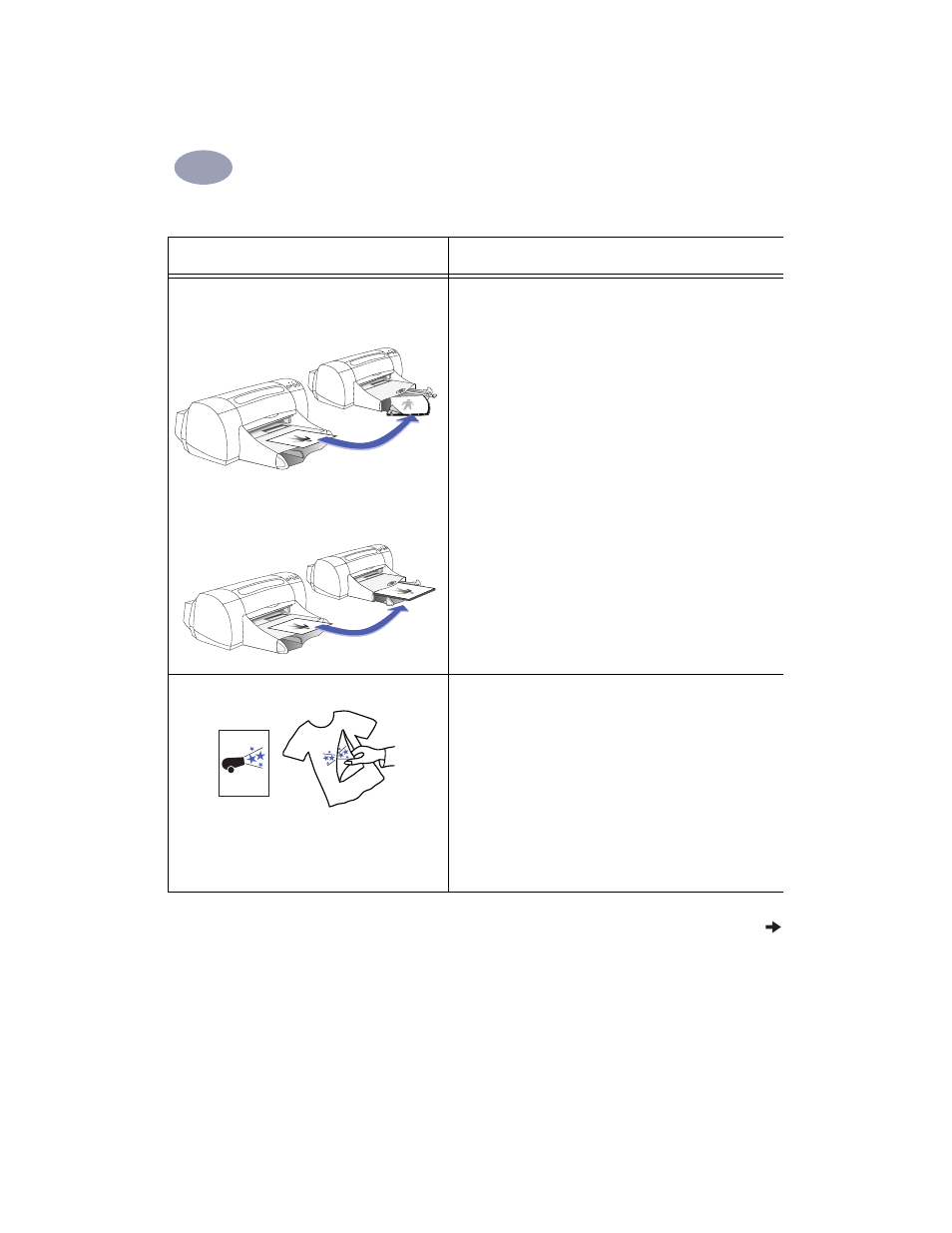
24
Using Your Printer Software
2
2
.
See next page
What do you want to print
What you need to do
Manual Two-Sided Printing
Book Binding
Tablet Binding
1
Remove all paper from the OUT tray.
2
Load paper into the IN tray.
3
Slide the paper guides snugly against the sheets.
4
In the
Layout
dialog box, click
Print Both Sides
, then
select either the
Book
or
Tablet
icon, and uncheck
Automatic
.
5
Choose the print settings that match the type and size of
your paper.
6
Begin printing.
7
Carefully follow the reloading instructions
displayed on your computer screen.
8
When the paper is properly reloaded, click
Continue
in the message box on your computer screen.
Iron-on transfers
1
Slide out both of the paper guides, and remove all paper
from the IN tray.
2
Load the transfer paper, one sheet at a time on top of other
paper in the IN tray, transparent side (or the side on which
you wish to print) down.
3
Slide the paper guides snugly against the sheets.
4
Choose the print settings that match the type and size of
your iron-on transfers.
5
Print your transfers.
