App-server compatibility and upgrades, Software and documentation downloads, New installation overview – HP StoreFront Mobile Access Software User Manual
Page 6
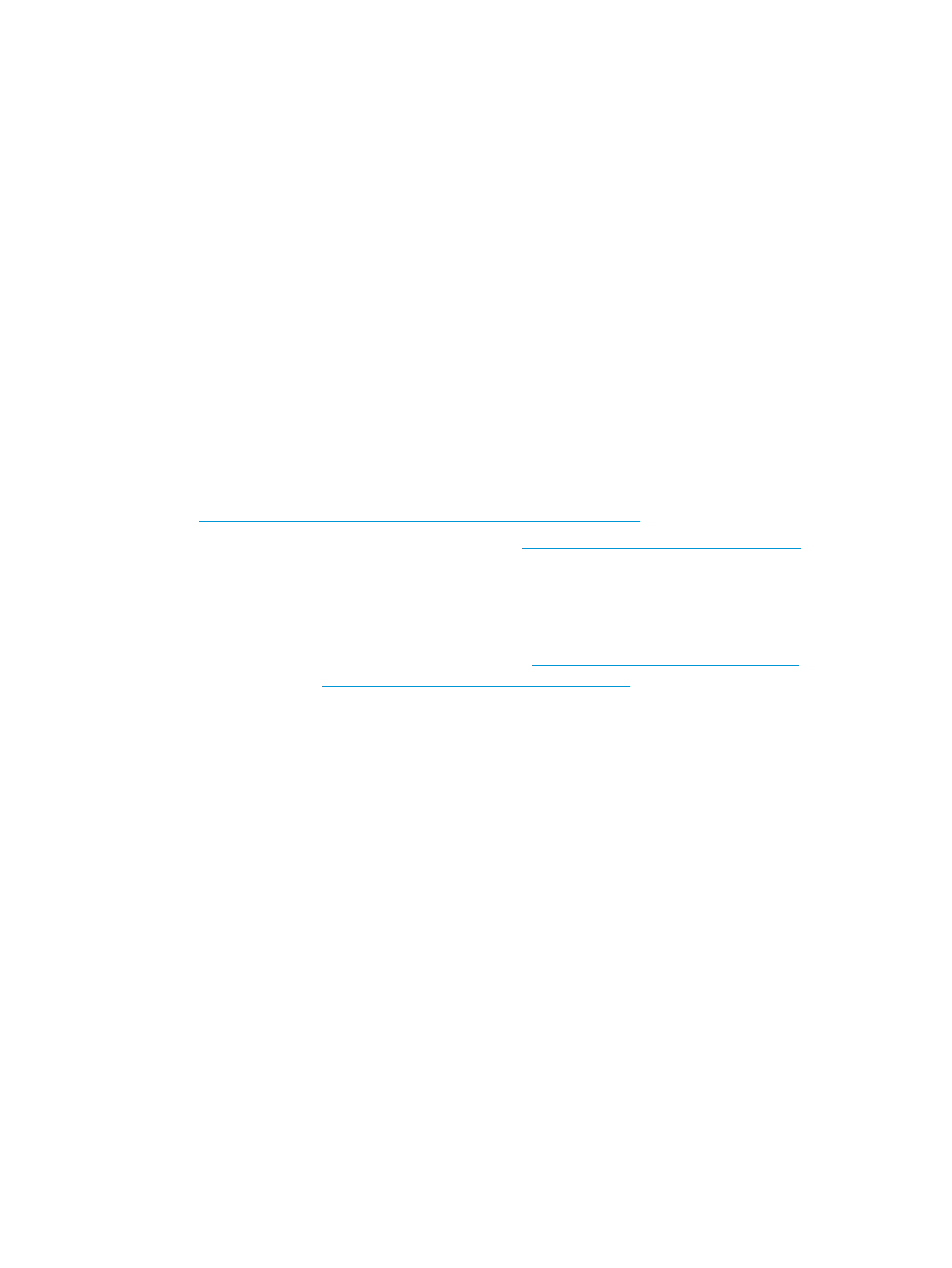
• Mobile device access limit. Administrators can now limit the number of mobile devices that can
be granted access. See
“Device access limit” (page 22)
.
• iOS notification level. Administrators can manage the iOS notification level. See
.
• Session timeouts. Administrators can manage session timeouts. See
App-server compatibility and upgrades
• HP StoreFront Mobile Access apps and HP StoreFront Mobile Access server software must be
the same version. For example, 1.1 apps are compatible with 1.1 server software, but are not
compatible with 1.0 server software.
• When a user’s mobile device has an app that is incompatible with an HP StoreFront Mobile
Access server, the mobile device will not be able to connect to the server and monitor storage.
• To add iPhones to an HP StoreFront Mobile Access 1.0 environment, the HP StoreFront Mobile
Access server software must be upgraded to 1.1. After upgrading the server, the Android apps
on mobile devices must be upgraded to 1.1.
Software and documentation downloads
HP StoreFront Mobile Access software and documentation are available as free downloads.
• For administrators who need HP StoreFront Mobile Access server software, visit the HP Software
Depot at
.
• If you need the Android app, visit Google Play at
To
quickly locate the app, enter HP StoreFront in the search box. PDF and EPUB versions of the user
guide are included in the app.
• If you need the iOS app, use iTunes to connect to the App Store. To quickly locate the app, enter
HP StoreFront in the search box. PDF and EPUB versions of the user guide are included in the app.
• If you need only the documentation, see HP.com at
or see
the HP Support Center at
.
New installation overview
A typical new installation and configuration includes the following general steps:
1.
An administrator installs HP StoreFront Mobile Access server software, configures network
access, and connects to HP 3PAR StoreServ storage. See
. (one-time step)
2.
The administrator reviews default configuration settings and changes them, if necessary. See
“Device access limit” (page 22)
, and
, and
Administrators who support iOS mobile devices may want to change the rather restrictive
default settings for iOS.
Administrators may also need to add exceptions to firewalls. See
and
3.
The administrator notifies users of the HP StoreFront Mobile Access server IP address. Users
install the HP StoreFront Mobile Access app on their mobile devices, then use the app to
connect to the server and request a device key. See
“Device access and device keys” (page 21)
(one-time step per mobile device)
4.
The administrator reviews the requests and, if approved, sends a unique device key to each
user by email. (one-time step per request)
6
About HP StoreFront Mobile Access
