Device access limit, Device key notification settings, Device access – HP StoreFront Mobile Access Software User Manual
Page 22: Device key
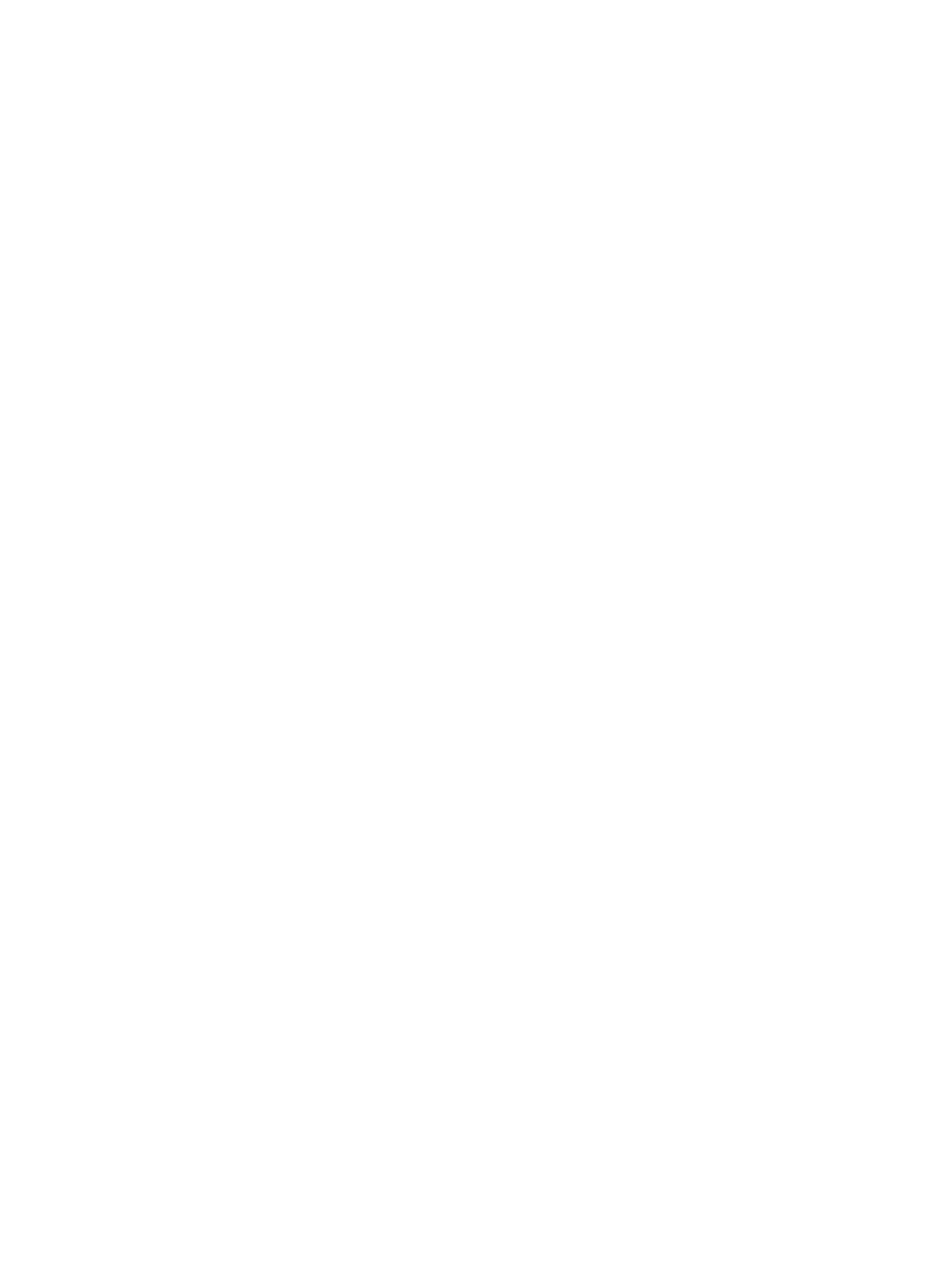
• Device keys are case sensitive.
• A requester can enter a given device key only once.
• Device keys are not transferable to other mobile devices or to other HP StoreFront Mobile Access
servers.
• Device keys can be revoked by administrators.
Device access limit
Beginning with version 1.1, there is a limit for the total number of mobile devices that can access
a given server. The limit is set automatically when the server software is installed. After installation,
administrators can use the Mobility Setup Tool to change the limit.
Mobility Setup Tool commands related to the device access limit:
deviceAccessLimit command” (page 32)
“configuration – default deviceAccessLimit command”
“configuration – list deviceAccessLimit command” (page 34)
,
.
Considerations
• During installation of a new server, the device access limit is set to 100 mobile devices.
• During upgrade of a server from version 1.0 to 1.1, the device access limit is set to 100 mobile
devices.
• The range of values for the device access limit is 1 to 1000.
• The limit cannot be changed to a value that is less than the number of mobile devices that is
currently authorized access.
• The number of mobile devices authorized access is the sum of the temporary device keys and
the active (granted) device keys.
• Administrators can list mobile devices that have temporary and active (granted) keys using the
Mobility Setup Tool
“deviceaccess – list command” (page 36)
. Mobile devices with temporary
keys are listed using the keys option and mobile devices with active keys are listed using the granted
option.
Device key notification settings
Device key notification settings can be specified during installation of the HP StoreFront Mobile
Access server. After installation, settings can be specified by editing configuration files in a text
editor and restarting the services. See
“Changing device key notification settings” (page 23)
for
the procedure to edit the configuration file.
Email admin when a device key is requested. Enable this setting if you want user device key requests
to be automatically sent by email from mobile devices to the administrator.
• During installation you can enable or disable the feature. The default is enabled.
• After installation you can change the setting by editing the sendRequestEmails variable.
Email user the generated device key. Enable this setting if you want generated device keys to be
automatically sent by email to requestors.
• During installation you can enable or disable the feature. The default is enabled.
• After installation you can change the setting by editing the sendTemporaryDeviceCodeEmails
variable.
Admin email. This is the email address to which user device key requests are sent.
• During installation this setting appears only if email notifications have been selected.
• After installation you can change the email address by editing the adminEmail variable.
Use SSL. Enable this setting if you want SSL to be used for device key requests.
• During installation this setting appears only if email notifications have been enabled.
22
HP StoreFront Mobile Access servers
