3 plotting the data from the xcxclus datafiles – HP XC System 3.x Software User Manual
Page 76
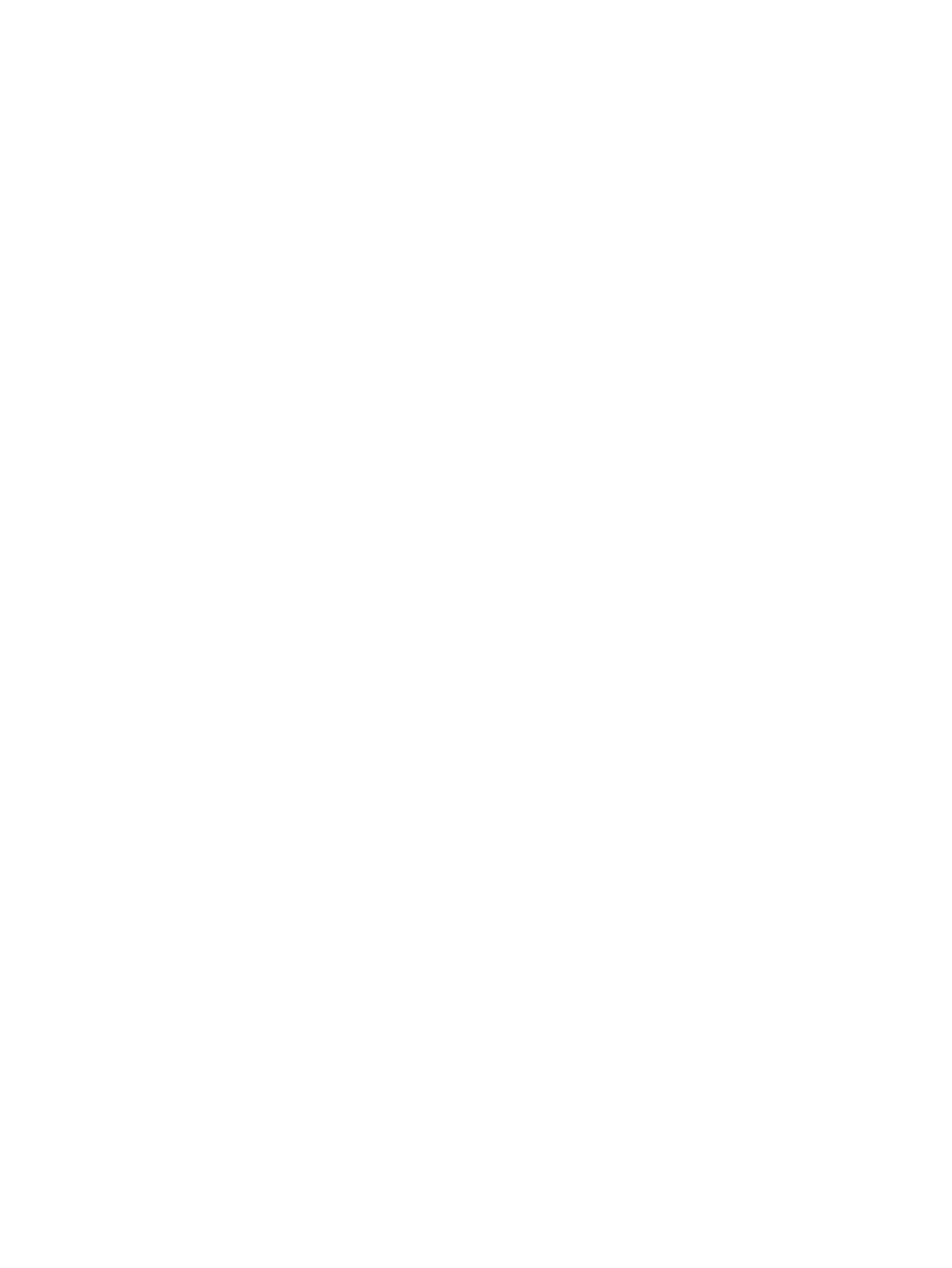
Enables you to display core utilization in terms of user or system statistics,
or both.
CPU Info
Enables you to specify the data in terms of bandwidth or utilization.
Ethernet
Enables you to specify the data in terms of the memory used for the
application or the total memory used.
Sys. Memory
Enables you to specify the data in terms of bandwidth or utilization.
Interconnect
Enables you to show the xcxclus display at 50%, 75%, 100%, or 125% of
its size.
Zoom
View
Turns off the display of the color key at the bottom of the display.
Key
Enables you to designate the full node name or the node number.
Node's
Turns off the display of the utilization values in the node icons.
Values
Enables you to suspend the display until this button is released.
Hold
When you invoke the xcxclus utility, specifying the data file you previously generated, the xcxclus
utility plays back the graphical display of the performance metrics stored in the data file. The
following plays back the display from the previous example:
$ /opt/xtools/bin/xcxclus test
For additional information on this utility, see xcxclus(1).
7.3 Plotting the Data from the xcxclus Datafiles
Use the xcxclus utility to graph the data.
is a representation of the output from the
xcxclus
utility for the DB.xclus data file. This data file is created when the xcxclus utility
is run with the -output DB option.
The following invokes the xcxclus utility to plot data:
$ /opt/xtools/bin/xcxclus -plot pfile DB
Do you wish to view the created plots now using the command
$ .../bin/gnuplot pfile (y/[n])? y
Then hit
Node n6 is one of the nodes in the job allocation. You need to specify a plot file (pfile in this
example) to contain the plot data.
The data for the first node in the allocation is plotted and displayed. Each time you press Enter,
the plotted data for the next node in the allocation is displayed. Continue pressing Enter until
all the node data is displayed.
76
Monitoring Node Activity
