Selecting the server (virtual machine host), Displaying the virtual machine host status – HP Insight Control User Manual
Page 71
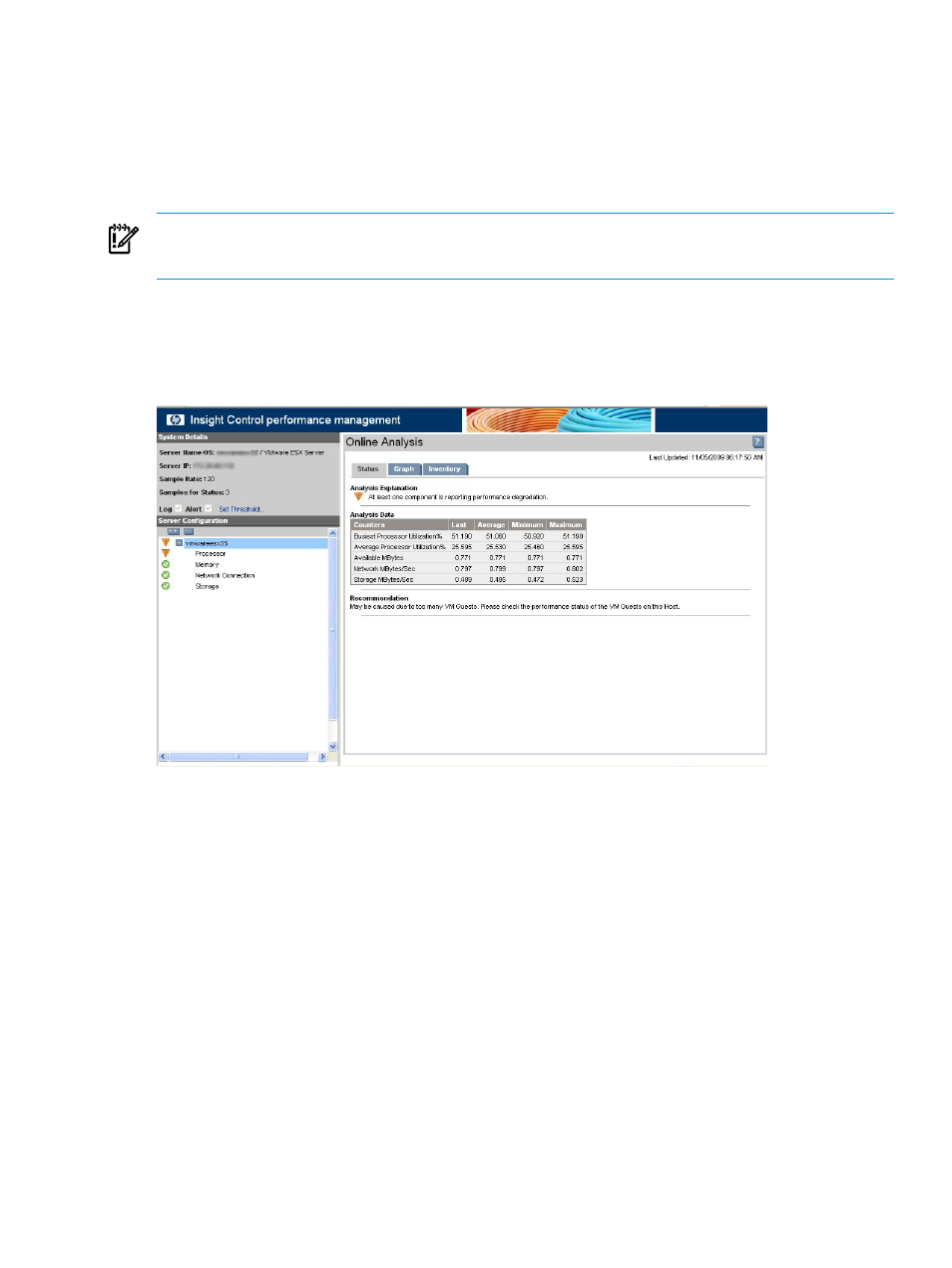
The pattern of the graph shows rising, peaking, and declining, which might be caused by the completion
of the new batch job. The batch job no longer causes a problem. However, the performance information is
logged in the database for later review with the Offline Analysis tool.
Analyzing a virtual machine host and guest bottleneck condition
The following sections detail the appropriate actions to take when a bottleneck condition exists on virtual
machine hosts and guests.
IMPORTANT:
The virtual machine host must be licensed for Virtual Machine Management Pack and the
virtual machine host must be registered on the CMS before licensing and monitoring by performance
management.
Selecting the server (virtual machine host)
To display the performance management Online Analysis window, click on the PF column against that node.
The screen displays the server node tree in the left configuration navigation pane and the Status tab in the
right pane. The counters that appear in the following figure are selected items from the various components.
Problems with a server can also be seen in the configuration navigation pane. The tree structure in the
configuration navigation displays the configuration of each node down to the individual components monitored
by performance management. The icons used in the tree next to a node or component indicate the performance
status for that item or the item under the node. The performance status icon for the selected node is in the
Results frame.
Displaying the virtual machine host status
The virtual machine host information and status is displayed in the right pane. Related and important counters
for the virtual machine host appear in the Analysis Data table.
Analyzing a virtual machine host and guest bottleneck condition
71
