Offline analysis – HP Insight Control User Manual
Page 22
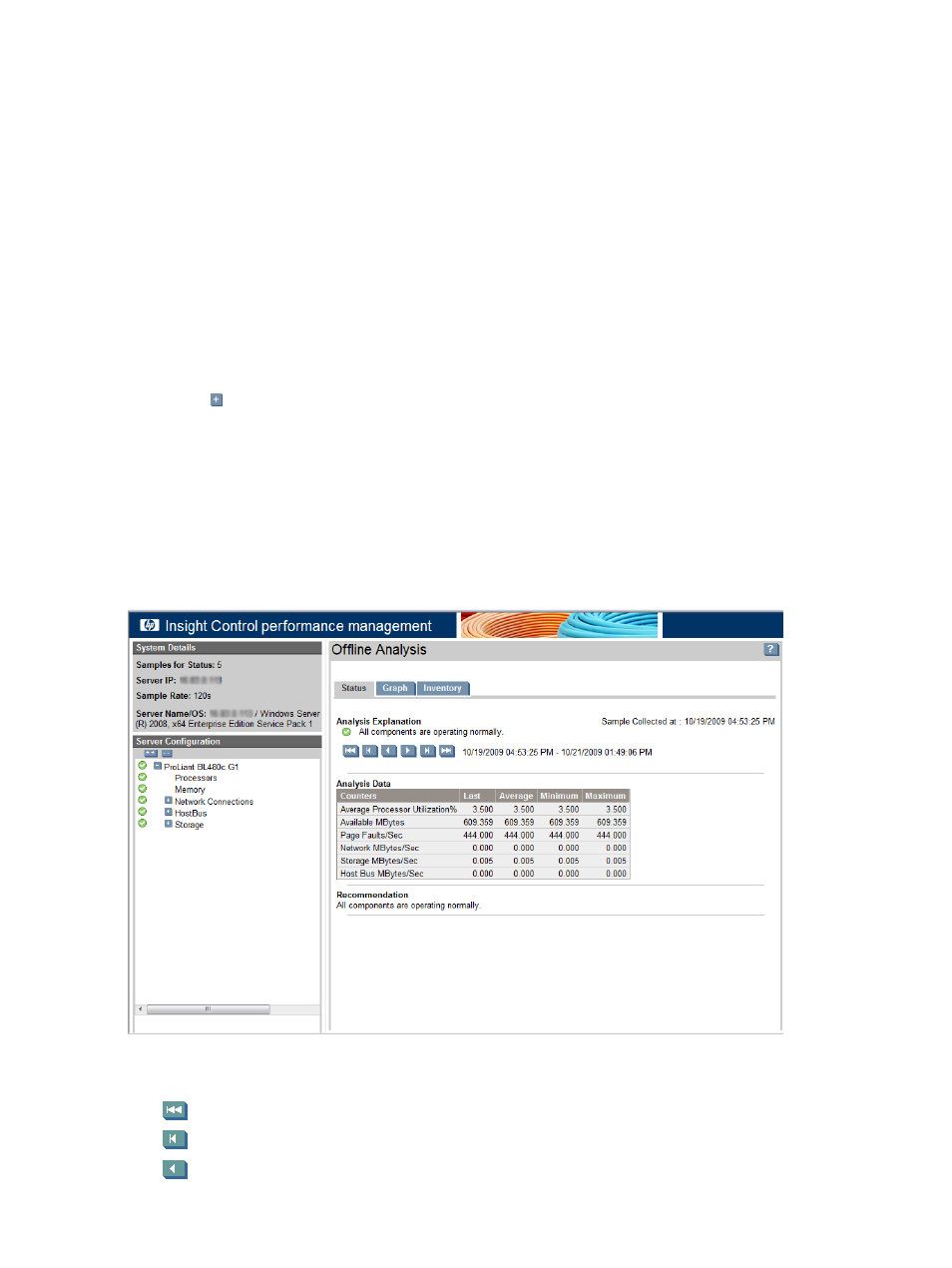
Click the monitored server icon on the PF column.
•
Perform the following steps:
From the Insight Control/Insight Dynamics console toolbar, click Diagnose
→Performance
Management
→Online Analysis.
1.
2.
Select the checkbox next to the server or servers for which to view performance data. The checkbox
at the top of the column can be used to select all of the servers listed on the page.
3.
Click Apply Selections
→Run Now. The Online Analysis page appears in a new window.
When Online Analysis is started for a server, an Online Analysis session is started automatically for any
network storage enclosure connected to that server.
If you have a hypervisor installed, and have configured Virtual Machines, performance management treats
this server as a VM host. When performance management identifies the server as a VM host, you must
license the server through Insight Control virtual machine management. When the VM host is licensed through
Insight Control virtual machine management, performance management collects performance data of the
host. Performance management displays the information provided by Insight Control virtual machine
management.
Clicking on
lists the VM Guests being monitored.
Offline Analysis
Offline Analysis is used to view recorded data sessions from the database, enabling review of specific
logged information sampled from the database.
To open the Offline Analysis page, from the Insight Control console Diagnose
→Performance
Management
→Offline Analysis
The Offline Analysis page displays the performance status view for the server as shown in the following
figure.
During the session, data is shown in the Manual refresh mode, which enables you to advance the samples
manually. To enable manual mode, click any navigation button. Manual mode navigation buttons include:
•
To the first sample
•
To the previous bottleneck
•
To the previous sample
22
Analyzing the server performance
