Number of samples, Sample rate, Set performance threshold – HP Insight Control User Manual
Page 17: Setting the log days, Manual log purge page
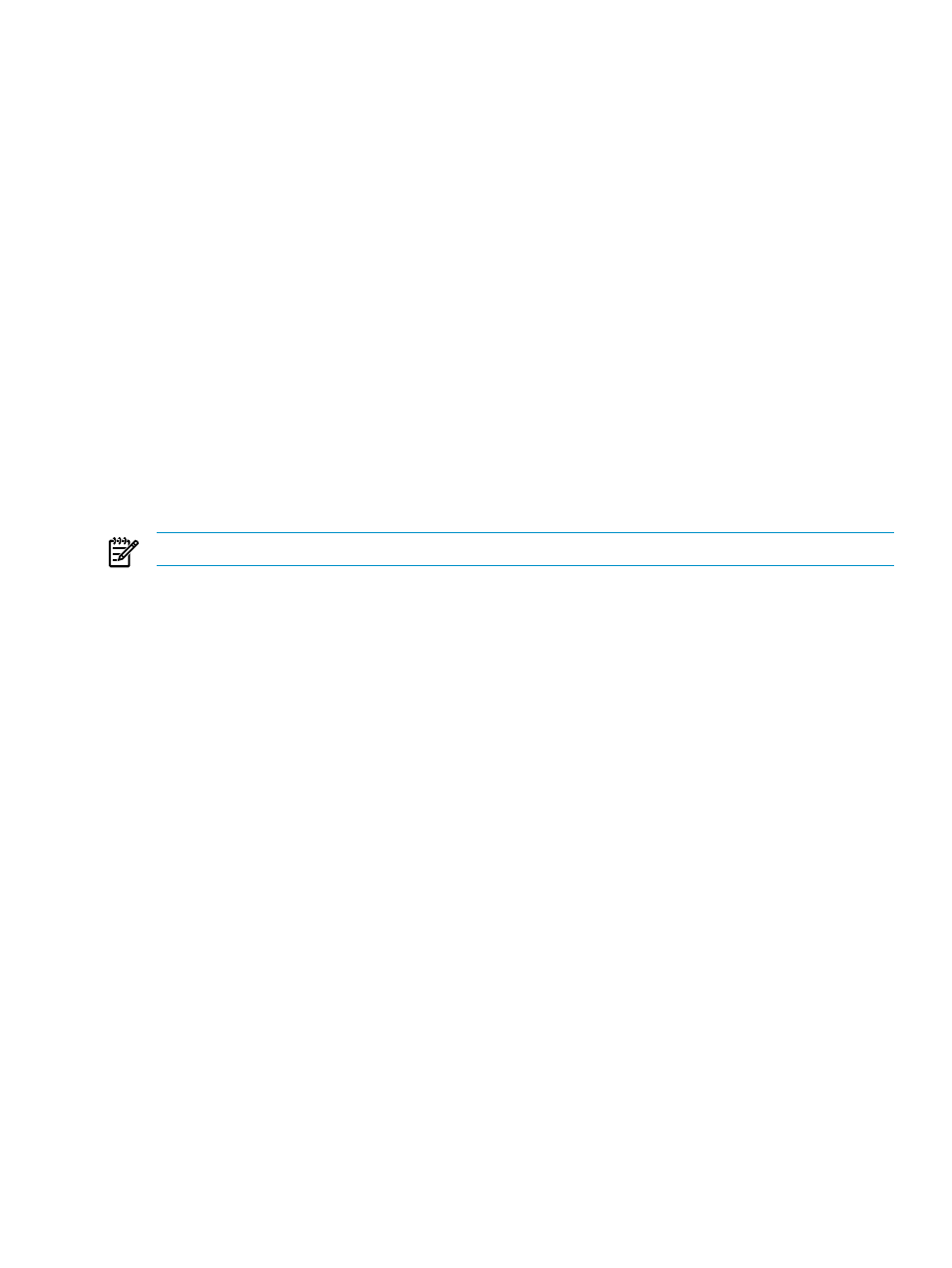
1.
Monitor - This mode enables server status monitoring, updating information that HP SIM and HP Insight
Control performance management display. You can view the analysis information using the Online
Analysis tool.
2.
Monitor & Alert - This mode, in addition to the capabilities enabled with Monitor, sends alerts to HP SIM
when the status of a server changes.
3.
Monitor, Log, & Alert - This mode, in addition to the capabilities enabled with Monitor & Alert, stores
detailed performance information in the performance management database for later reporting using
the Offline Analysis tool.
4.
Monitor & Log - This mode enables monitoring of servers and stores the performance information in the
performance management database for a playback later.
Number of samples
The Number of samples setting enables adjustment of performance management analysis to account for
highly variable or stable system performance. A higher number of samples results in smaller average changes
in performance. Therefore, it generates fewer performance bottleneck indications for a server whose
performance changes significantly. Fewer samples can be used for servers with more stable performance
or when the sampling rate is higher.
Sample rate
The default sample rate is 120 seconds.
After you start monitoring a server, the sample rate (120 seconds) appears on the Monitoring Administration
page and retrieves data from agents for the monitored server using the sample rate.
NOTE:
Sample rate is populated automatically.
Set Performance Threshold
The Set Performance Threshold option available on the Monitoring Administration page provides you
with the option to set the various performance parameters for a monitored server. All the parameter values
can be set in %.
The hyperlink To Set Performance Threshold values click here enables setting the performance threshold
values for the selected server in a separate Set Performance Threshold page.
Set the values for processor, memory, NIC, storage, and PCI in the Set Performance Threshold page.
Setting the log days
The log option enables you to choose the number of days, months, or years for which you need the data
logged for a particular server. You can select a value for this option using the two lists. The first list contains
values from 1 through 20. The second list has options such as days, months, and years. For example, if you
select 2 in the first list and Years in the second list, data is logged for 730 days. The data that was logged
first is replaced cyclically as new data is logged.
Manual Log Purge page
Manual Log Purge enables the recorded sessions for a logged server, logged in the performance management
database and occupying hard disk storage space, to be deleted. Use this tool regularly to remove older
recorded sessions and reduce database size.
To delete records in the performance management database:
1.
From the Insight Control/Insight Dynamics console toolbar, select Options
→Performance
Management
→Manual Log Purge.
2.
Select the checkbox for the server for which you wish to delete the logged data.
3.
Specify the number of days or date to delete data older than the specified number of days or the
specified date.
Manual Log Purge page
17
