Removing a predefined folder, Removing all folders, Testing a predefined folder – HP 9250c Digital-Sender User Manual
Page 69
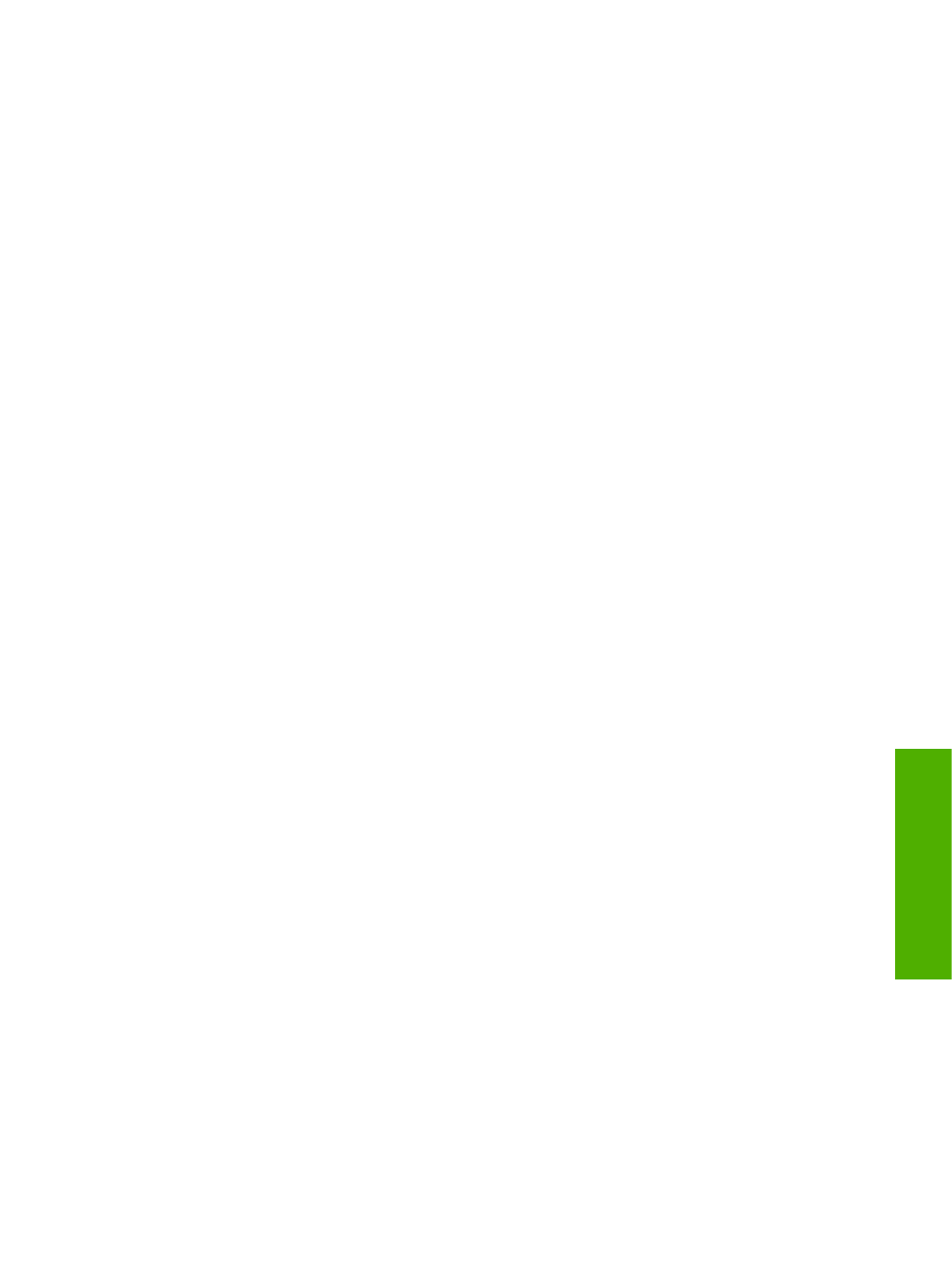
Removing a predefined folder
Follow these steps to remove a predefined folder from the device:
1.
Select a folder from the Predefined Folders list by clicking on it.
2.
Click Remove... and click OK to confirm. The selected folder destination will be removed from the
device.
3.
Repeat the above steps to remove additional folders, or use the Remove All button as described
below.
Removing all folders
Follow these steps to remove all folders from the device:
1.
Click Remove All.
2.
Click OK to confirm. All folders will be removed.
Testing a predefined folder
Follow these steps to test that a predefined folder is accessible by the device.
1.
Select a folder from the Predefined Folders list.
2.
Click Test Folder Access. If device user's credentials are to be used to access the folder, you will
need to provide the user credentials when prompted to complete the test.
When completed, a message box will be displayed in a gray box near the top of the page indicating
the test results.
ENWW
Send to Folder
59
Digital Send
in
g
