HP 9250c Digital-Sender User Manual
Page 52
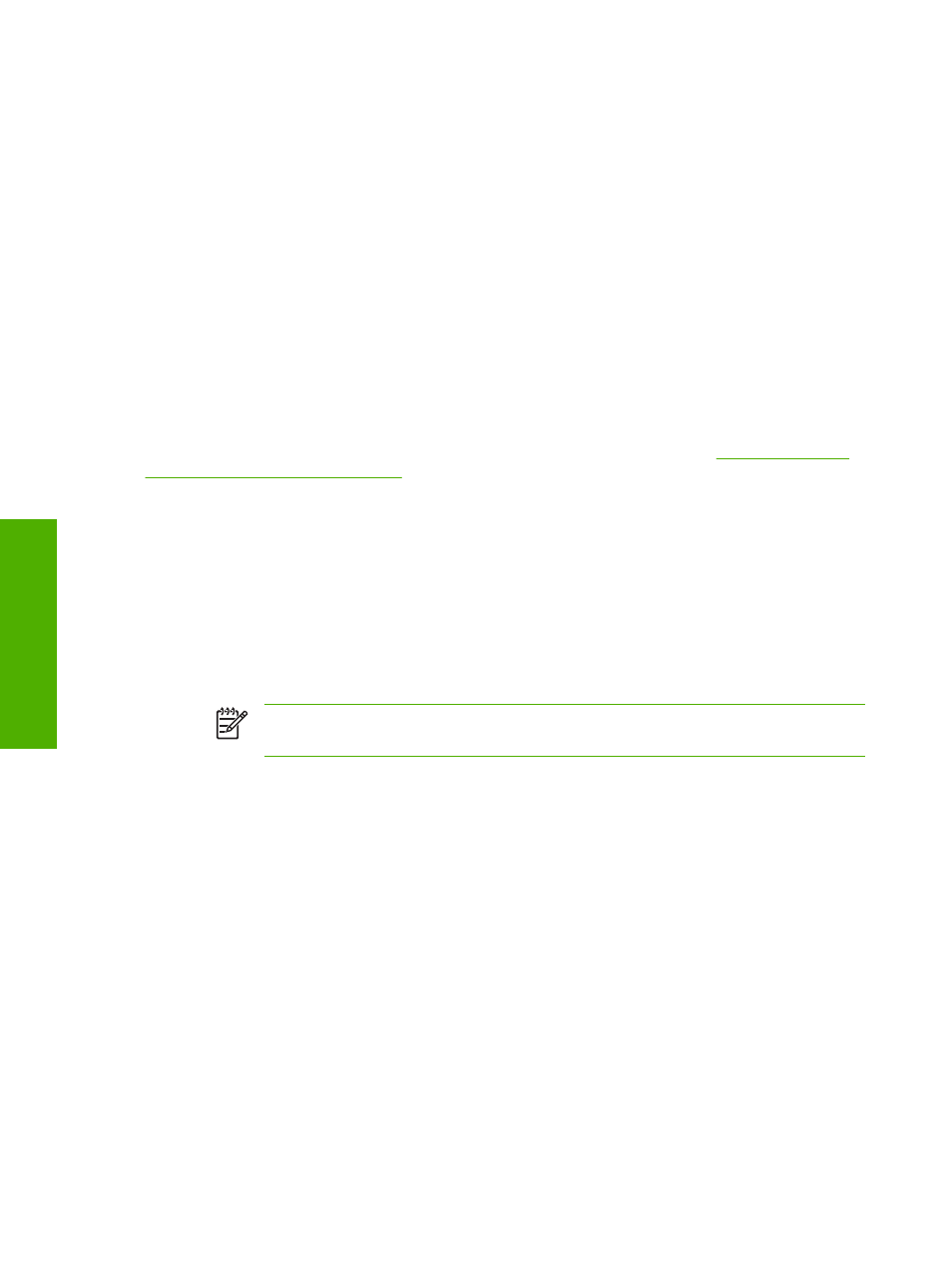
Configure the Authentication Manager for Kerberos Authentication
Follow these steps to continue configuring Kerberos Authentication for your product.
1.
Click Authentication Manager on the Settings tab in the HP EWS.
2.
Perform the following steps:
a.
Under the Home Screen Access section, select Kerberos from the Sign In At Walk Up drop-
down menu.
b.
Under the Device Functions section, select Kerberos from the drop-down menus of desired
functions to be authenticated.
c.
Optional: Under the Future Installations section, select Kerberos from the Newly Installed
Functions drop-down menu. By selecting this option, Kerberos authentication is automatically
applied to new device functions when they are installed on the product.
3.
Click Apply.
When you have finished these steps, continue with the steps in the next section,
Settings for Kerberos Authentication
.
Configure Address Settings for Kerberos Authentication
Follow these steps to continue configuring Kerberos Authentication for your product.
1.
Click the LDAP Settings on the Digital Sending tab in the HP EWS.
2.
Click to select the Allow device to directly access an LDAP Address Book check box.
3.
Under the Accessing the LDAP Server section, perform the following steps:
a.
Select Kerberos from the LDAP Server Bind Method drop-down menu.
NOTE
The LDAP Server Bind Methods on the Addressing Settings and Kerberos
Authentication screens must match for Kerberos authentication to work properly.
b.
Under Credentials, click to select the Use Public Credentials option.
●
Type in the Username and Password.
●
Type in the Kerberos Default Realm (Domain), for example:
TECHNICAL.MARKETING
.
●
Type in the Kerberos Server Hostname, for example:
15.62.64.203
.
●
Type in the Kerberos Server Port, for example:
88
.
c.
Type in the LDAP Server, for example:
15.98.10.51
.
d.
Type in the Port number, for example:
389
.
42
Chapter 3 Configuring the product from the Settings screens
ENWW
Settings
