Software tools and solutions, Introduction to software problems, Operating system updates – HP ProLiant DL120 G5 Server User Manual
Page 69
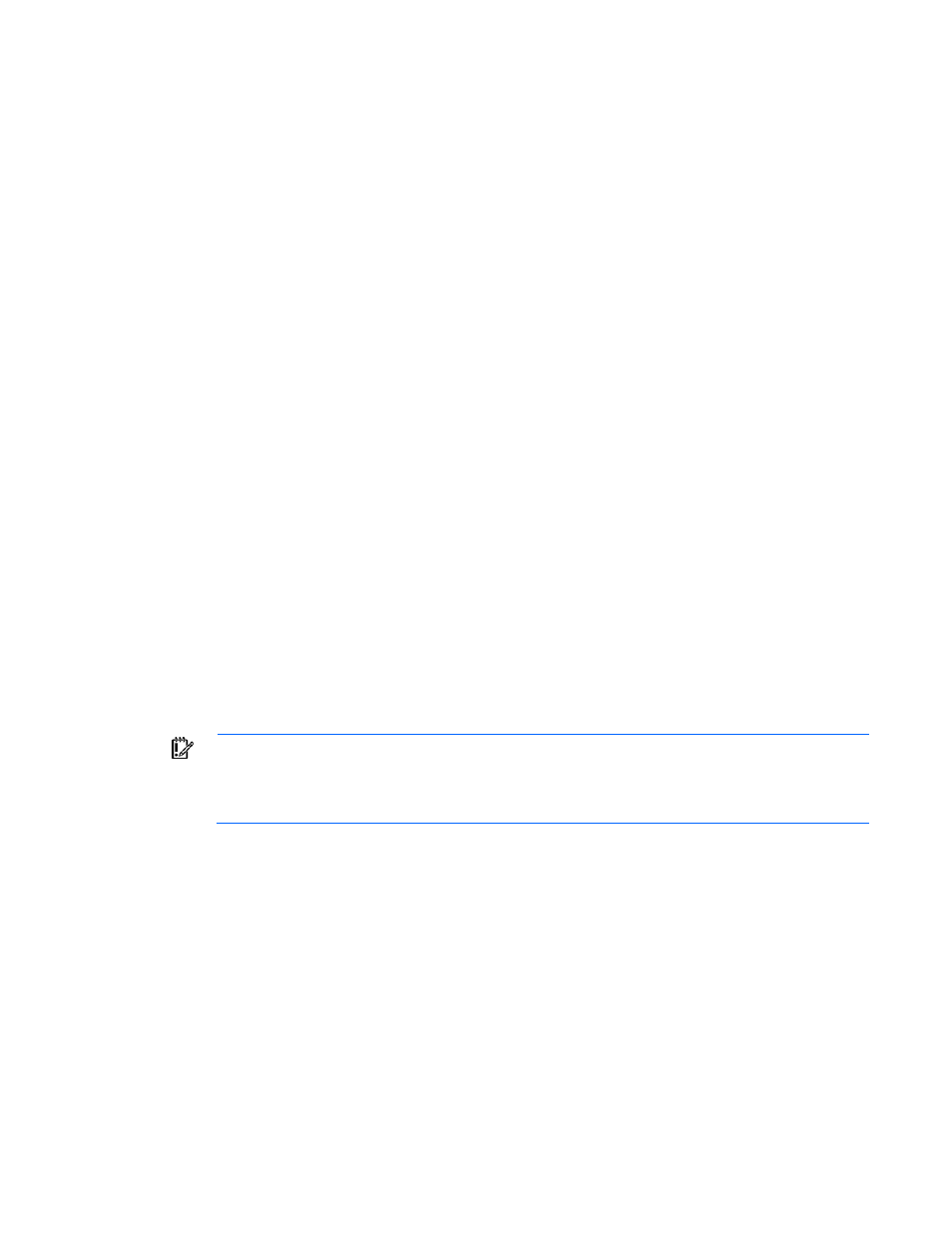
Troubleshooting 69
Network controller stopped working when an expansion board was added
Action:
1.
Be sure no loose connections (on page
2.
Be sure the server and operating system support the controller. Refer to the server and operating
system documentation.
3.
Be sure the new expansion board has not changed the server configuration, requiring reinstallation
of the network driver.
a.
Uninstall the network controller driver for the malfunctioning controller in the operating system.
b.
Restart the server, run BIOS Setup Utility, and be sure the server recognizes the controller and
resources are available for the controller.
c.
Restart the server, and then reinstall the network driver.
4.
Refer to the operating system documentation to be sure the correct drivers are installed.
5.
Refer to the operating system documentation to be sure that the driver parameters match the
configuration of the network controller.
Software tools and solutions
Introduction to software problems
Firmware maintenance (on page
Introduction to software problems
The best sources of information for software problems are the operating system and application software
documentation, which may also point to fault detection tools that report errors and preserve the system
configuration.
Another useful resource is HP Insight Diagnostics. Use this utility to gather critical system hardware and
software information and to help with problem diagnosis.
IMPORTANT:
This guide provides information for multiple servers. Some information may not
apply to the server you are troubleshooting. Refer to the server documentation for information
on procedures, hardware options, software tools, and operating systems supported by the
server.
Refer to "Server software and configuration utilities ("
Software and configuration utilities
for more information.
Operating system updates
Use care when applying operating system updates (Service Packs, hotfixes, and patches). Before
updating the operating system, read the release notes for each update. If you do not require specific fixes
from the update, it is recommended that you do not apply the updates. Some updates overwrite files
specific to HP.
If you decide to apply an operating system update:
1.
Perform a full system backup.
2.
Apply the operating system update, using the instructions provided.
