HP ProLiant DL120 G5 Server User Manual
Page 66
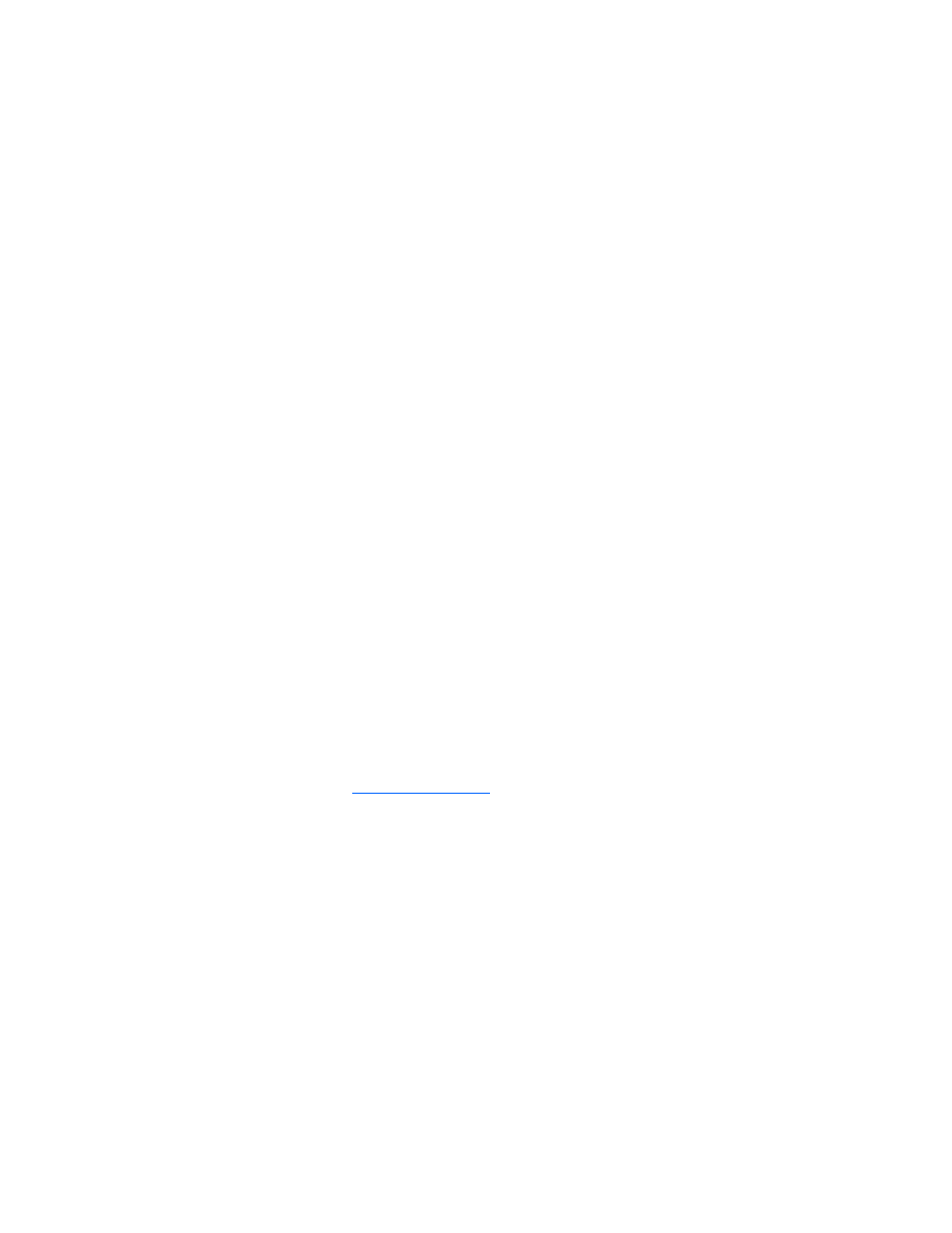
Troubleshooting 66
Diagnostic adapter problems
Action: If the diagnostic adapter does not have hot-plug functionality, be sure you are not using a PS/2
keyboard or mouse. With a PS/2 keyboard or mouse, the diagnostic adapter cannot be connected as a
hot-plug device. Connect the diagnostic adapter before booting the server, or switch to USB devices (if
supported) to use the diagnostic adapter hot-plug functionality.
Modem problems
No dial tone exists
Action:
1.
Be sure the cables are plugged in as specified in the modem documentation.
2.
Connect a working telephone directly to the wall jack, and then test the line for a dial tone.
3.
If no dial tone is detected, the phone line is not working. Contact the local telephone company and
arrange to correct the problem.
Modem does not connect to another modem
Action:
1.
Be sure a dial tone exists.
2.
Be sure the line is not in use at another extension before using it.
3.
Be sure you are dialing the correct telephone number.
4.
Be sure the modem on the other end is working.
No response occurs when you type AT commands
Action: Reconfigure the COM port address for the modem.
1.
Be sure the communications software is set to the COM port to which the modem is connected.
2.
Check IRQ settings in the software and on the modem to be sure no conflict exists.
3.
Type AT&F at the command prompt to reset the modem to factory-default settings.
4.
Be sure you are in terminal mode and not MS-DOS mode.
5.
a complete list of AT commands.
AT commands are not visible
Action: Set the echo command to On using the AT command ATE.
Data is displayed as garbled characters after the connection is established
Action:
1.
Be sure both modems have the same settings, including speed, data, parity, and stop bits.
2.
Be sure the software is set for the correct terminal emulation.
a.
Reconfigure the software correctly.
b.
Restart the server.
c.
Run the communications software, checking settings and making corrections where needed.
d.
Restart the server, and then reestablish the modem connection.
