Bios serial console, Rompaq utility, Lo100c remote management – HP ProLiant DL120 G5 Server User Manual
Page 35: Hp insight diagnostics, Keeping the system current, Drivers
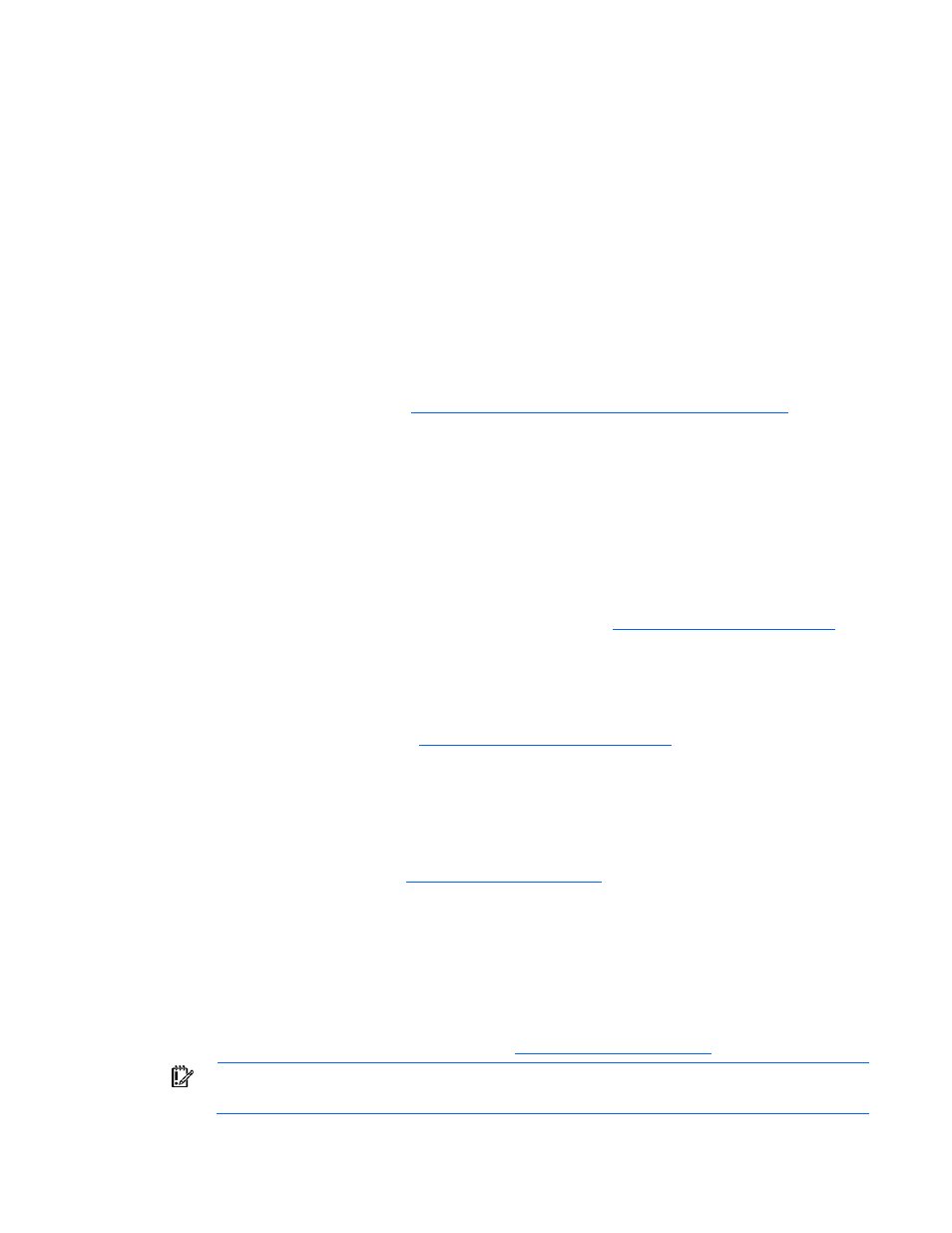
Software and configuration utilities 35
To change any ORCA default settings and override the auto-configuration process, press the F8 key when
prompted.
By default, the auto-configuration process configures the system for the English language. To change any
default settings in the auto-configuration process (such as the settings for language, operating system, and
primary boot controller), execute the BIOS Setup Utility (on page
) by pressing the F10 key during
power-up when prompted. After the settings are selected, exit the BIOS Setup Utility and allow the server
to reboot automatically.
BIOS Serial Console
BIOS Serial Console allows you to configure the serial port to view POST error messages and run BIOS
Setup Utility remotely through a serial connection to the server COM port. The server that you are
remotely configuring does not require a keyboard and mouse.
For more information about BIOS Serial Console, see the BIOS Serial Console User Guide on the
Documentation CD or the HP
ROMPaq utility
The ROMPaq utility enables you to upgrade the system firmware (BIOS) or Lights-Out 100 firmware. To
upgrade the firmware, insert a ROMPaq diskette into the diskette drive or ROMPaq USB Key into an
available USB port and boot the system.
The ROMPaq utility checks the system and provides a choice (if more than one exists) of available
firmware revisions.
For more information about the ROMPaq utility,
LO100c Remote Management
The server supports LO100c Remote Management functionality. For more information, see the server-
specific information on the HP
HP Insight Diagnostics
The HP Insight Diagnostics utility displays information about the server hardware and tests the system to
be sure it is operating properly. The utility has online help and can be accessed using the Insight
Diagnostics CD
Keeping the system current
Drivers
HP drivers and utilities can be found on the Support CD. For the latest drivers and information on
supported operating systems, refer to
IMPORTANT:
Always perform a backup before installing or updating device drivers.
