Software and configuration utilities, Bios setup utility, Auto-configuration process – HP ProLiant DL120 G5 Server User Manual
Page 34
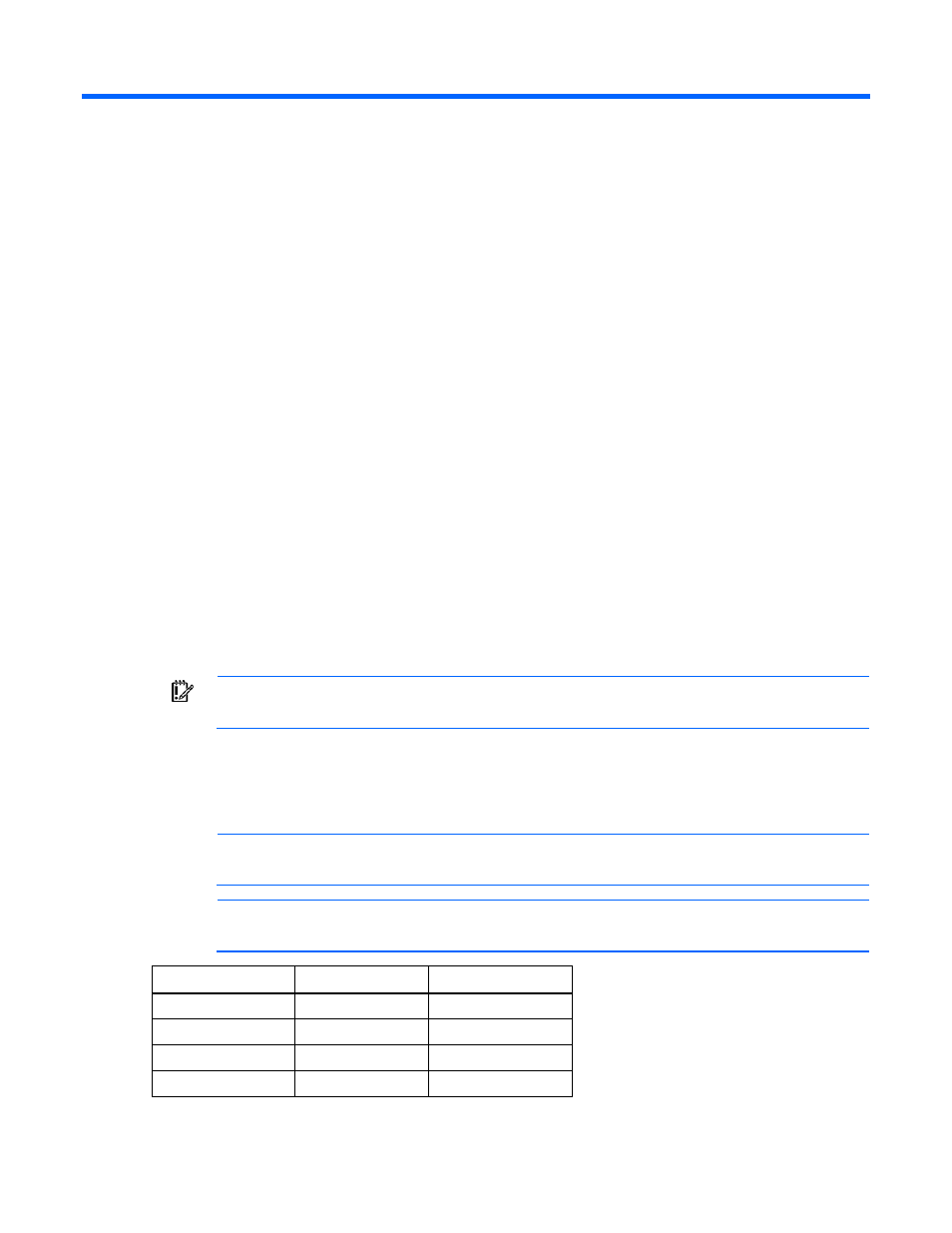
Software and configuration utilities 34
Software and configuration utilities
BIOS Setup Utility
To use the BIOS Setup Utility, use the following keys:
•
To access the BIOS Setup Utility, press the F10 key during power-up when prompted.
•
To navigate the menu system, use the arrow keys.
•
To make selections, press the + or - key.
•
To access Help for a highlighted configuration option, press the F1 key.
•
To save settings, select Exit>Save Settings.
Default configuration settings are applied to the server at one of the following times:
•
Upon the first system power-up
•
After defaults have been restored
Default configuration settings are sufficient for proper typical server operation, but configuration settings
can be modified using BIOS Setup Utility. The system will prompt you for access to BIOS Setup Utility with
each power-up.
Auto-configuration process
IMPORTANT:
The F8 key is available only when a supported storage controller is installed in
the server.
The auto-configuration process automatically runs when you boot the server for the first time. During the
power-up sequence, the system ROM automatically configures the entire system without requiring any
intervention. During this process, the ORCA utility, in most cases, automatically configures the array to a
default setting based on the number of drives connected to the server.
NOTE:
The server may not support all the following examples.
NOTE:
If the boot drive is not empty or has been written to in the past, ORCA does not
automatically configure the array. You must run ORCA to configure the array settings.
Drives installed
Drives used
RAID level
1 1 RAID
0
2 2 RAID
1
3, 4, 5, or 6
3, 4, 5, or 6
RAID 5
More than 6
0
None
