HP ProLiant DL120 G5 Server User Manual
Page 57
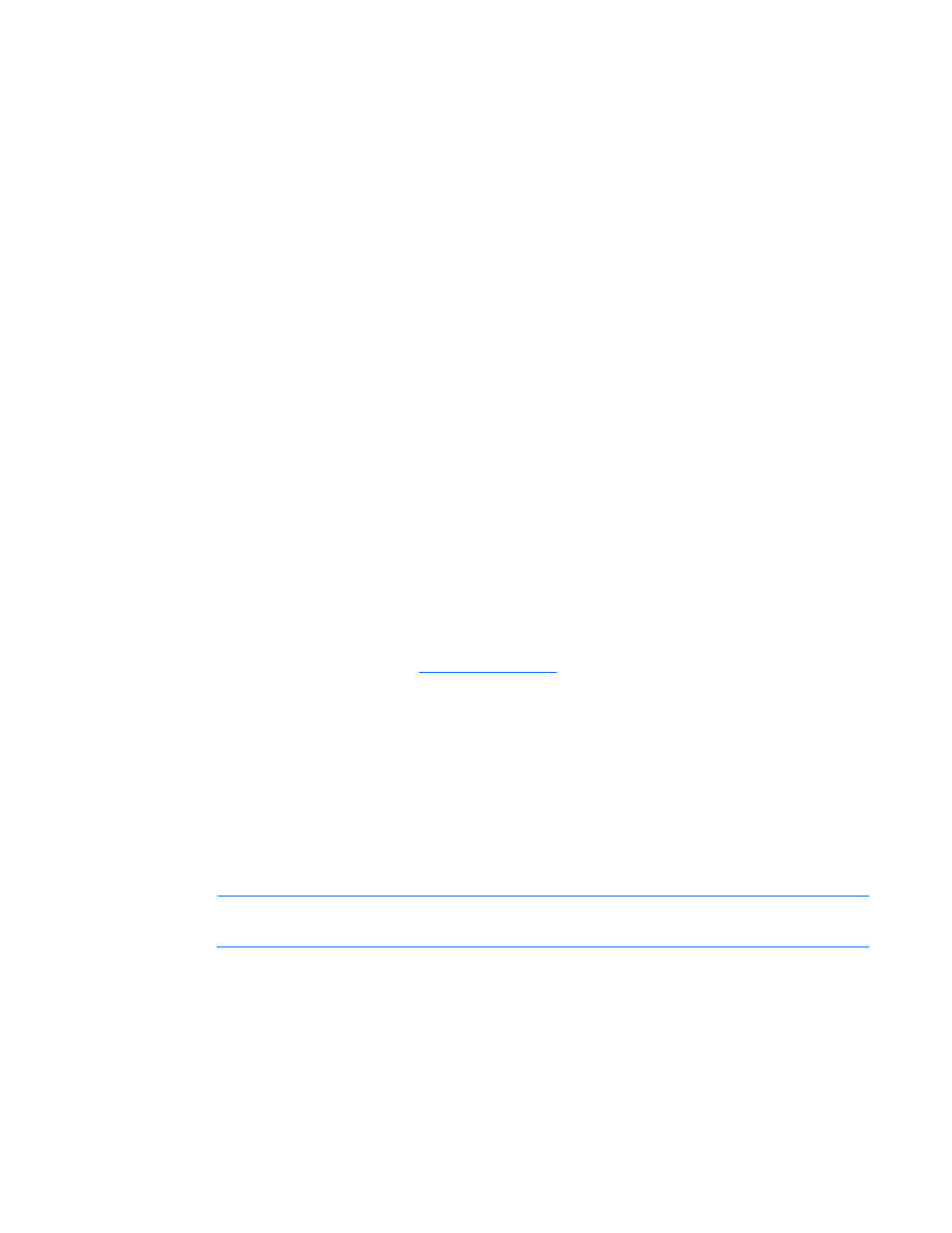
Troubleshooting 57
4.
Be sure the media from which you are attempting to boot is not damaged and is a bootable CD.
5.
If attempting to boot from a USB CD-ROM drive, refer to the operating system and server
documentation to be sure both support booting from a USB CD-ROM drive.
Data read from the drive is inconsistent, or drive cannot read data
Action:
1.
Clean the drive and media.
2.
If a paper or plastic label has been applied to the surface of the CD or DVD in use, remove the label
and any adhesive residue.
3.
Be sure the inserted CD or DVD format is valid for the drive. For example, be sure you are not
inserting a DVD into a drive that only supports CDs.
Drive is not detected
Action:
1.
Be sure no loose connections (on page
2.
Refer to the drive documentation to be sure cables are connected as required.
3.
Be sure the cables are working properly. Replace with known functional cables to test whether the
original cables were faulty.
4.
Be sure the correct, current driver is installed.
DAT drive problems
Sense error codes are displayed
Action: Refer to the Troubleshooting DAT Drives white paper for information on DAT drive sense error
codes. Search for it on the
DAT drive error or failure occurs
Action:
1.
Be sure drivers, software, and firmware are upgraded to the latest revisions.
2.
Clean the drive at least four times to be sure that the heads are clean and to eliminate dirty heads as
the possible cause of the failure.
DAT drives require cleaning every 8 to 25 hours of use or they may fail intermittently when using
marginal or bad media. Be sure you are following the proper cleaning procedures described in the
device and server documentation.
NOTE:
New DAT tapes may contain debris that will contaminate the DAT drive read/write
head. If using new tapes for backup, clean the DAT drive frequently.
DAT drive is providing poor performance
Action: Be sure the drive is not being used to backup more data than is recommended for the drive. DAT
drives are designed with optimum and maximum data backup sizes. Refer to the drive documentation to
determine the appropriate data backup size for the drive.
