HP ProLiant DL120 G5 Server User Manual
Page 60
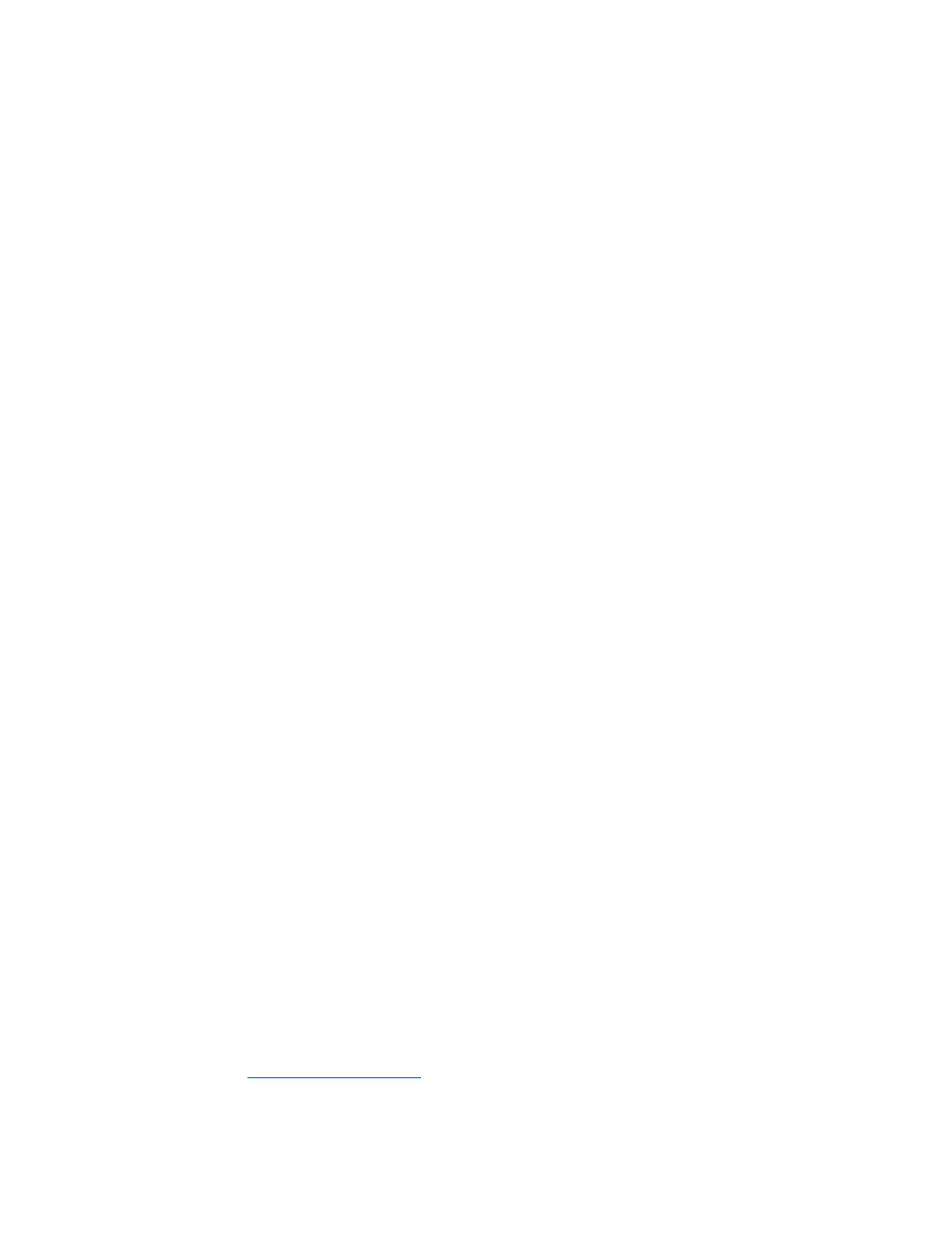
Troubleshooting 60
Hard drive problems
System completes POST but hard drive fails
Action:
1.
Be sure no loose connections (on page
2.
Be sure no device conflict exists.
3.
Be sure the hard drive is properly cabled and terminated if necessary.
4.
Be sure the SCSI cable is working by replacing it with a known functional cable.
5.
Run Insight Diagnostics ("
) and replace failed components as
indicated.
Hard drive is not recognized by the server
Action:
1.
Check the LEDs on the hard drive to be sure they indicate normal function. Refer to the server
documentation or the HP website for information on hard drive LEDs.
2.
Be sure no loose connections (on page
3.
Remove the hard drive and be sure the configuration jumpers are set properly.
4.
If using an array controller, be sure the hard drive is configured in an array. Run the array
configuration utility.
5.
Be sure the drive is properly configured. Refer to the drive documentation to determine the proper
configuration.
6.
If it is a non-hot-plug drive, be sure a conflict does not exist with another hard drive. Check for SCSI
ID conflicts.
7.
Be sure the correct drive controller drivers are installed.
You are unable to access data
Action:
1.
Be sure the files are not corrupt. Run the repair utility for the operating system.
2.
Be sure no viruses exist on the server. Run a current version of a virus scan utility.
Server response time is slower than usual
Action: Be sure the hard drive is not full, and increase the amount of free space on the hard drive, if
needed. It is recommended that hard drives should have a minimum of 15 percent free space.
No hard drives are recognized
Action: Be sure no power problems (on page
A new hard drive is not recognized
Action:
1.
Be sure the drive is supported. To determine drive support, see the server documentation or the HP
website (
2.
Be sure the drive bay is not defective by installing the hard drive in another bay.
