After resolving the problems – HP Officejet Pro 8100 ePrinter - N811a N811d User Manual
Page 70
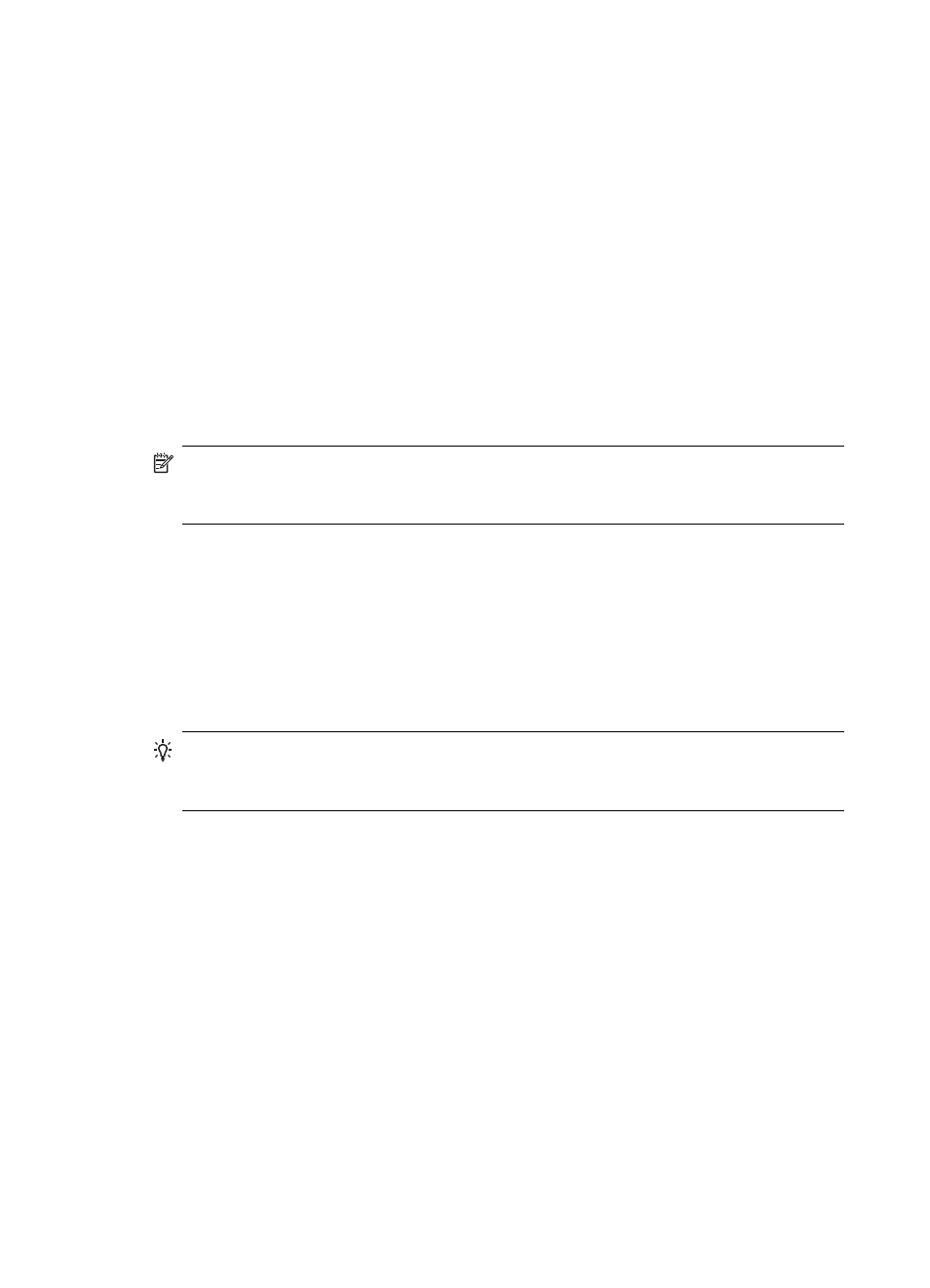
you have difficulties printing or connecting to the printer, make sure the correct version
of the printer driver is set as the default.
1.
Click Start, and then click Printers or Printers and Faxes or Devices and
Printers.
- Or -
Click Start, click Control Panel, and then double-click Printers.
2.
Determine if the version of the printer driver in the Printers or Printers and
Faxes or Devices and Printers folder is connected wirelessly:
a.
To change settings, click the button that opens the Printer Properties
dialog box.
b.
On the Ports tab, look for a port in the list with a checkmark. The version of
the printer driver that is connected wirelessly has HP network re-discovery
port monitor as the Port description, next to the checkmark.
3.
Right-click the printer icon for the version of the printer driver that is connected
wirelessly, and select Set as Default Printer.
NOTE: If there is more than one icon in the folder for the printer, right-click the
printer icon for the version of the printer driver that is connected wirelessly, and
select Set as Default Printer.
Step 6: Make sure your computer is not connected to your network over a Virtual
Private Network (VPN)
A Virtual Private Network (VPN) is a computer network that uses the Internet to provide
a remote, secure connection to an organization’s network. However, most VPN
services do not allow you to access local devices (like your printer) on your local
network while your computer is connected to the VPN.
To connect to the printer, disconnect from the VPN.
TIP: To use the printer while connected to the VPN, you can connect the printer to
your computer with a USB cable. The printer uses its USB and network
connections at the same time.
For more information, contact your network administrator or the person who set up the
wireless network.
After resolving the problems
After you resolve any problems and have successfully connected the printer to your
wireless network, complete the following steps for your operating system:
Windows
1.
On the computer desktop, click Start, select Programs or All Programs, click
HP, select your printer name, and then click Printer Setup & Software.
2.
Click Connect a new printer, and then select the type of connection you want to
use.
Chapter 5
66
Solve a problem
