Basic wireless troubleshooting – HP Officejet Pro 8100 ePrinter - N811a N811d User Manual
Page 65
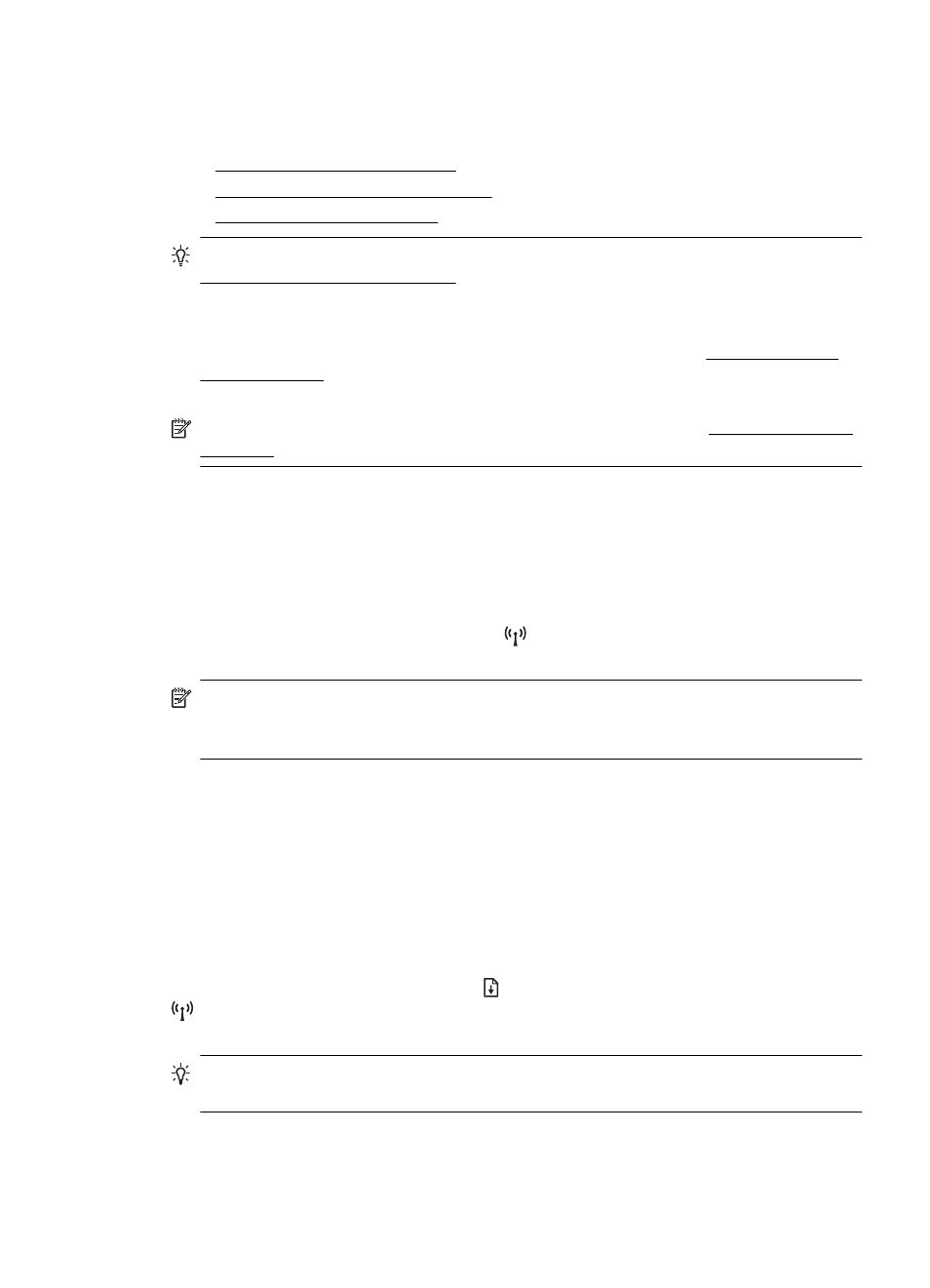
Follow these suggestions in order, starting with those listed in the “Basic wireless
troubleshooting” section. If you still encounter problems, follow the suggestions
provided in the “Advanced wireless troubleshooting” section.
•
Basic wireless troubleshooting
•
Advanced wireless troubleshooting
•
TIP: For more information about troubleshooting wireless problems, go to
.
TIP: If you are using a computer running Windows, HP provides a tool called HP
Home Network Diagnostic Utility that can help retrieve this information for some
systems. To use this tool, visit the HP Wireless Pr and then click Network Diagnostic Utility in the Quick Links
section. (At this time, this tool might not be available in all languages.)
NOTE: After you resolve the problem, follow the instructions in After resolving the
problems.
Basic wireless troubleshooting
Perform the following steps in the order presented.
Step 1 - Make sure the wireless (802.11) light is turned on
If the blue light near the printer's wireless button is not lit, the wireless capabilities
might not have been turned on. Press the
(Wireless) button to turn on the printer's
wireless capabilities.
NOTE: If your printer supports Ethernet networking, make sure that an Ethernet
cable has not been connected to the printer. Connecting an Ethernet cable turns off
the printer's wireless capabilities.
Step 2 - Restart components of the wireless network
Turn off the router and the printer, and then turn them back on in this order: router first
and then the printer. If you still are unable to connect, turn off the router, printer, and
your computer. Sometimes, turning off the power and then turning it back on recovers
from a network communication issue.
Step 3 - Run the Wireless Network Test
For wireless networking issues, run the Wireless Network Test. To print a Wireless
Network Test page, press and hold the (Resume) button, and then press the
(Wireless) button. If a problem is detected, the printed test report includes
recommendations that might help solve the problem.
TIP: : If the Wireless Network Test indicates the signal is weak, try moving the
printer closer to the wireless router.
Solve wireless problems
61
