Turn on accessories in the printer driver, To turn on accessories (windows) – HP Officejet Pro 8100 ePrinter - N811a N811d User Manual
Page 26
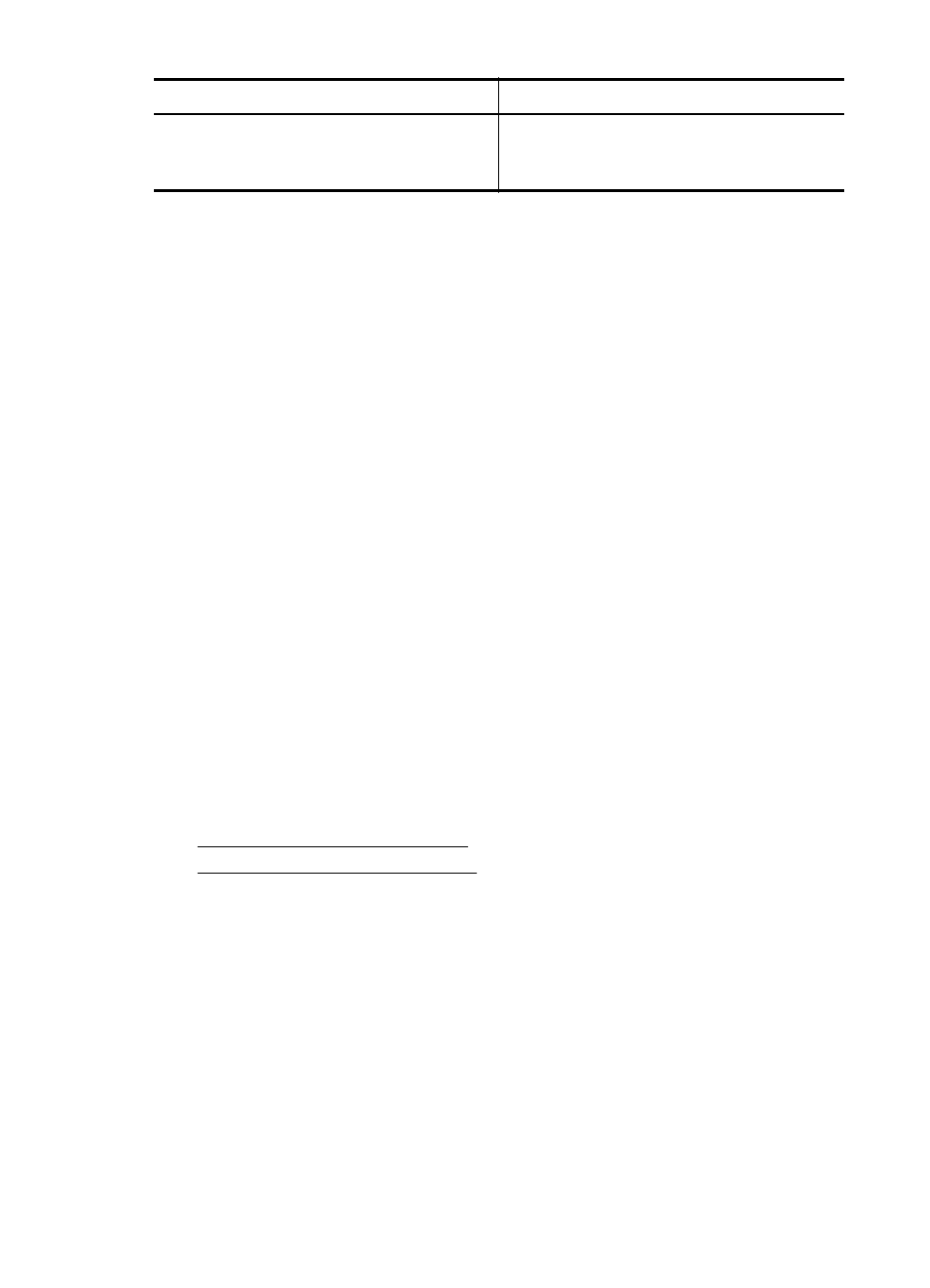
I want to...
Follow these steps
Load media in both trays but have the printer
pick media from a specific tray first.
•
Load media in Tray 1 and Tray 2.
•
Make sure default tray is set to the
appropriate tray.
To configure the trays
1.
Make sure the printer is turned on.
2.
Perform one of the following:
Embedded web server
▲
Click the Settings tab and click Paper Handling in the left panel.
Print driver (Windows)
To configure default tray, complete the following steps:
a.
Click Start, and then click Printers or Printers and Faxes or Devices and
Printers.
- Or -
Click Start, click Control Panel, and then double-click Printers.
b.
Right-click the printer icon, and then click Printer Properties or Printing
Preferences.
c.
Click the Paper/Quality tab.
d.
In the Tray Selection group, select the desired tray from the Paper Source
drop-down list.
HP Printer Utility (Mac OS X)
▲
Click Paper Handling from the Printer Settings panel.
3.
Click OK or Apply after changing the desired tray settings.
Turn on accessories in the printer driver
•
To turn on accessories (Windows)
•
To turn on accessories (Mac OS X)
To turn on accessories (Windows)
1.
Click Start, and then click Printers or Printers and Faxes or Devices and
Printers.
- Or -
Click Start, click Control Panel, and then double-click Printers.
2.
Right-click the printer icon, and then click Printer Properties.
3.
Select the Device Settings tab. Click the accessory that you want to turn on,
click Installed from the drop-down menu, and then click OK.
Chapter 1
(continued)
22
Get started
