Solution 2: check the ink levels, Solution 4: check the paper type – HP Officejet Pro 8100 ePrinter - N811a N811d User Manual
Page 58
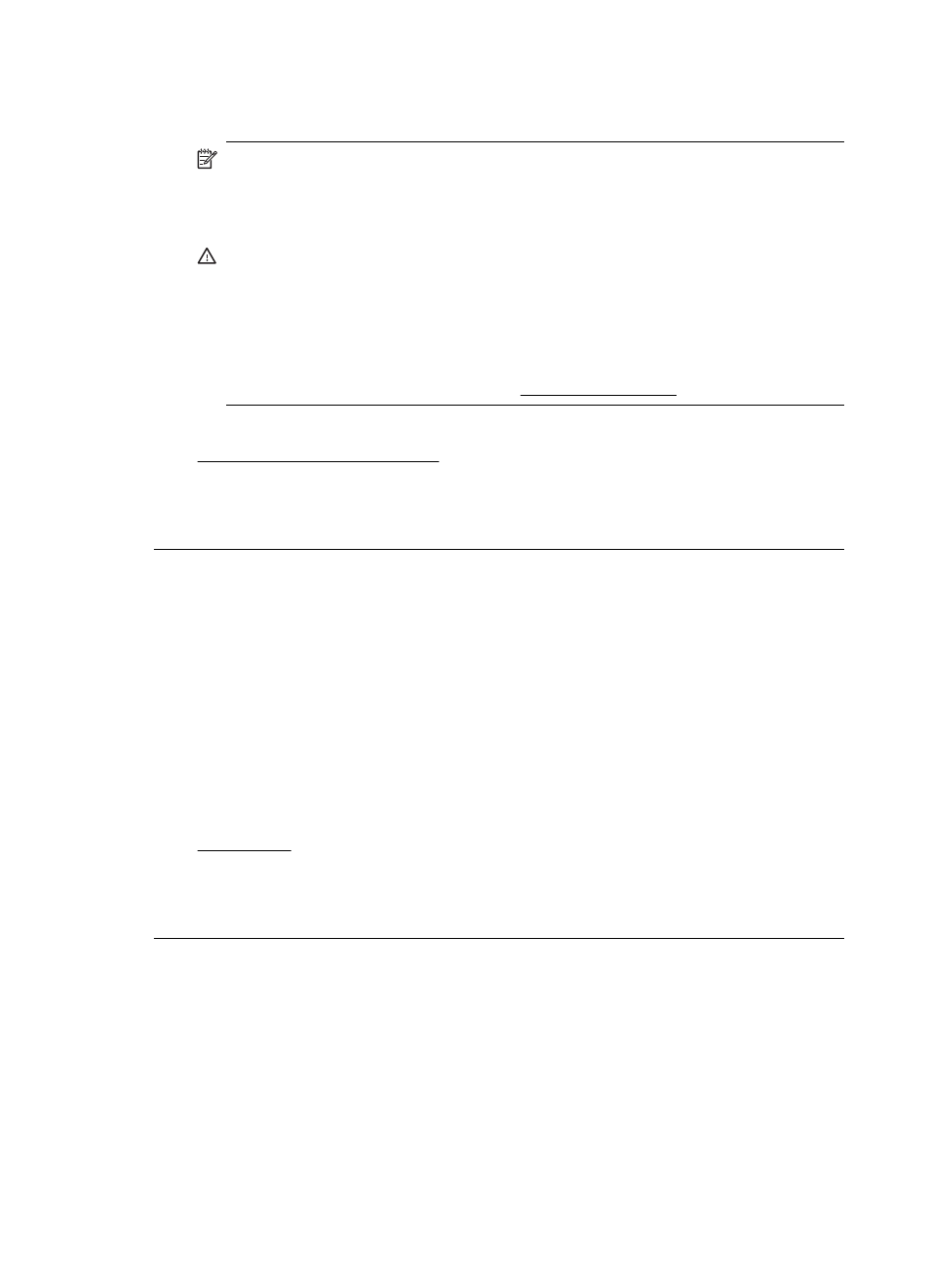
Solution 2: Check the ink levels
Solution: Check the estimated ink levels in the ink cartridges.
NOTE: Ink level alerts and indicators provide estimates for planning
purposes only. When you receive a low-ink alert, consider having a
replacement cartridge available to avoid possible printing delays. You do not
need to replace the ink cartridges until prompted to do so.
CAUTION: While ink cartridges are not damaged when left outside of the
printer, the printhead does need to have all cartridges installed at all times
after the printer is set up and in use. Leaving one or more cartridge slots
empty for an extended period may lead to print quality problems and possibly
damage the printhead. If you have recently left a cartridge out of the printer
for an extended period and have noticed poor print quality, clean the
printhead. For more information, see Clean the printhead.
For more information, see:
Check the estimated ink levels
Cause: The ink cartridges might have insufficient ink.
If this did not solve the issue, try the next solution.
Solution 3: Check the paper loaded in the input tray
Solution: Make sure the paper is loaded correctly and that it is not wrinkled or
too thick.
•
Load paper with the print side facing down. For example, if you are loading
glossy photo paper, load the paper with the glossy side down.
•
Make sure the paper lays flat in the input tray and is not wrinkled. If the
paper is too close to the printhead during printing, the ink might be
smeared. This can happen if the paper is raised, wrinkled, or very thick,
such as a mailing envelope.
For more information, see:
Load media.
Cause: The paper was loaded incorrectly, or it was wrinkled or too thick.
If this did not solve the issue, try the next solution.
Solution 4: Check the paper type
Solution: HP recommends that you use HP papers or any other paper type
with ColorLok technology that is appropriate for the printer. All papers with the
ColorLok logo are independently tested to meet high standards of reliability and
print quality, and produce documents with crisp, vivid color, bolder blacks and dry
faster than ordinary plain papers.
Always make sure the paper you are printing on is flat. For best results when
printing images, use HP Advanced Photo Paper.
Chapter 5
54
Solve a problem
