Manage power, Manage power conserve printing supplies – HP Officejet Pro 8100 ePrinter - N811a N811d User Manual
Page 11
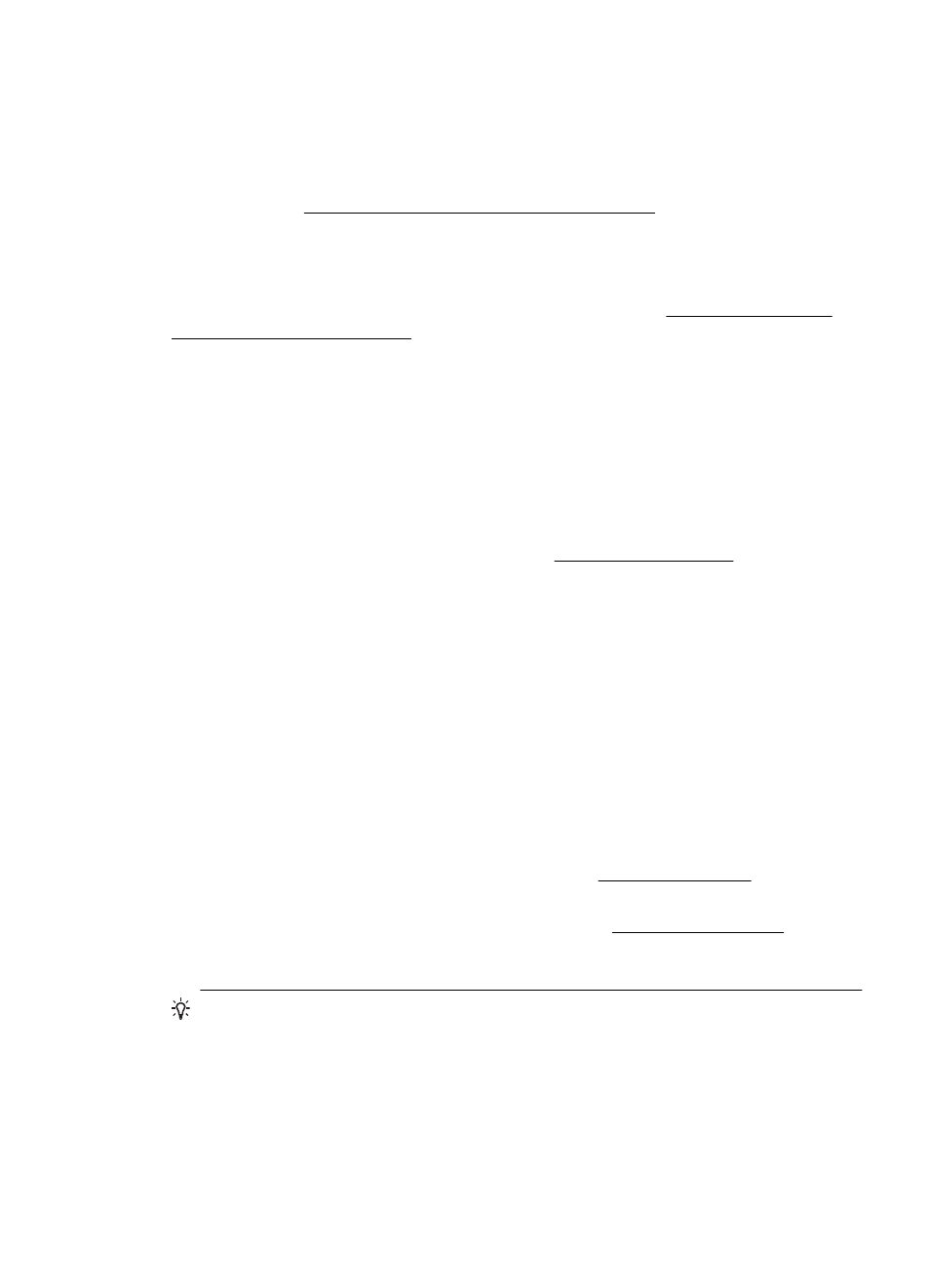
Eco
Hewlett-Packard is committed to providing quality products in an environmentally
sound manner. Design for recycling has been incorporated into this product. For more
information, see Environmental product stewardship program
HP is committed to helping customers reduce their environmental footprint. HP has
provided these features to help you focus on ways to assess and reduce the impact of
your printing choices.
For more information about HP's environmental initiatives, vi
Manage power
To conserve electricity, the printer comes with the following features:
Sleep mode
Power usage is reduced while in Sleep mode. After initial setup of printer, the printer
will enter Sleep mode after 5 minutes of inactivity.
To change the setting, complete the following steps:
1.
Open the EWS. For more information, see Embedded web server.
2.
Click the Settings tab.
3.
In the Preferences section, click Energy Save Mode and select the desired
option.
4.
Click Apply.
Auto Power-Off
Auto Power-Off is automatically enabled by default when you turn on the printer. When
Auto Power-Off is enabled, the printer will automatically turn off after 8 hours of
inactivity to help reduce energy use. Auto Power-Off is automatically disabled when the
printer establishes a network connection. You can change the Auto Power-Off setting
from the printer software. Once you change the setting, the printer will maintain the
setting that you choose. Auto Power-Off turns the printer off completely, so you must
use the power button to turn the printer back on.
Windows: Open Toolbox. (For more information, see Toolbox (Windows).) In the
Advanced Settings tab, click Change, and then select the preferred amount of time.
Mac OS X: Open HP Utility. (For more information, see HP Utility (Mac OS X).) In the
Printer Settings section, click Power Management, and then select the preferred
amount of time.
TIP: If you are printing through an Ethernet connection over a network, Auto
Power-Off should be disabled to ensure that print jobs do not get lost. Even when
Auto Power-Off is disabled, the printer will enter a Sleep mode after 5 minutes of
inactivity to help reduce energy use.
Eco
7
