86 chapter 9 problem solving enww – HP LaserJet M1005 Multifunction Printer series User Manual
Page 96
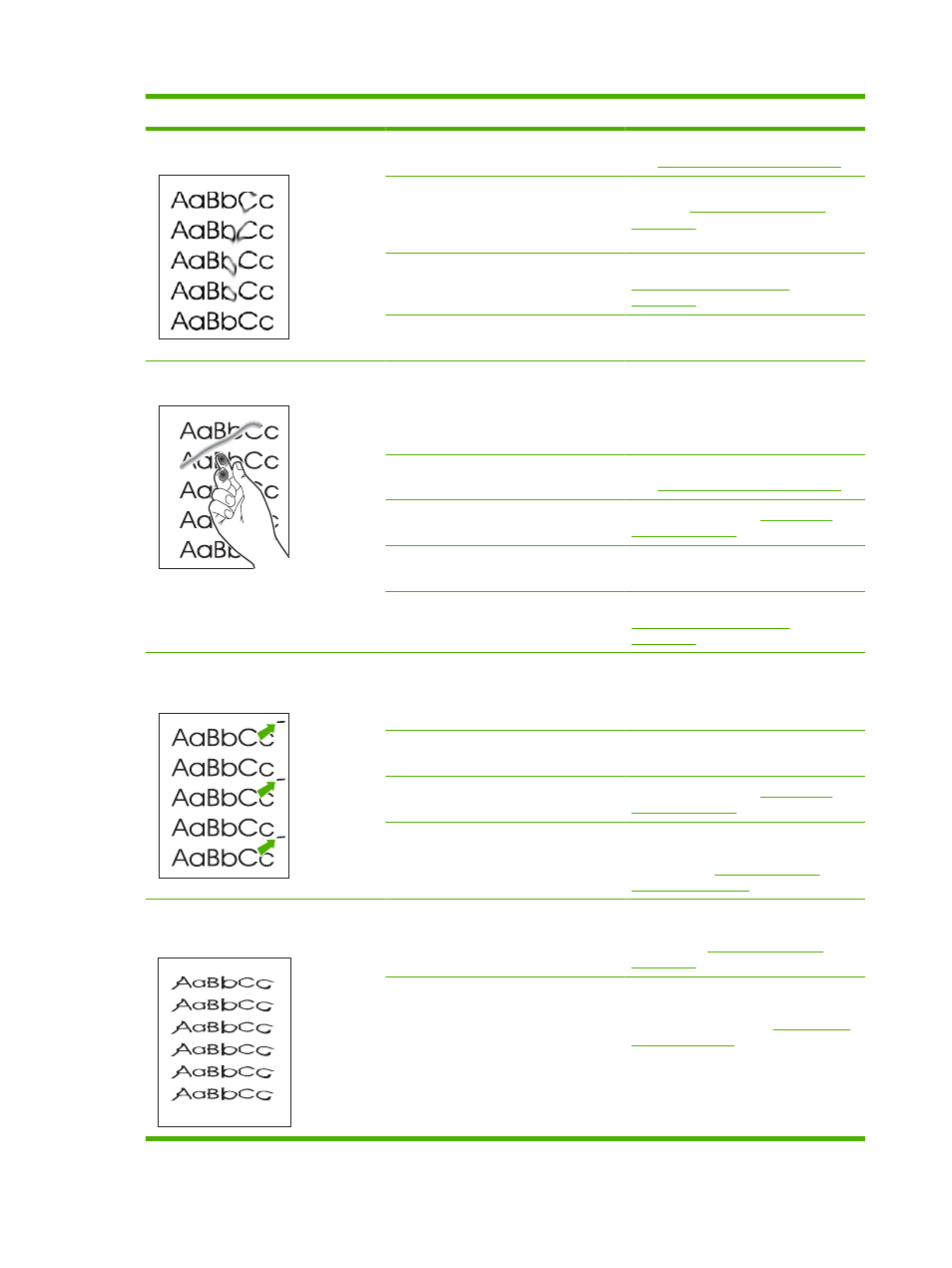
Problem
Cause
Solution
Toner smears appear on the media.
The media might not meet
HP specifications.
Use media that meets HP specifications.
See
Media specifications on page 13
If toner smears appear on the leading
edge of the paper, the media guides are
dirty, or debris has accumulated in the
print path.
Clean the media guides and the paper
path. See
.
The print cartridge might be low.
Replace the print cartridge. See
Changing the print cartridge
on page 69
.
The fuser temperature might be too low. In the printer driver, make sure the
appropriate media type is selected.
The toner smears easily when touched.
The device is not set to print on the type
of media on which you want to print.
In the printer driver, select the Paper tab
and set Type is to match the type of
media on which you are printing. Print
speed might be slower if you are using
heavy paper.
The media might not meet
HP specifications.
Use media that meets HP specifications.
See
Media specifications on page 13
The paper path might need cleaning.
Clean the device. See
The power source might be defective.
Plug the device directly into an AC outlet
instead of into a power strip.
The print cartridge might be low.
Replace the print cartridge. See
Changing the print cartridge
on page 69
.
Marks repeatedly appear at even
intervals on the page.
The device is not set to print on the type
of media on which you want to print.
In the printer driver, make sure that the
appropriate media type is selected. Print
speed might be slower if you are using
heavy paper.
Internal parts might have toner on them. The problem typically corrects itself after
a few more pages.
The paper path might need cleaning.
Clean the device. See
The print cartridge might be damaged.
If a repetitive mark occurs at the same
spot on the page, install a new HP print
cartridge. See
.
The printed page contains misformed
characters.
The media might not meet
HP specifications.
Use a different paper, such as high-
quality paper that is intended for laser
printers. See
.
If characters are incorrectly formed so
that they produce a wavy effect, the laser
scanner might need service.
Verify that the problem also occurs on
the Configuration report. If so, contact
HP Customer Care. See
or the support flyer
that came in the device box.
86
Chapter 9 Problem solving
ENWW
